Changed SIM card to a new phone and now No Service
I tried resetting, airplane mode on and off, and reseating the sim. Nothing. Anyone know what’s up?— Quoted from Reddit
You may experience such kinds of problems as an iPhone user. This can be due to different types of issues. This article lists the exact reasons for the No service and No Signal problem and its solutions. Moreover, we will provide you 2 premium software that you can use to eliminate these types of issues in the future.
Why Does My SIM Card Say No Service?
This tells you that there is a problem with the network connection, software, or hardware preventing it from connecting data or making calls. Our mobile phone tells us the network to which we are connected, the quality of the signal, and even the type of connectivity type like 3G, 4G, or the new 5G networks. Therefore, our mobile phone shows the message “No Service” may be a symptom of a problem that may come from both our operator, related to coverage, and any problem with the mobile. The first thing to check is if the message appears for any of these causes, which are the basic before thinking about a bigger problem.
3 Way to Fix SIM Card No Service and No Signal
- 1. Official way to fix SIM card no service
- 2. Fix SIM card no service with a software problem
- 3. Fix SIM card no service with carrier-locked
– Official way to fix SIM card no service
Apple provides solutions for some of the identified common problems. If you see No Service on your iPhone or iPad or can’t connect to the network, you can follow the solutions given on the official site. They have provided solutions for coverage issues, carrier settings, resetting network settings, etc. These solutions are mainly specific to problems that can occur due to network issues.
– Fix SIM card no service with a software problem
Has it ever happened to you that, due to any software failure, your iPhone stops working temporarily? iToolab FixGo is not only developed to fix the most common problems that can happen to your iPhone, but it will also do it quickly. iToolab FixGo can repair more than 200 iOS software errors, such as an OS crash at the Apple logo, white screen, recovery mode loop etc. You can also fix minor bugs in tvOS. iToolab FixGo will only fix common problems on our iPhone, using Windows or Mac as operating systems.
How-to-steps
Step 1: Connect the iPhone with the PC
First, download and install the FixGo on your PC. Then connect your iPhone to the PC using the USB cable. Afterward, open the FixGo and click on the Fix Now button to start detecting the device. If the device doesn’t get detected, FixGo will recommend you put the device in recovery mode. The steps to do it will be displayed on the screen.
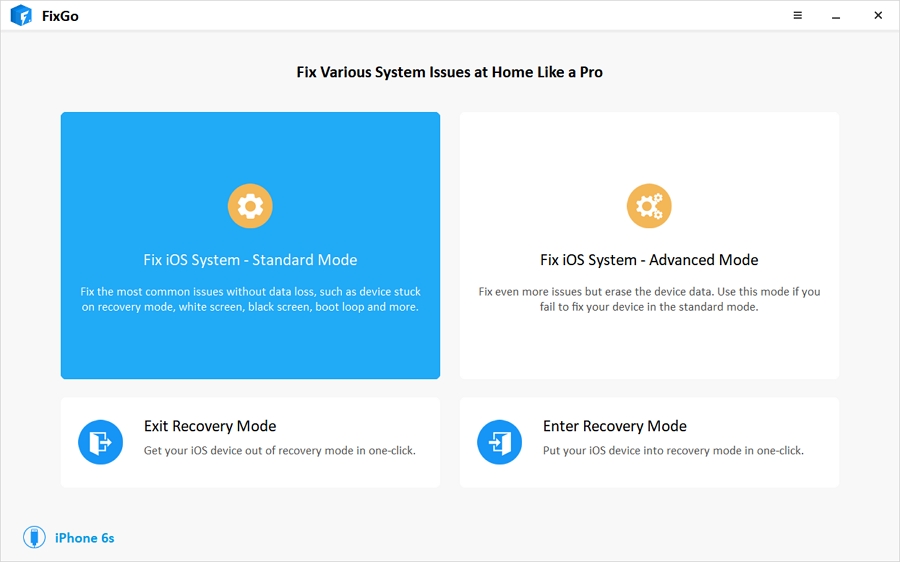
Step 2: Download firmware package
To repair the device, the program requires having the latest firmware installed on the device. For that, FixGo will prompt the window to set the location. After setting the location, click on the Download button.
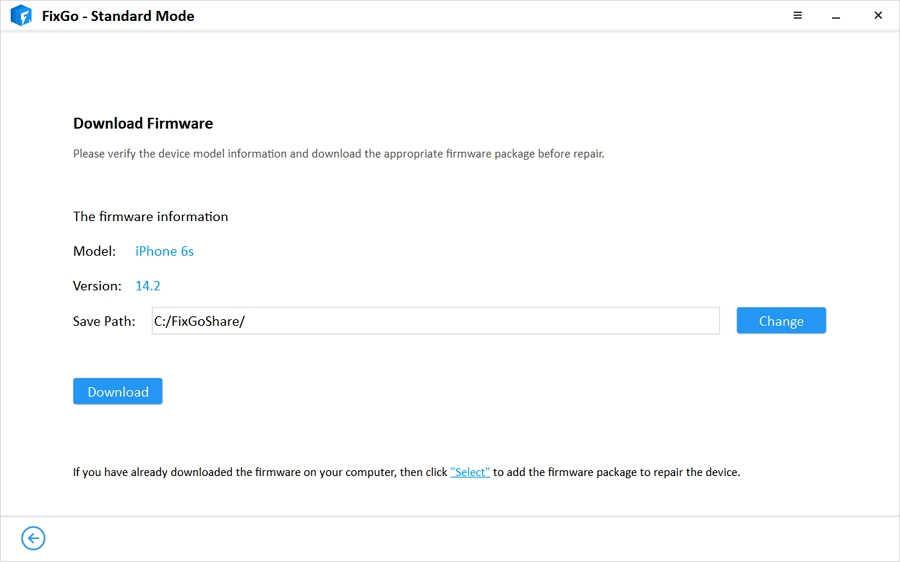
Step 3: Fix No Service Issue
Once the firmware gets downloaded to the PC, click on the Repair Now button to repair the No Service issue.
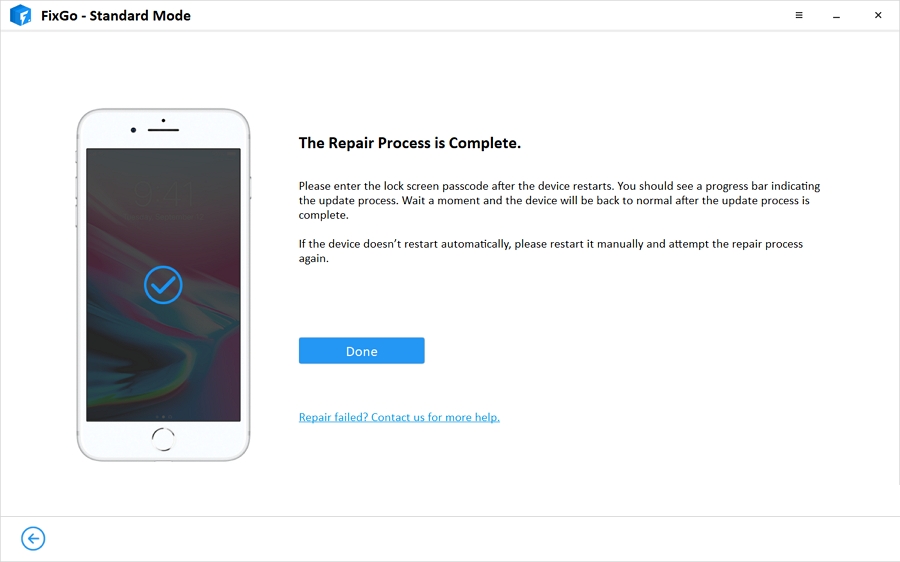
– Fix SIM card no service with carrier-locked
If your iPhone is carrier-locked, you can try our iToolab SIMUnlocker. By using the software, you can bypass the SIM lock in 5 minutes without losing the data. The software solves a variety of problems, including SIM Not Supported, SIM Not Valid, etc. It doesn’t matter the carrier your iPhone is locked; SIMUnlocker supports all the major network carriers. This means that no more worrying about a period where the lock would come back, as it would completely erase the traces of any SIM Card restrictions, as put by network companies.
How-to-steps
Step 1: Launch SIMUnlocker and connect your iPhone to computer
Connect your iPhone to the computer via USB. If your iPhone hasn’t trusted your computer, click Trust to complete the connection. Then press Start.
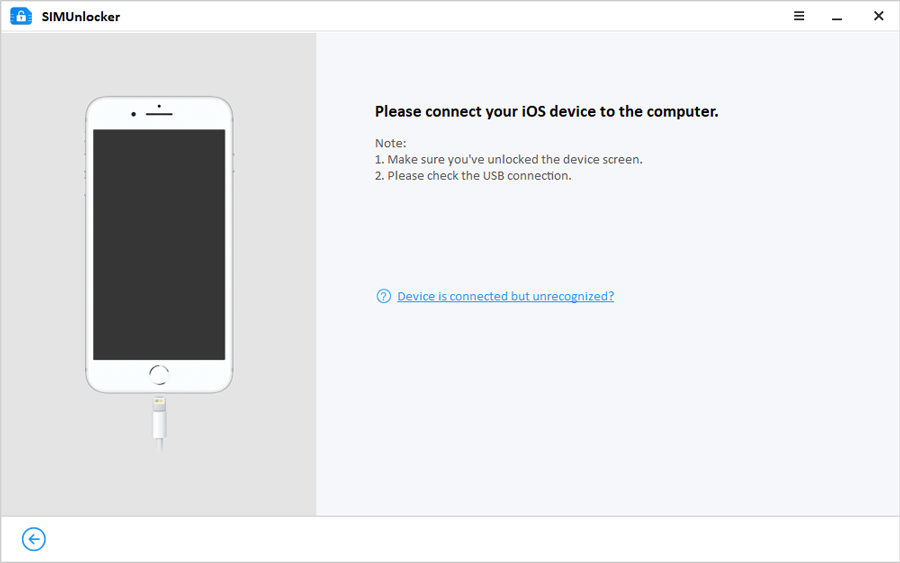
Step 2: jailbreak with the built-in Checkra1n tool
SIMUnlocker will automatically download the Checkra1n jailbreak tool. If your phone has already been jailbroken, skip this step. A pop-up window from Checkra1n will ask you to complete the options to continue installing the jailbreak. Then click Unlock button.
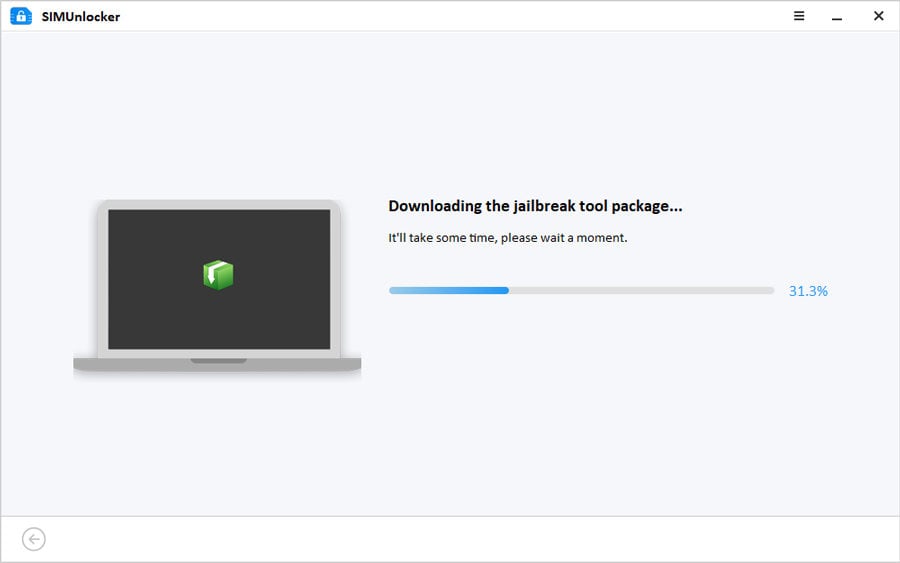
Step 3: Wait for the unlocking process to complete
When the jailbreak is complete, confirm the device information and then click Done. Your iPhone’s SIM card will soon be unlocked, and the rest can be done on your iPhone.
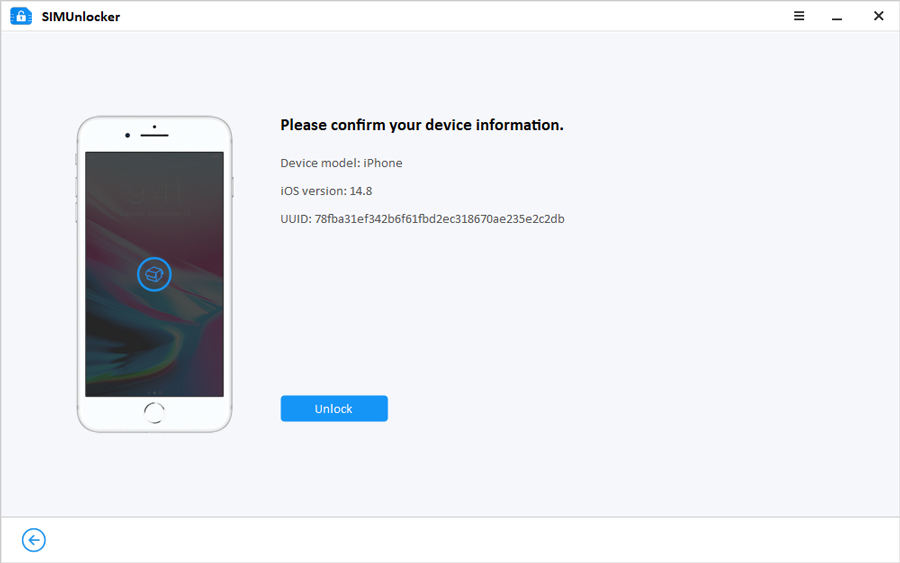
Final Thoughts
In summary, we have listed the possible reasons for the No Service and No Signal issues and the solutions for each. Also, we have introduced 2 software that can ease your life depending on the type of iPhone. If you already have a locked iPhone, you can use SIMUnlocker and unlock it first to fix the no signal and SIM card issue.

