Recovery mode is one of the best ways to resolve some of the problems that can affect an iOS device. But to fix the issue, the device in recovery mode has to be restored in iTunes.
Which begs the question; what if you can’t access iTunes? Is there a way to restore an iPhone in recovery mode without iTunes?
In this article, we attempt to answer this question and show you an alternative way to restore an iPhone in recovery mode. And it also works on iPhoen 13
What is iPhone Recovery Mode?
Recovery Mode is a troubleshooting step that can be used to fix some of the more problematic iOS system issues. When a device is in recovery mode, you can connect it to iTunes without booting up the iOS completely.
This can be instrumental in allowing you to update the OS to a new version and then restore the device to a working version of iOS.
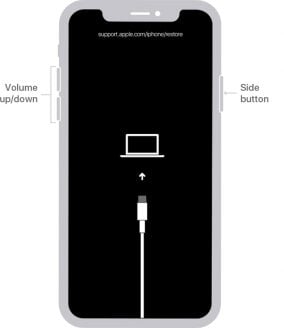
When to Use Recovery Mode
You can use recovery mode in one of the following situations:
- When your device gets stuck on a restart loop after an update, you can use recovery mode to fix the device. This can happen when the device’s battery is too low during the update.
- You can also put the device in recovery mode when updating or restoring the device from an iTunes backup and the process fails or iTunes is unable to detect the device.
- When you try to update the device from a beta version of iOS and there is a bug.
- When the Apple logo or the Connect to iTunes icon appears on the screen for longer than is necessary.
Use FixGo to Restore iPhone in Recovery Mode
If iTunes is not an option for you, we recommend using iToolab FixGo to restore the iPhone in recovery mode. This third-party iOS system repair tool is primarily useful when fixing some of the common iOS issues, but because its function often employs restoring the iPhone, it can be very useful when you want to restore an iPhone that is in recovery mode.
Before we share with you how to use FixGo to restore the device, let’s take a look at the program’s features:
- It can repair more than 200 of the most common iOS system issues including a device stuck on the Apple Logo, blank screen or in recovery mode.
- It is one of the best ways to enter and exit recovery mode in a single click.
- It is fully compatible with all iPhone models and the latest iOS version iOS 14.
- As the following simple steps show, it is very easy to use. You can restore the iPhone in just a few minutes even if you don’t have technical expertise.
Step 1: Download and install the program on to your computer.
Step 2: Open it and then select “Standard Mode” before connecting the device to the computer.

Step 3: When the program detects the device, click “Fix Now” to begin.

Step 4: In the next window, click on “Download” to allow the program to download the necessary firmware package to facilitate the restore process.

Step 5: When the download is complete, click on “Repair Now” and FixGo will begin restoring the device in recovery mode. Keep the device connected to the computer until the process is complete.

Summary
You can also some iOS systems issue by entering recovery mode, but for most iOS system issues this way is not working. However, FixGo can help you fix more than 200+ iOS system issues. And it support iPhone 13 and iOS 15 now. Last, you should notice that the different iPhone model have a different way to enter recovery mode if you want to enter iPhone recovery mode manually.

