“My iPad keeps crashing. What should I do? Every time I try to open an app, the damn device shuts down. Is there any way to fix the problem?”.
— From Apple Community
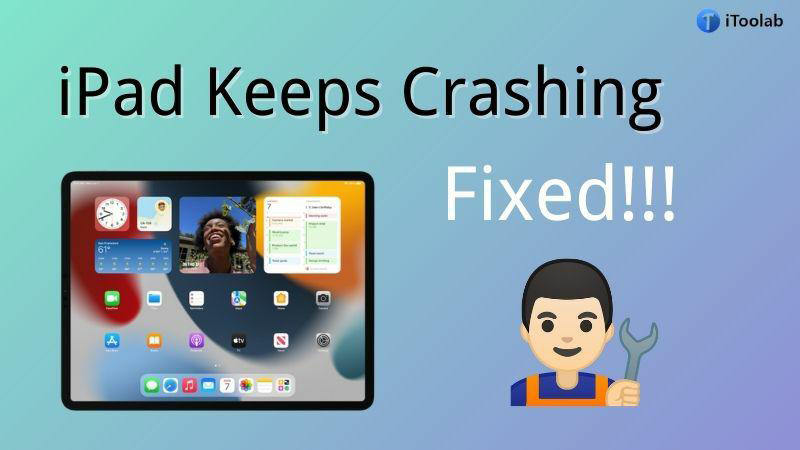
Did you know that the Apple iPad is prone to crashing? This may be because of the device’s upgraded operating system. The good news is that there are different ways to fix the issue. Here, we shall explore 7 of the best fixes available. Read on!
Why Does My iPad Keep Crashing?
The important thing is identifying what is causing the crash to happen in the first place! Notice carefully if the iPad becomes unresponsive when you run a specific app or does the device falls apart randomly. Some common reasons why your iPad keeps crashing are:
- Memory Issue – You could be using too many apps on your iPad at the same time, which can cause memory overload, resulting in the iPad crashing.
- Jailbroken iPad – If you use a jailbroken iPad, this activity could be the biggest reason behind the device malfunctioning.
- Incompatible apps – Make sure you have installed the most recent version of all apps installed on the device. Otherwise, an outdated/incompatible app can crash the iPad.
- Limited Storage – Ensure your iPad has suitable storage to manage your data. Otherwise, the device will keep crashing.
One-Click to Fix iPad Keeps Crashing without Data Loss
There is only one premium way to do the job when the iPad keeps crashing! Wondering what it is?
Well, you can use the iPad repair tool called iToolab FixGo to fix the device instantly. Under conventional circumstances, you would be required to agree to data loss to repair a malfunctioning iPad. However, this isn’t the case when you opt for FixGo.
Also, no matter if your iPhone or iPad keeps crashing or it is stuck on Boot Loop or in Recovery Mode, this program is here to help. Currently, it supports all active iOS versions, including the Public Beta of iOS 16.
iToolab FixGo
3 Steps to Repair 200+ iOS/iPadOS/tvOS Issues
- Free to Enter/Exit iPhone Recovery Mode.
- Fix iPhone/iPad/Apple TV system problems and no data loss.
- Downgrade iOS 16 to any supported versions.
- Support all iOS devices and versions including iOS 16.
Step 1 Launch the iToolab FixGo Software
Run the program on your respective computer system, and at the same time, connect the iPad to it via a lightning cable. On FixGo’s interface, click Fix iOS System – Standard Mode. Following that, select Fix Now!

Step 2 Download iPadOS Firmware
First, you are required to select a folder on the computer to save the latest firmware. For that, click Browse and select the destination. Next, check if FixGo is displaying the correct iPad model and iPadOS version on the interface. If not, then click Change to add the necessary information. Once all is set and done, click the Download button.

Step 3 Fix the iPad Keeps Crashing Error
FixGo will share a notification that it has downloaded the latest firmware on your desktop. To end, click the Repair Now button, which will prevent the iPad from crashing again. To verify, remove the iPad from your computer and reboot it. Open any specific app, and see if the device is running smoothly or not.

It doesn’t matter if you have a tech background or not! FixGo is a super easy program that can repair your faulty iPad or iPhone in just a few clicks.
6 Official Solutions for iPad Keeps Crashing
Here are some other 6 official ways you can apply to prevent the iPad from crashing rapidly:
Solution 1. Force Restart Your iPad
One potential solution to an iPad that keeps crashing is to force restart it. Doing a force restart gets rid of all the system processes and causes the iPad to start from scratch. This method is not only easy but can also fix a variety of system errors on an iPad.
Simply apply the following steps to force restart your faulty iPad, which will hopefully fix it:
If Pad has the Home button:
- Press the Home and Top buttons together for 10 seconds.
- Release the hold when you see the Apple logo on the iPad screen.
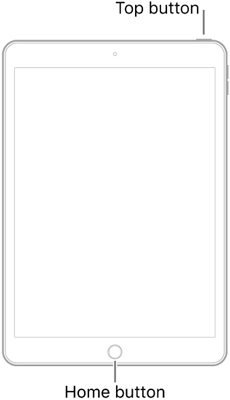
If Pad Does Not have the Home button:
- Press and release the Volume button nearest to the Top button.
- Next, tap and release the Volume button furthest from the Top key.
- Finally, keep pressing the Top button.
- Press and hold the top button the Apple logo appears.
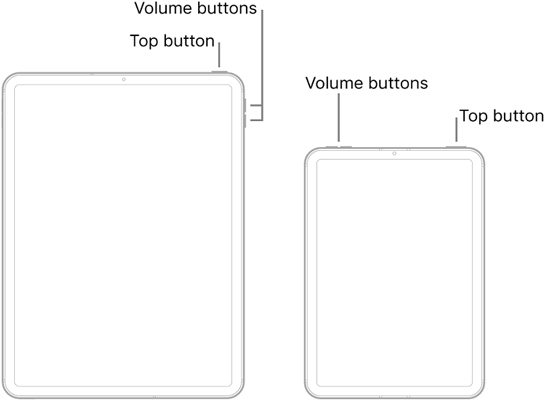
Solution 2. Clear All Background Apps
Some of the apps you have been using recently could be why your iPad keeps crashing. It happens when you don’t close apps entirely.
Those apps continue to run in the background and can cause different types of iOS system errors. To fix this, press the Home button twice to see a list of all the recent apps on the iPad screen. Now, you only have to close each app one by one and check if your iPad is still crashing.
Solution 3. Clear Some iPad Storage Space
If you’re looking for another way to fix the iPad/iPad Pro that keeps crashing error, try clearing some storage space. Critical system processes can’t run properly when your iPad doesn’t have much room to work with. This can cause all sorts of errors, and crashes are one of the more common ones.
Solution 4. Install the Lastest iPadOS Version
You must keep the iPadOS on your device updated to the most recent version. Otherwise, common errors like the “iPad keep crashing” will continue to occur.The steps are as follows:
- Go to Settings and tap General.
- Now, select Software Update, and follow the onscreen instructions to download and install the latest version.
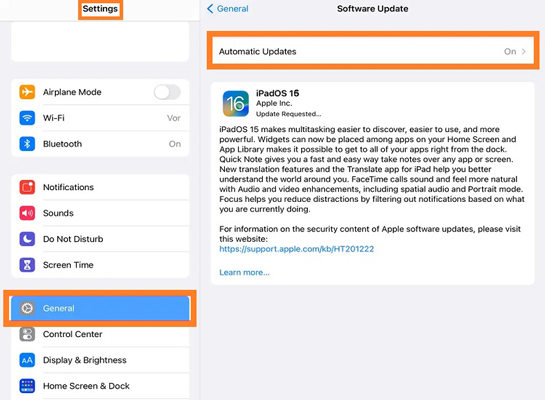
Solution 5. Reset All Your iPad Settings
If you’re experiencing the “iPad keeps crashing” error, it’s likely due to device settings that are incompatible. This is often caused by unofficial apps or malware that generally alter the iPad settings. It can also occur if you have jailbroken the iPad! To fix this, you can reset your iPad’s settings. Note that resetting only restores your device settings to their defaults, so you won’t lose any data.
Here are the steps:
- Open Settings on the iPad.
- Access the General menu, and tap Reset.
- Finally, select Reset All Settings.
- To confirm, enter the iPad’s passcode.
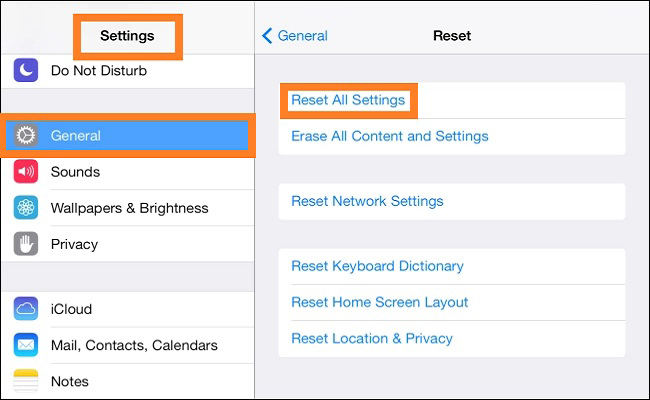
Solution 6. Factory Reset the iPad
After everything, if your iPad still keeps crashing, you must enforce the killswitch, factory resetting the device. This means you will lose all data saved on the device. However, you can restore it if you have a backup file stored on iCloud or iTunes.
Checkout the steps:
- Access the Settings menu on the iPad.
- Tap General and hit Reset.
- Finally, tap Erase all Content and Settings before entering your iPad screen passcode, which will verify the action.
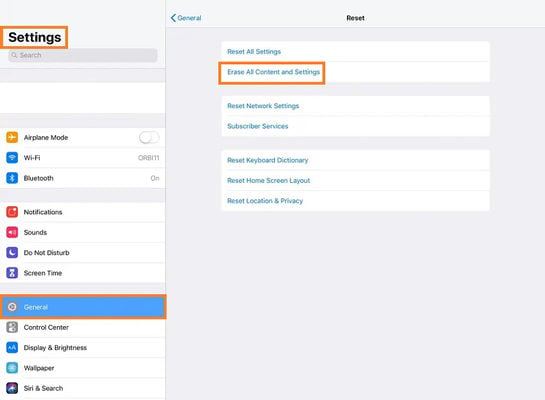
Also Read: 9 Handy Tips to Fix iPhone Apps Keep Crashing
The Bottom Line
When the iPad keeps crashing, it gets pretty frustrating. However, now you can apply the steps mentioned in this article to get past this annoying little error. If you intend to fix the issue quickly, try using iToolab FixGo. Thanks for reading. Kindly share this post with your friends and family, especially if their iPad is causing trouble!


