Apple releases periodic updates to fix various bugs and issues that are found in the last update. Most of the time, you may find an error, iPhone/iPad unable to check for update, for a couple of reasons including low storage space, downloading update takes a long time, unable to reach the update server and the update isn’t completed. In this blog, we’ll explain all these reasons why you’re facing this issue and how to get rid of it.
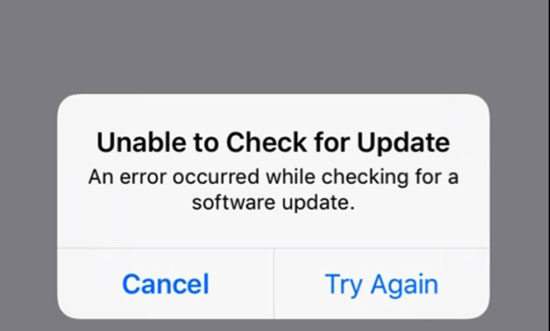
Why I Get Unable to Check for Update on iPhone/iPad?
As mentioned earlier, you may be facing “unable to check for update” for several reasons. Moreover, you may receive a different update issue alert including “Unable to check for update. An error occurred while checking for a software update” or “Unable to install the update. [Software] update requires network questions.
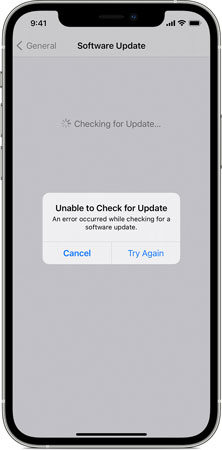
Normally, these errors appear due to network issues. To resolve these issues, you need to update your device using the same network. If you’re still facing these issues, you need to update your PC using another network.
Super Easy Way to Fix iPhone/iPad Unable to Check for Update
If you’re obsessed with prevailing and new emerging iOS system issues then you need to look for an effective tool like iToolab FixGo. The premium tool allows you to resolve all types of iOS system issues. The tool helps you to Fix all system issues of your iOS device. This tool can also help you to update your iOS device within a few minutes.
Step 1. Connect Your Device to the Computer
Connect your malfunctioned device to your PC via USB cable and click on the “Fix Now” button to begin. The iToolab FixGo will recommend you put your device into recovery mode if the program fails to detect your device.

Step 2. Download The Firmware Package
To repair the device, the tool will automatically download a suitable firmware package on your device. Click on the “Browse” button to set the location for firmware and then click on download.

Step 3. Fix All System Issues
After successful downloading of the firmware package, you’re all ready to fix your device’s issues. Click on the “Repair Now” button to start repairing.

Free Ways to Fix iPhone/iPad Unable to Check for Update
If you’re unable to buy a premium tool like UnlockGo, we’ve got several free methods to resolve these issues with ease. However, these methods may not be effective as the paid tools.
1. Restart Your iPhone or any other iOS device
To restart your iPhone or iOS device, you’ll need to follow these steps:
- Press and hold the volume button along with the side button until the Power Off the side button.
- Draw the slider and then wait for at least 45 percent to turn off your device. Perform a Force Restart Your iPhone if your device is frozen or becomes unresponsive.
- You need to restart the iPhone again by pressing and holding the side button until you see the Apple Logo on the screen.
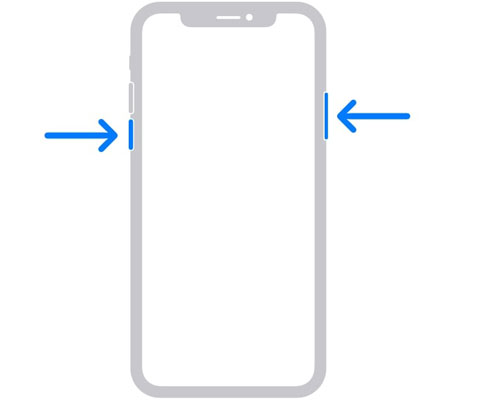
2. Make Sure You’re Connected To Cellular Data or Wi-Fi
To install the periodic or urgent update, you’ll always need a fast and steady internet connection. When you update your iPhone, your device downloads a lot of files of different sizes. Therefore, it’s always recommended to have two internet connections.
3. Put iPhone into DFU mode
Here is how you can resolve “iPhone 6s unable to check the update”:
- Connect your iOS device and your Mac using a cable. Open iTunes and then continue.
- Press and holds the Wake/Sleep button and Home button or either volume button and wait for at least 8 seconds.
- Release the sleep and wake buttons until your iPhone appears in the Finder and iTunes.
- Your iPhone will work fine after releasing the volume down button or Home button. You may face a black screen on your device which means your device has entered into the DFU mode.
4. Restart Settings
If you’re already in the Settings tab then you need to exit from there and go to the homepage. After clearing cache and closing Settings, you’re good to go to open settings with ease.
5. Check Apple Servers
Sometimes, a small system error can lead to a big problem. Therefore, it’s always recommended to thoroughly check your system for possible system issues. To check your device’s status, you need to open Apple’s official website, go to Support, and then click on System Status to continue.
Also Know: Apple Watch Unable to Check for Update
There are some common reasons may cause Apple Watch update failed, please follow the below methods to check the solution.
1. Check Whether Your Apple Watch is Applicable for Updates
Before you try any hardcore solution to “unable to check for update issue iPad”, you need to check the qualification criteria for Apple watch’s latest updates. Apple releases periodic software updates to offer new features.

Usually, you’ll be able to find compatible models and all other related information with such updates. The current WatchOS version is WatchOS 7.5 which is only compatible with Apple Watch Series 3 and newer versions.
2. Reset Network Settings
The device’s network settings can result in unknown issues even if your phone is connected with a stable Wi-Fi connection. Here is how you can reset Network settings to resolve iPad unable to check for update error:
- Open Settings on your device.
- Go to General > Reset.
- Select the Reset Network Settings.
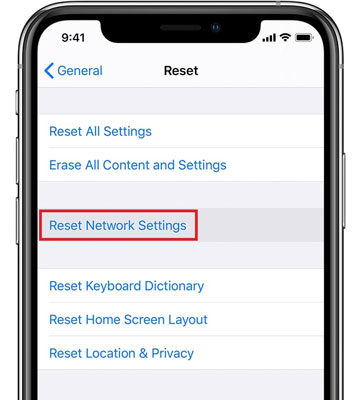
3. Re-Pair Your Apple Watch
If you unpair your Apple Watch then your device is restored to factory settings. This helps in removing a bug or issue that is preventing the update. Perform the following steps to re-pair your Apple Watch to your iPhone:
- Open the Watch app on your iPhone.
- Head to the My Watch tab and open the All Watches.
- Tap on the Info button next to your watch to unpair it.
- Tap on the Unpair Apple Watch button, tap again to confirm. You may need to enter your Apple ID and password to continue.
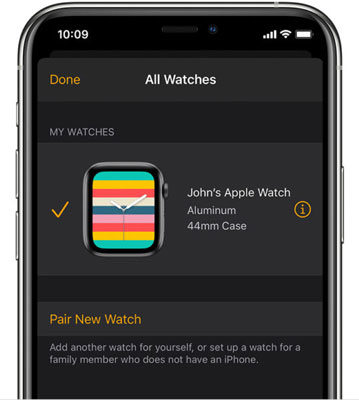
Note: To pair again, before Step 4 in a photo, you’ll see the Pair New Watch button. Click on it and continue on-screen instruction to make a successful pair.
Summary
You may receive an “iPad/iPhone unable to check for update” while trying to fix some bugs and issues using an update. In this blog, we’ve discussed why you face this error and why a premium tool like iToolab FixGo can help you get rid of this issue. Moreover, we’ve mentioned several free methods to resolve the above-mentioned issues.






