Buying an iPhone is everyone’s dream. Indeed, iPhone is one of the most prestigious smartphone brands in the world. It comes with a lot of premium features. At the same time, it’s very expensive to buy an iPhone. However, some issues are common with iPhones just like any other smartphone brand. iPhone 8 frozen screen is one of the common problems.
If you’re looking for methods to fix the frozen screen of your iPhone, you have come to the right platform. In this article, we will discuss some of the causes and solutions to get rid of iPhone’s frozen screen. Read on to find out more!
Determine the Culprits for iPhone 8 Frozen
Wondering what causes iPhone 8 frozen on Apple logo? Let’s find out!
- Outdated iOS Version
- Applications are Not Updated in Time
- Conflicts with Third-Party Applications
- Memory Failure
- Lack of Storage
- iPhone is Out of Power
- Too Many Apps Running in the Background
1. Outdated iOS Version
If you’re facing a freezing problem on your iPhone, make sure there is no pending software update. Sometimes, outdated iOS versions can cause glitches. For that purpose, it is important to frequently check for software updates. If there is any pending update, install the latest iOS version to fix the issue.
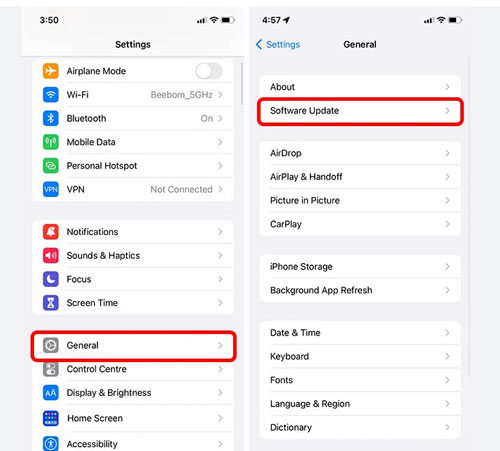
2. Applications are Not Updated in Time
If the issue still persists, you will need to ensure all the applications are updated in a timely manner. When applications are outdated, they cause your iPhone to work slowly. After that, it leads to the “iPhone 8 frozen” issue. To prevent this issue, make sure to update apps on time.
3. Conflicts with Third-Party Applications
Problematic third-party applications are another major cause of iPhone 8 frozen and won’t turn off. All you have to do is delete a particular app (or apps) to prevent the issue from happening again.
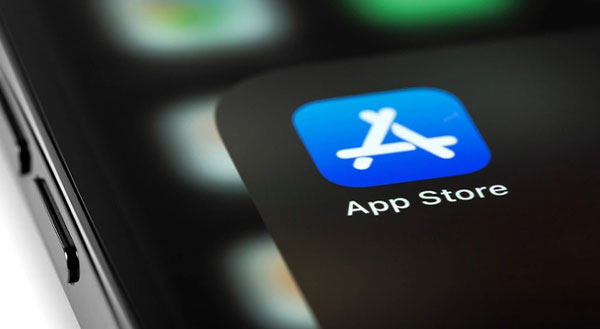
4. Memory Failure
If your iPhone tends to freeze frequently, it may have a memory failure. For this reason, it’s important to restart your iPhone more often. Restarting your iPhone may fix the issue.
5. Lack of Storage
If there is not enough storage space, it can cause your iPhone 8 stuck on Apple logo after update. Go to Settings > General > iPhone Storage and follow the recommendations for freeing up some space. You can offload unused apps or try to optimize photos.
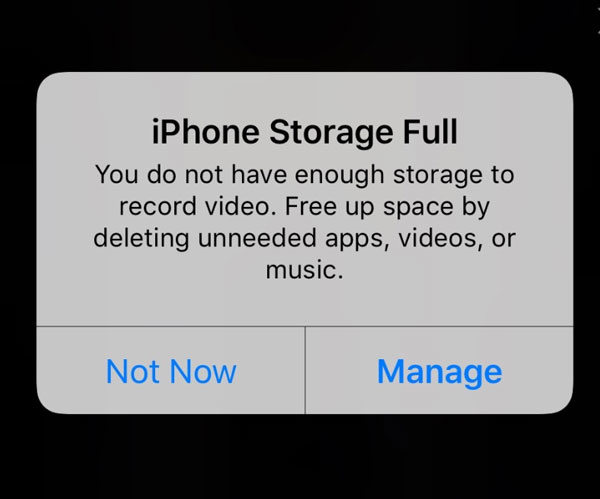
6. iPhone is Out of Power
If your phone’s battery is low, it can cause a screen frozen issue. Recharge your phone to resolve the problem. Always use an original charging cable and power adapter to charge your iPhone 8.

7. Too Many Apps Running in the Background
Too many background apps are another major culprit of the iPhone 8 frozen. Unused apps running in the background may cause several glitches in your phone. You should close background apps that are not in use.
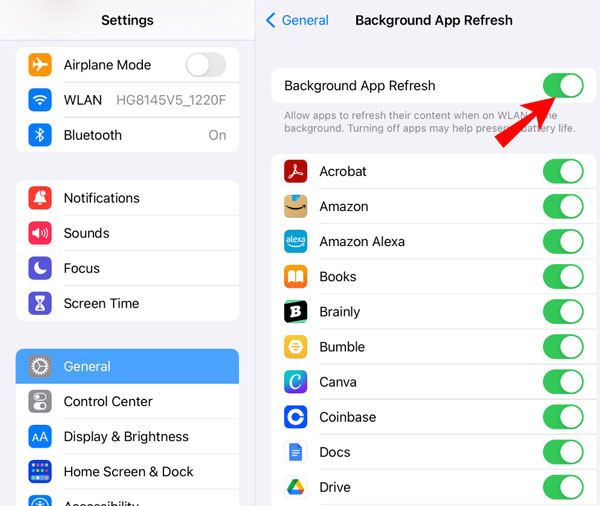
Surprise Solution for iPhone 8 Frozen
Are you searching for the best solution for iPhone 8 frozen? In this section, we will discuss two effective solutions to fix the frozen screen on your iPhone. Keep reading down to find out more!
Solution # 1: Advance Recover Mode – DFU
If none of the above methods seem to be working, you can opt for the advanced recovery mode. Many people believe DFU is a “stronger” method of fixing the Apple logo stuck screen issue. No doubt, the recovery mode may fix firmware that might be causing your phone to freeze up.
Here’s how you can put your iPhone 8 and later models into DFU mode:
- Firstly, make sure to connect your iPhone to your computer.
- Then, press and release the volume increase button and press the volume down button.
- You will need to press and hold the power button until the screen goes black. Also, press and hold both side buttons and volume buttons at the same time.
- Wait for 5 seconds and then let go of the power button. But, make sure to keep pressing the volume down button.
- Once your iPhone is detected and connected in recovery mode, you can let go of the buttons.
Most importantly, DFU mode will erase your data. Undoubtedly, it is a major drawback of using recovery mode. Alternatively, you can use iToolab FixGo which is 100% safe and professional. In addition, you can fix iPhone’s frozen screen without any data loss.
iPhone 8 & later

iPhone 6s & earlier
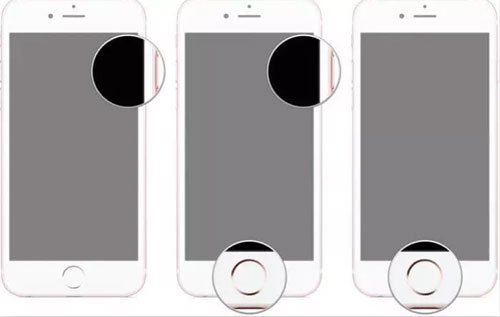
Solution # 2: Use iToolab FixGo
If you want to prevent iPhone 8 freezing from happening, iToolab FixGo is the most recommended tool. This tool is built for iPhone users to remove common glitches from their devices. Moreover, it is very simple and easy to use.
FixGo – Professional Repair iPhone 8 Frozen
- Easy to use, one-click iPhone repair process
- Fully compatible with all iOS versions
- Support for both Mac and Windows
- iPhone system repair without any technical knowledge
- iPhone repair in minutes
- 24/7 online tech support for iPhone issues
Step 1 Connect the Device to Your Computer
First of all, you need to connect your iPhone to the PC using a cable. Click on the “Fix Now” button to begin.

Step 2 Download Firmware Package
Once your device is connected to the computer, make sure to download the firmware package. You have to install the latest firmware on your device. Furthermore, tap on “Browse” to choose the path for firmware. As this process may take some time, you should have a stable internet connection.

Step 3 Fix the iPhone 8 Frozen Issue
After downloading the firmware to your PC, you can start the process to fix your iPhone 8 frozen stuck on the Apple logo. Click on the “Repair Now” button and it will begin fixing your device.

Also Know: How do I Force My iPhone 8 to Restart without Volume Buttons?
If you want to restart your iPhone 8 without volume buttons, go to Accessibility > Touch > AssistiveTouch and then enable it. As a result, a button will appear on your phone’s screen. To restart your phone, long-press the AssistiveTouch button and click Device > More > Restart.
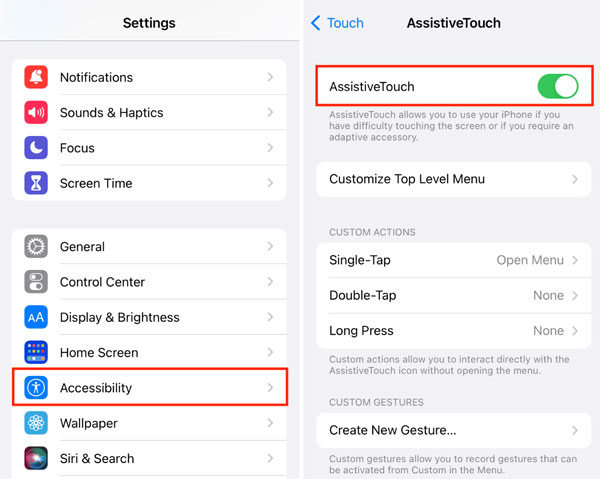
Conclusion
iPhone 8 may be freezing due to many reasons such as an outdated iOS version or memory failure. There are many methods to fix the frozen iPhone screen regardless of the causes. You need to choose a method that’s most suitable for you. As discussed in the article, DFU mode can cause data loss. This is not the recommended solution. On contrary, using iToolab FixGo is the best alternative. It can fix iPhone 8 frozen without any data loss.






