“How do you fix low call volume on iPhone? I have recently updated iOS on my phone, and since then, the iPhone call volume low error is frequently occurring. Is there any way I can fix the issue without having to take the iPhone to a technician?”

The iPhone ear speaker low volume error can occur due to multiple reasons. It could happen after an iOS update, or you might have unintentionally pressed the Volume Down key while on the call. If you have recently dropped the iPhone on the floor, some physical damage could fundamentally cause an issue with the call volume.
However, you can still do a proper check-up of the device. For that, read on and understand the latest top 9 techniques to perform the iPhone 7/8xr/11 call volume low fix like a pro without spending any money!
Best Way to Fix iPhone Call Volume Low with iToolab FixGo
If the iPhone isn ‘t physically damaged, then some kind of system issue could be causing the ear speaker iPhone call volume low error. However, there is no need to panic as software such as iToolab FixGo can expertly resolve such an ambiguity within a few moments.
You can install the application on any version of Windows or macOS and fix as many as 200 iOS errors, which could take weeks at the hand of a technician. The Standard Mode of the program will prevent iPhone ‘s data from getting deleted. Moreover, you can access iToolab FixGo to repair tvOS and iPadOS.
In case you are wondering how do you fix low call volume on iPhone, then please check out the step-by-step guide. You can use iToolab FixGo to complete the task.
Step 1: First of all, launch the software on your desktop. Simultaneously, attach the iOS device to the system via USB cable. From the interface, click on Fix Now and move on to step 2.

Step 2: After connecting the device, download the latest firmware on your iPhone. Choose where you wish to store the firmware on the computer by clicking on Browse.

Step 3: Hit the Repair Now button to start the repairing process, fixing the iPhone call speaker low volume problem.

Regular Ways to Fix iPhone Call Speaker Low Volume May Not Working
- Way 1. Restart Your iPhone
- Way 2. Turn Off Phone Noise Cancellation
- Way 3. Check If iPhone Stuck on Headset Mode
- Way 4. Clean Your iPhone Speaker Slot
- Way 5. Try Using Speaker Mode
- Way 6. Disable Bluetooth on Settings
- Way 7. Uninstall 3rd-Party App
- Way 8. Reset All Settings
Follow this section to learn more basic steps for iPhone call volume low fix:
Way 1. Restart Your iPhone
The first time you come across the low volume issue, we recommend restarting the device immediately. This method is quite handy in most situations.
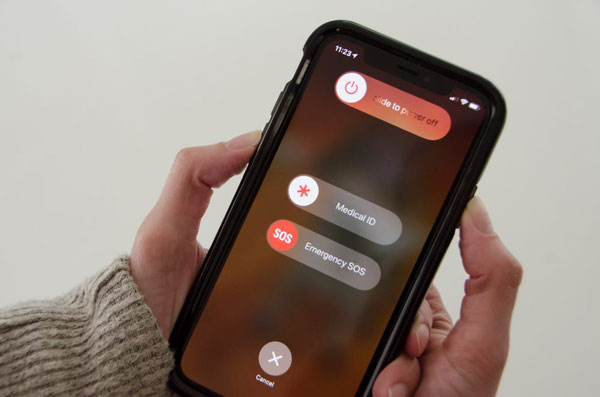
Way 2. Turn Off Phone Noise Cancellation
Try disabling additional audio utilities, such as Noise Cancellation on the iPhone, to fix the low volume on call error. Here is how you can disable the option:
- Go to Settings and tap on the General button.
- Select Accessibility from the lost and head over to the Audio/Visual section.
- Disable Phone Noise Cancellation.
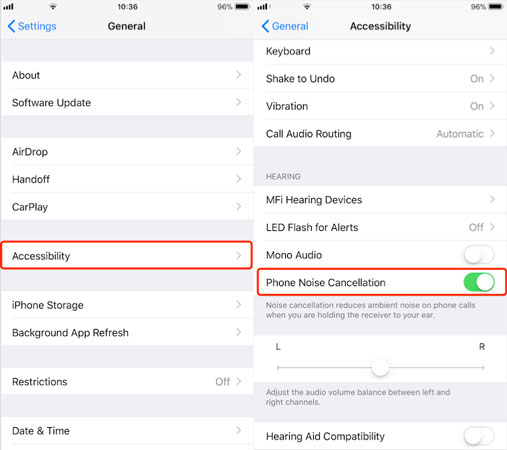
Way 3. Check if iPhone Stuck on Headset Mode
If you were using the headset before picking up the call, there are high chances that your iPhone is under the headset mode. It usually happens when the headphone jack accumulates dust. You can use a thin cloth to clean the jack and exit the headset mode.
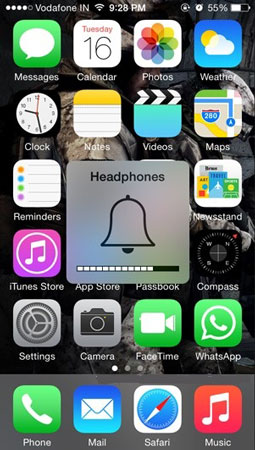
Way 4. Clean Your iPhone Speaker Slot
With due time, the iPhone ‘s speaker slot also gets clogged up with dust which could cause the volume to become low. Simply clean the speaker slot, and see if this method has fixed the iPhone call speaker low volume issue.
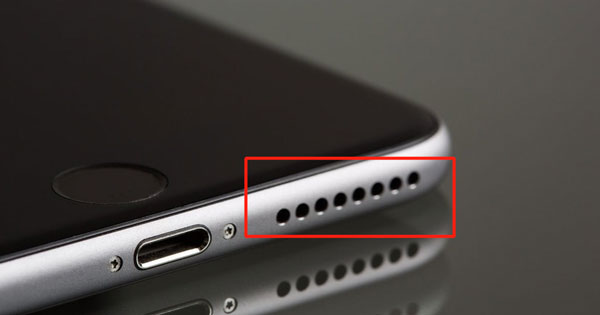
Way 5. Try Using Speaker Mode
Enable the speakers while you are on call to increase the volume. Simply tap on the Speaker icon to apply this technique.
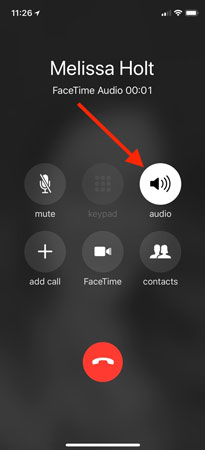
Way 6. Disable Bluetooth on Settings
If your iPhone is connected to an external speaker or headphones via Bluetooth, then you won ‘t be able to hear anything all on call. The process is as follows:
- Tap on Settings and select Bluetooth.
- Toggle off the option.
- That ‘s it!
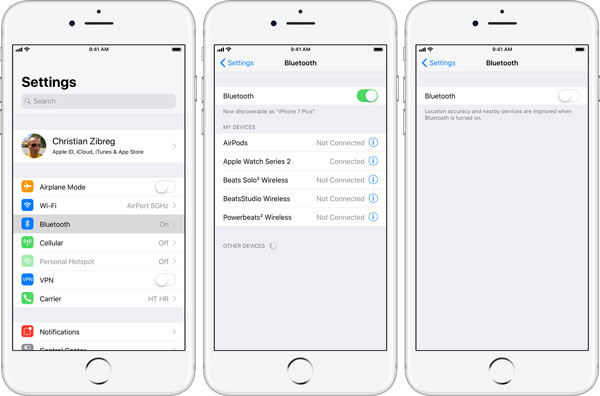
Way 7. Uninstall 3rd-Party App
If you are using third-party voice changers or call recorders on your device, it could be why you cannot hear anyone on the phone. Consider deleting such apps from the iPhone.
Way 8. Reset All Settings
The least favorable method for iPhone call volume low fix is resetting the entire settings of the iPhone. However, this technique will not affect the files stored on the device. Please follow the instructions below to reset the device.
- Access iPhone ‘s Settings and select General from the interface.
- Secondly, tap on Reset!
- Lastly, tap on Reset All Settings before entering your iPhone ‘s passcode.
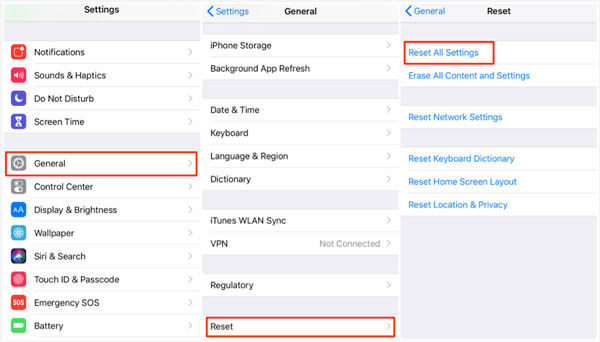
Conclusion
Here are the best 9 nine best ways to repair the iPhone 7/8xr/11 call volume low error. Unless there is some hardware damage to the iPhone, all of the methods stated above will provide the expected results. Still, you can fix all the ongoing system issues, including the iPhone call volume low problem using iToolab FixGo quickly.






