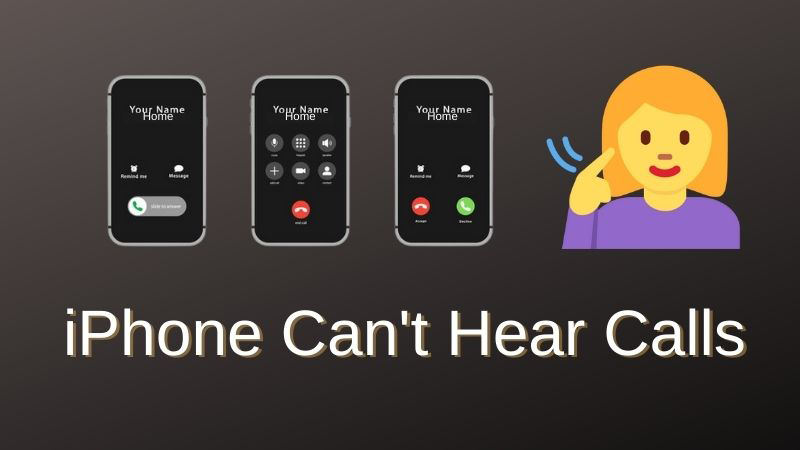
In many iPhone models such as iPhone 13/12/11/X and other earlier versions, iPhone can’t hear calls issue can be found. This issue is indeed annoying because it stops people from normally contacting their friends or family members. In various cases, this problem might be seen in your iPhone. The common reasons are wrong settings, iOS system glitches or errors, hardware issues etc. However, iPhone cannot hear calls issue can be solved by adopting some methods. In this article, we are describing to you 9 solutions to the iPhone can’t hear calls problem.
Part 1: Check Your Service First When iPhone Hard to Hear Caller
When you can’t hear calls on your iPhone, the first thing you have to check is your cellular service. Sometimes spotty cell phones can have a negative impact to the point where you can’t hear the person on the other end of the call.
To check the cell service on your iPhone, take a look in the upper right-hand corner of the screen. You have to ensure that your iPhone has at least one bar. Service will be better if you have more bars. Consider switching cell phone carriers if poor service is a constant problem. It is possible that where you live, your current wireless carrier may not have reliable coverage.
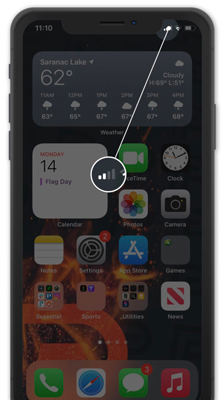
Part 2: The Best Way to Fix iPhone Can’t Hear Calls – iToolab FixGo
If you face iPhone hard to hear caller issue, you don’t have to worry because a lot of methods are available to fix it easily. One of the easiest and most effective methods is using iToolab FixGo. For iOS devices, iToolab FixGo is one of the most versatile system recovery software. You can also use this software to repair iPadOS. A lightweight, easy-to-use and reliable software that helps you to fix common iPhone/iPad errors like a pro. It allows you to enter and exit recovery mode for free and solve this issue with just 1 click.
FixGo will help you get all the troubles done no matter what scenario you are in. Without any data loss, you will be able to repair your Apple device. Windows and macOS are the supported operating systems. You can download this software for free.
✨ Key Features:
✔️ Allows you to fix 200+ iOS and iPhone stuck issues on the white screen, black screen, Apple logo etc. without any data loss.
✔️ Helps you to downgrade to the previous version without facing any complications.
✔️ Repair the tvOS system and all other issues related to your Apple TV without losing any data by using this powerful tool.
Steps to Fix iPhone Can’t Hear Calls:
Download and install iToolab FixGo onto your PC to get started. Launch it after the successful installation.
Step 1 Using the device’s lightning cable, connect the faulty iOS device to the computer. To begin, click on “Fix Now”. Then select the “Standard Mode”.

Step 2 The program needs to install the latest firmware on the device to repair the device. To select the path for the firmware, click on “Browse” and then to begin downloading the latest iOS firmware for the device, click on “Download”.
Note: It may take some time to complete because the firmware file is large. To speed up the process considerably, a stable internet connection is needed. Simply click “Select” to manually import the firmware if you had already downloaded the firmware package to your computer.

Step 3 You are now ready to begin fixing the device once the firmware has been downloaded to your computer. FixGo will immediately begin repairing the device after you simply click on “Repair Now”.

Part 3: Other Possible Methods to Fix iPhone Cannot Hear Calls
As your iPhone is an electrical device, it is normal to face the iPhone cannot hear calls problem in your iPhone. But no worry, because you can fix it easily by following some methods. Here are the other possible methods to fix the iPhone hard to hear caller issue:
- 1. Take Off iPhone’s Case
- 2. Disconnect Your Headphone
- 3. Modify Volume Level
- 4. Switch Off Bluetooth
- 5. Look Over Internet/Network Settings
- 6. Hard reset Your iPhone
- 7. Update The Latest Version of iOS
- 8. Switch of Do Not Disturb
- The Best Way to Fix iPhone Can’t Hear Calls – iToolab FixGo
1. Take Off iPhone’s Case
The protector might accumulate some dust and debris that clog the iPhone receiver and microphone, in this situation the case of your iPhone may be responsible for the no sounds on calls. You need to take off the case and clear out the particles if it is this case. To check whether you can hear the sound on calls, you should try out calling.

2. Disconnect Your Headphone
The device sometimes still gets stuck in headphones although you removed the jack so you should check if your iPhone is still in the headphone mode or not. To disable the headphone mode, you can plug in and out the headphone of the iPhone several times until it is recognized as disconnected. Clean out the particles and debris in the headphone jack if necessary.
3. Modify Volume Level
Your iPhone can’t hear calls will happen if your device volume is at its lower level or the ringer is mute. By going to the “Settings > Sounds > Ringer and Alerts”, you can check your volume settings and adjust the volume to a higher level.
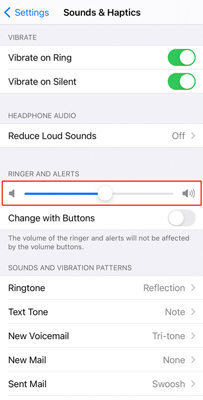
4. Switch Off Bluetooth
If your Bluetooth is being abled, it could give rise to the iPhone can’t hear callers and blocking the sound. By heading to the “Settings” of the device and finding the Bluetooth to toggle it off, you have to make sure you have turned off the Bluetooth.
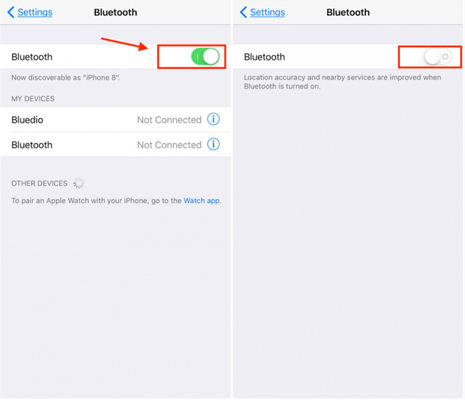
5. Look Over Internet/Network Settings
The iPhone can’t hear caller is a sure thing when you did some wrong settings such as turning on the “Silent Mode”. You should disable the Silent mode in the Settings of the iPhone and after that switch the option off to avoid this situation. To see if the Wi-Fi network or cellular data works well, you could also switch the Airplane mode on and off. If you can’t hear anything during calls, the bad network and reception will cause the issue.
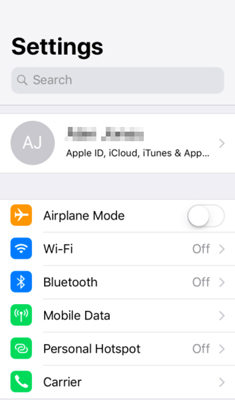
6. Hard reset Your iPhone
You possibly have to hard reset the device to resolve this problem if there is still no sound on calls on your iPhone. According to your iPhone models, you can try the following procedures.
For iPhone 6 series:
Until the Apple logo appears on the screen, you have to simultaneously hold the Home and Sleep buttons.
For iPhone 7 series:
In the meantime, you have to press the Sleep and Volume Down until you see the Apple logo on the interface.
For iPhone 8 and later:
Press down the Power button after swiftly holding the Volume up and down buttons until the Apple logo pops up.
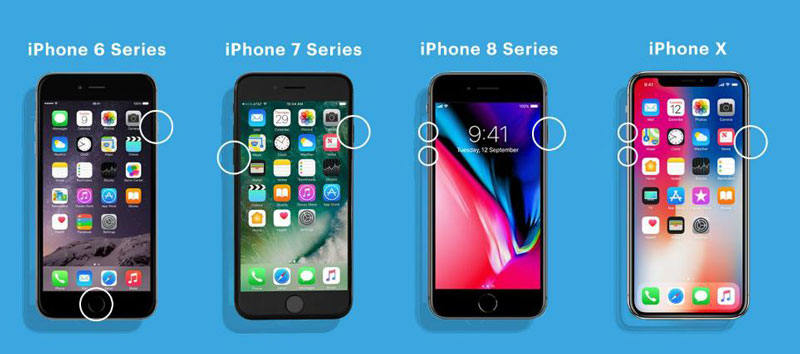
7. Update The Latest Version of iOS
Update your iOS system to the latest version is the final solution to solve iPhone can’t hear calls problem. To fix your issue, this solution might work. Ensure that you’ve backed up your data in case of any data loss before updating. After that navigate to the “Settings > General > Software Update”. Just tap the Download and Install if there is a pending update.
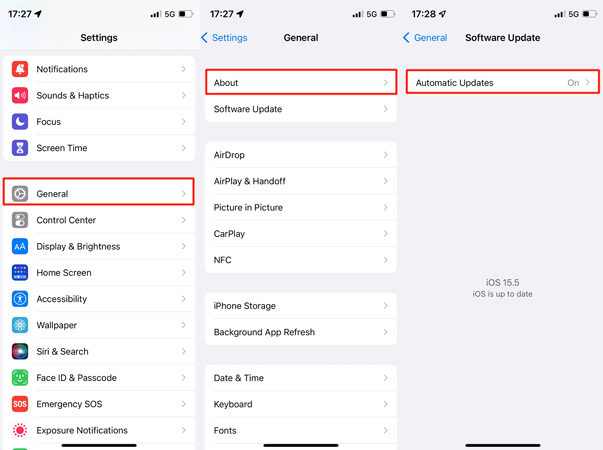
8. Switch of Do Not Disturb
Do Not Disturb Mode helps users from bothering of notifications but sometimes it can also cause iPhone hard to hear caller issue. You can turn it off and check whether this issue still exists if you have turned Do Not Disturb Mode on.
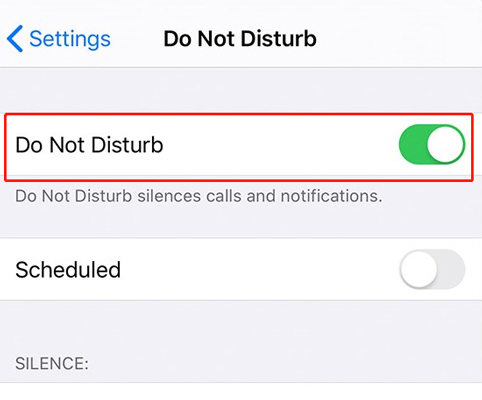
Also Read: iPhone Call Failed? Here’s The Real Fix
Conclusion
Every new update of the iOS device brings bugs which make things complicated. The iPhone cannot hear calls is one of the common bug issues that most users face. As long as there is no physical damage, you can fix it easily by following some solutions. We have suggested to you 9 solutions to solve iPhone can’t hear calls issue. Among the solutions, we would recommend you to use iToolab FixGo. It is easy to deal with simple and complex issues alike with this tool. This application is rich with various features and also helps you to repair 200+ iOS system issues without data loss.






