It’s been a several days since Apple’s latest iPhone 14 flagship series went on sale. With this new lineup of Apple devices, consumers are discovering some strange issues. The iPhone 14 Pro models freezing issue is one of the issues that have been making up to headlines. The iOS users have reported that their iPhone 14 Pro freezing after data transfers and that is a very strange place for a new iPhone to freeze up. However, this can be fixed with some easy methods. In this article, we are describing how to fix iPhone 14 Pro models frozen after transfer.
What Causes The iPhone 14 Pro Models to Freeze after Data Transfer?
Many iOS users have been asking why their new iPhone is freezing after the data transfer. Many different reasons can cause iPhone 14 Pro freezing after transfer issue. Here we are introducing the most probable answers:
- It is officially confirmed by Apple that they are aware of an iOS 16 issue that is causing iPhone 14 Pro to freeze during or right after the data transfer. So, an iOS 16 bug is mainly plaguing the new devices.
- A temporary bug or glitch in the data transfer.
- Unstable or faulty iOS system installation on the device’s internal storage.
- The issue might be caused by a file being transferred during data transfer.
How to Fix iPhone 14 Pro Models Freezing after Data Transfer?
To fix iPhone 14 Pro models freezing after data transfer, you follow the below-given fixes:
- 1. Force Restart iPhone 14 Pro/Pro Max – Temporary Fix
- 2. Update to the Latest iOS Version
- 3. Re-install iOS Firmware using iTunes
- 4. Check for Any Physical or Hardware Damage
- 5. One Click to Fix iPhone 14 Pro Models Frozen after Transfer
1. Force Restart iPhone 14 Pro/Pro Max – Temporary Fix
Apple suggests you force restart your iPhone if your iPhone is freezing during data transfer. Yes, the issue has been confirmed by Apple and the users are suggested to force restart their device when they face this issue. Here is how you can force restart your device if you don’t know how to do it:
- You have to press the Volume Up (+) button and quickly release it.
- Press the Volume Down (-) button and release it quickly.
- Until you see the Apple logo, make sure to press and hold the Side button.
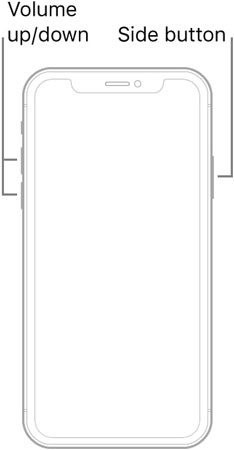
2. Update to the Latest iOS Version
There is a chance that you are using a buggy build if you are one of those users who installed the latest version of iOS 16 right when it was available. In most scenarios, the first build of a new update is mainly filled with bugs that make the device malfunction. Apple will release updates that clear out the bugs in the previous build to address this. It is time to check for new updates immediately if you have not updated your iPhone after the initial iOS 16 update.
Open up Settings on your iPhone and go to General to check for a new iOS update. After that choose Software Update and all available updates will show up here if there is a pending update. Install the new pending update on your phone if you see it. If you still encounter the iPhone 14 pro freezing after transfer issue after the update, make sure to try the next solution.
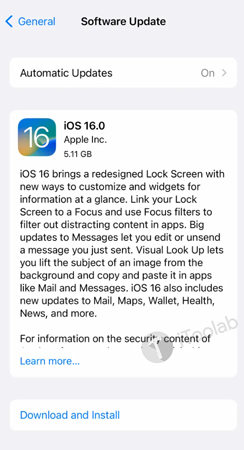
3. Re-install iOS Firmware using iTunes
By re-installing iOS firmware using iTunes, you can resolve the iPhone 14 pro freezing error. To address this, you need to update or re-install your phone’s firmware. You can try this to use the iTunes application since the screen is not responding to your touches. You just have to use the iTunes app on your computer and via the cable provided by Apple in the box, connect your phone to the PC. After that, you can re-install iOS 16 on your iPhone 14 Pro or iPhone 14 Pro Max by using the iTunes application on your PC.
You have to remember that this method will wipe out every bit of data on your phone. So you should keep it or create a backup on your personal computer if you have anything important to you on your phone. Try using the phone normally again once the reinstallation is complete.
4. Check for Any Physical or Hardware Damage
It is certainly a hardware fault if none of the above-given solutions worked for you. For any physical damage, you should check your smartphone and you should check the impact it could have on your phone’s hardware if you spot anything. There are some instances when the phone from the manufacturing plant has internal physical defects other than this. Only an Apple technician can help you out in this case. So, taking the iPhone to the nearest service center and informing them about your issue is the best possible solution for you in this scenario. If your device is under warranty, everything should be resolved without any costs. To claim the warranty, ensure that you have the proper billing documents for your iPhone.

5. One Click to Fix iPhone 14 Pro Models Frozen after Transfer with iToolab FixGo
The iToolab FixGo can help you in fixing iPhone 14 Pro models frozen issue if you still can’t fix it by following the above-given methods. It is one of the most powerful iOS system recovery tools in the industry. No matter your iPhone 14 stuck on preparing to transfer or freezing after transfer, this program helps you to fix the these error easily. Just connect your faulty iPhone to the computer and do follow the on-screen instructions no matter what scenario you are facing right now.
One Click to Fix iPhone Frozen Issues Like a Pro
- Fixes all 200+ iOS stuck issues without losing data.
- Requires only one click to enter/exit the iOS recovery mode.
- All iPhone/iPad errors can be fixed easily.
- Support the latest iOS devices and versions.
Step 1 Install the iToolab FixGo program on your computer and run it. Connect the iPhone to the computer using USB cables after selecting “Standard Mode” in the main window. After that tap “Fix Now” to begin the repair process.

Step 2 To begin downloading the firmware package that is needed to fix your iPhone, click on “Download” in the next window.

Step 3 Click on “Repair Now” to begin fixing your iPhone once the firmware package download is complete. Through the process, keep your iPhone connected and when the process is complete, the program will notify you.

Conclusion
In this article, we have described how to fix iPhone 14 Pro models frozen after transfer. You can try out the above-given methods if your iPhone is freezing during data transfer. Among the methods, the last method is highly recommended for you. iToolab FixGo is an iOS system recovery tool that is designed to repair all kinds of iOS system issues. It lets you enter or exit the iOS recovery mode with just a simple click. With this tool, you can easily fix your iPhone 14 Pro models freezing error.

