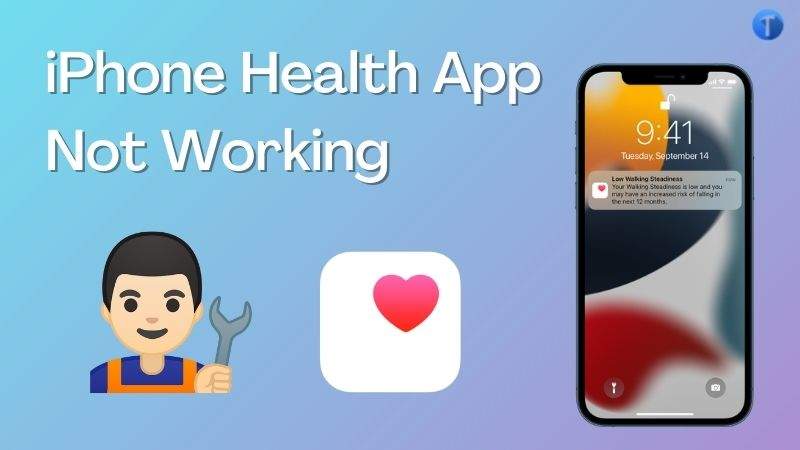
Health App is one of the most incredible features found on iPhones. It’s designed to help you with a detailed report about some health-related parameters such as pulse rate, blood pressure level, heart rate, etc. The feature is highly beneficial and runs smoothly. But recently, many iPhone users now complain the health app isn’t working on iOS 16. If you experience a similar issue and would like to solve it, this is the right spot to visit. Read on to find out!
Part 1. Why Is My Health App Not Working?
Health App should function properly by providing you with real-time reports about your health activity. But in rare cases, it may malfunction. What could be the reason for that is one question we will answer in this section.
Kindly check out the reasons why the health app on your iPhone isn’t working below:
- Disabled Health App: Are you sure the health app on your iPhone is enabled? If not, you shouldn’t expect the app to fetch you real-time reports about your health activities.
- System Bug: System bugs are harmful to your iPhone. They are the major reasons why mostiOS devices malfunction. If the health app isn’t working on your device, there is a possibility the system has been attacked by bugs.
Besides the above reasons, you may also experience health app not working issues on your iPhone when the device fails to synchronize data. In addition, you may have too many apps running in the background. And that can slow the functionality of the app.
Part 2. Fix iPhone Health App with Advanced Recovery Tool
For a quick solution, employing the services of iToolab FixGo iOS system recovery software is the perfect thing to do. With this software, you can fix the health app not working issues you are experiencing on your iPhone within the twinkle of an eye by hitting just a few keys on your keyboard.
iToolab FixGo is one of the most versatile software that offers quality services. The software fixes over 200+ iOS-related issues you may encounter on your iPhone/iPad. You don’t have to be grounded in information technology to navigate this iOS system recovery software. One amazing feature the iToolab FixGo software holds that makes it stand out amongst others in the industry is the ability to retain user data. You need not worry about data loss when using the iToolab FixGo software.
How to Fix iPhone Health App Not Working with iToolab FixGo?
Here is are the set of instructions you need to follow to fix iPhone health app not working issues on your device using iToolab FixGo iOS system recovery software:
Video Tutorial
Step 1 Install iToolab FixGo iOS system recovery software on your computer, and then launch it for operation. Once it opens, connect your iPhone to the computer using a USB cord and then click on Standard Mode.

Step 2 iToolab FixGo will scan through its server for a compatible firmware package to repair your iPhone. When it does find one, the interface below will come up on your screen.

Step 3 Once the download is over, a repair prompt will pop up on your screen. Select the Repair Now icon, and iToolab FixGo will immediately repair your device using the firmware package you just downloaded.

Part 3. Other Solutions to Fix iPhone Health App Not Working
For people who don’t want to use the ultimate solution above, here are some common solutions you could use to fix iPhone health app not working issues:
1. Relaunch Health App on iPhone
If you have had the health app running on your iPhone before, try relaunching it to fix the health app not working issue you are experiencing. To do that:
- Swipe up from the bottom of your screen to launch the App Switcher tab. relaunch-health-app.jpg alt: relaunch health app on iphone
- Next, find the Health App tab and then swipe it up to close it.
- Now, locate the Health App icon on your screen to relaunch it for operation.
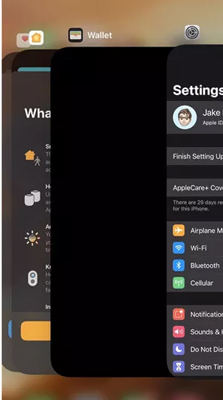
2. Turn On Necessary Health App Settings on iPhone
Like every other application on your iPhone, you must grant the health app feature permission for it to fetch you real-time reports. If you don’t have that set on your iPhone, kindly follow the instructions below to fix it:
- Go to the Settings menu page.
- Select Privacy on the next page that comes up.
- Next, tap on Motion & Fitness.
- Now confirm the Fast Tracking, and Health feature is enabled.
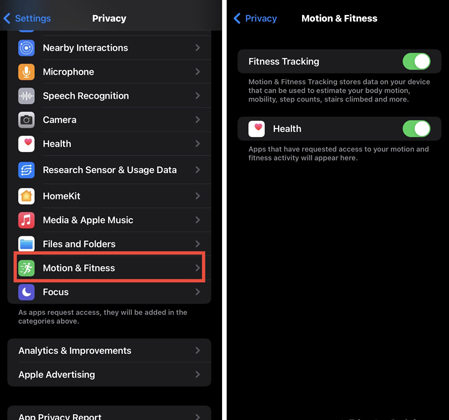
3. Reset Fitness Calibration Data
Here is another effective solution to fix the health app not working issue on your iPhone. This solution fixes your iPhone when the Watch app isn’t tracking and sending reports of your steppings to the health app.
To reset fitness calibration data on your iPhone:
- Launch the Watch App.
- Next, click on Privacy > Reset Fitness Calibration underneath the My Watch section.
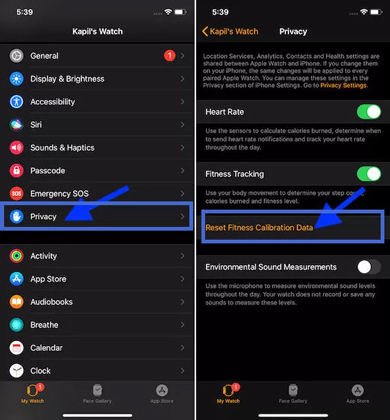
4. Check Your App is Compatible with Health
Aside from the built-in health app, do you have a third-party app running similar operation on your iPhone? If so, there is a possibility the third-party app can’t synchronize data to the health app on your iPhone due to compatibility issues.
You can fix this problem following the steps below:
- Launch the Health App on your device.
- Navigate to the Summary section and then select your Profile Picture.
- Underneath the Privacy section, tap on Apps. A new page with the list of compatible third-party apps will come up. If you do not find your third-party app on the list, it isn’t compatible with health app
5. Reset All Settings on iPhone
Resetting all settings on your iPhone repairs the device and clears the bugs causing it to malfunction. This solution also refreshes the entire mobile device system. You reset all settings on your iPhone:
- Open the Settings menu.
- Select General on the next screen that comes up.
- Now tap on Reset > Reset All Settings to complete the process.
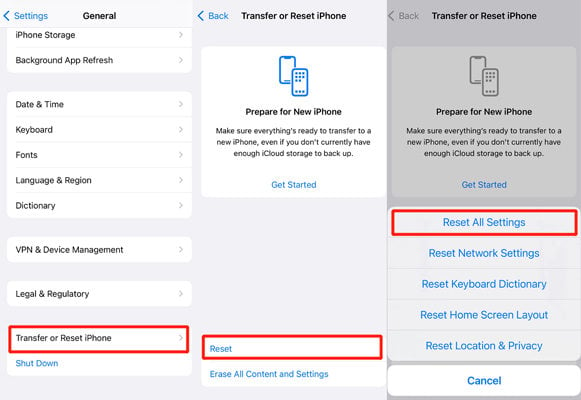
6. Reboot iPhone
Similar to the solution above, restarting your iPhone refreshes the device, clearing those bugs causing the health app not to work. You can do that by following the guide below:
- Go to Settings > General.
- On the next screen, scroll down to where you have the Shutdown icon and then click on it. Your iPhone will automatically go off.
- Next, simultaneously hold down the Volume Up and Lock buttons till the Apple logo pops up on your screen. This way you are rebooting your device.
Summary
Now you have above solutions to fix iPhone health app not working issues at your fingertip. Hopefully, following the steps mentioned above has resolved the health App no working issues for you. Which do you wish to apply to fix your iPhone? We recommend the ultimate solution – iToolab FixGo iOS system recovery software to fix your iPhone. No matter what issues on your iOS device, FixGo will help you get rid of them. Try it now!






