Are you trying to use your iPhone but it keeps going back to the Home screen and don’t know why does your phone keep going back to home screen? This problem can be caused by a number of issues including various bugs in the iOS system. Most users feedback that the problem occurs because they have opened an app. But whatever the cause, the problem can be fixed.
The following solutions can be helpful for iPhone keeps jumping back to home screen or the lock screen.
Easy Ways to Fix iPhone Keeps Going Back to Home Screen
Here are a few general ways to fix iPhone goes to home screen unexpectedly. However, if none of these ways working you should try a system repair tool. Don’t know which tool is helpful? We will give you an answer later.
- 1. Force Restart iPhone
- 2. Turn off Notifications
- 3. Reset All Settings
- 4. Update iPhone
- 5. Use FixGo to Completely Fix the Issue
1. Force Restart iPhone
One of the best ways to eliminate these bugs that may be causing the issue is to force restart your iPhone. Here’s how to restart your iPhone depending on the model:
iPhone 8 and later: Press and release the Volume up button, press and release the Volume Down button and then press and hold the Power button until the Apple Logo appears.
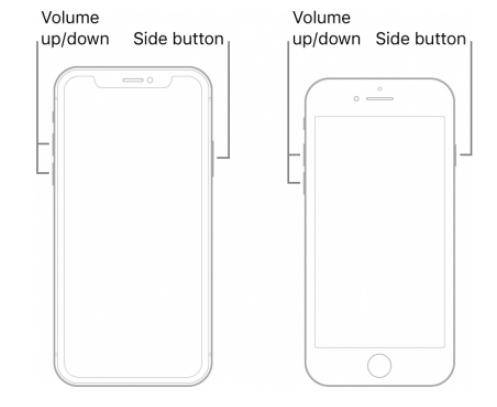
iPhone 7 and 7 Plus: Press and hold both the Volume Down button and then the Power button until the Apple Logo appears on the screen.
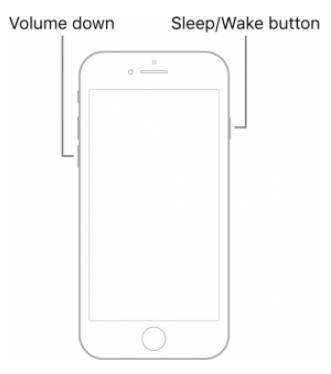
iPhone 6s and earlier: Press and hold both the Home button and the Power button until the screen goes black and the Apple Logo appears on the screen.
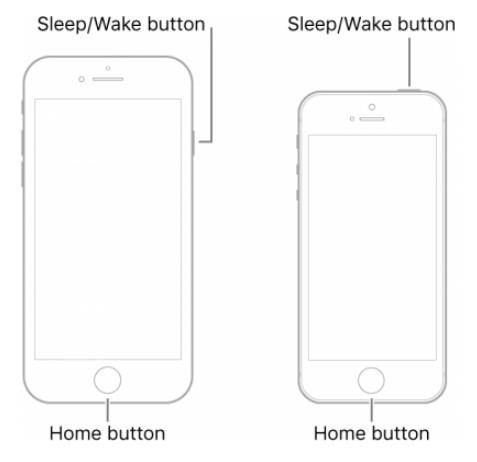
2. Turn off Notifications
If you know a specific app that keeps sending you notifications, you can just uninstall the app. A better way would be to disable notifications for the app. Here’s how to do it:
Step 1: Open the Settings app on the device.
Step 2: Tap “Notifications” and then select the app whose notifications you would like to block.
Step 3: Turn off the toggle next to “Allow Notifications” to disable the notification.

3. Reset All Settings
Since these issues can be caused by settings, then resetting the settings can fix the problem. Here’s how to do it:
Step 1: Go to Settings > General > Reset.
Step 2: Select “Reset All Settings” and enter your passcode when prompted.
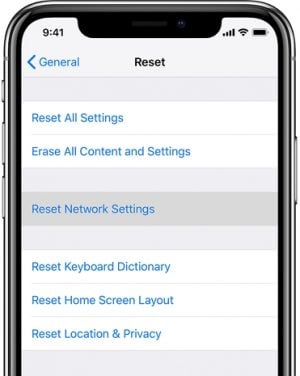
4. Update iPhone
When you are using an older version of iOS, you are likely to experience various problems. To update your device, follow these simple steps:
Step 1: Open Settings and tap General > Software Update.
Step 2: if an update is available, tap “Download and Install” and wait while the latest updates are installed on your device.

5. Use FixGo to Completely Fix the Issue
iToolab FixGo is an iOS system repair tool that can completely fix all kinds of screen stuck issues including stuck at white Apple logo/black screen/boot screen/blue screen of death as well as all iOS stuck issues such as stuck in DFU mode/recovery mode/home button.
This makes it the most ideal solution for a device that keeps going back to the Home Screen and it will do that without affecting the data on the device.
To use FixGo to completely fix the device, download and install the program on to your computer and then follow these simple steps:
Step 1: Run FixGo and in the main window, click on “Standard Mode”. Connect the iPhone to the computer using its original lightning cable and then click “Fix Now” to begin the process.

Step 2: You will then need to download the necessary firmware to update the device’s system. Simply click “Download” to start downloading the firmware.

Step 3: Once the firmware package has been downloaded, click on “Fix Now” to start updating the device’s system. Keep the device connected to the computer until the process is complete.

This powerful iOS system repair tool can help you fix iPhone keeps going back to home screen in a few clicks, and this is a 100% working way! Compares to above 4 ways, FixGo can truly solve your problem if you are not sure what is causing the problem, or want to fix it quickly.
Summary
Basically, this problem happens to thoses old iPhone models such as iPhone 6, iPhone 7. But, recently, there are many iPhone 11 and iPhone 13/14 users also reported iPhone keeps going back to home screen. FixGo works perfectly in this problem, and it supports iPhone 14 series and the latest iOS 17 version. Hope this article will help you a lot!






