“I have the 13 Pro Max, sometimes when I tap my locked phone there’s no response till I tap again, some on-screen taps seem to be delayed. Why is my iPhone screen is not responding to touch?”
— From Apple Forums
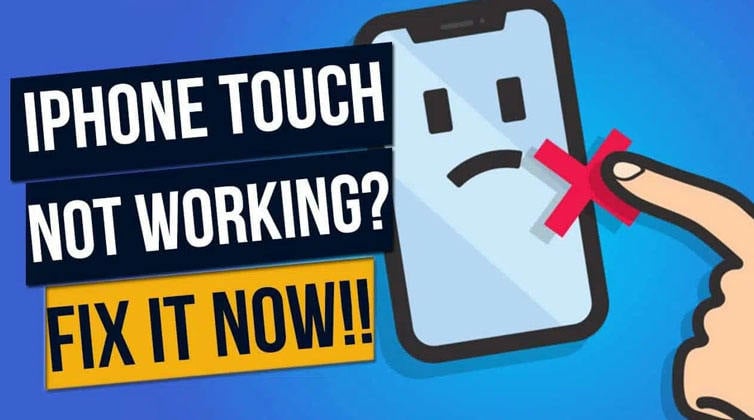
Besides having the so-called ‘world’s most advanced phone’ many users of iPhone have reported that their “iPhone screen is not responding to touch” or the response of the touch is delayed. This problem has been observed in almost all the models of iPhone. Don’t worry; this article has brought the main causes of this problem and the best possible fixes.
Why Is My iPhone Screen Not Responding to My Touch?
There are many possible reasons behind the “iPhone touch screen issues”. The topmost possible reasons are mentioned below.
- Digitizer of your iPhone (the physical part that processes touch) is not functioning properly.
- Hardware malfunctioning
- Software malfunctioning
- Damage to the phone due to dropping on hard surfaces.
- Low quality screen protector
6 Useful Ways to Fix iPhone Touch Screen Not Working
Now since you know the causes of the problem of “iPhone touch screen issues” let’s move ahead towards troubleshooting them. All you need to do is follow the ways mentioned below step by step and you can fix the “iPhone screen is not responding to touch” issue in a few minutes.
- Way 1. Use iToolab FixGo without Data Loss
- Way 2. Force Restart iPhone
- Way 3. Free up iPhone Storage
- Way 4. Delete and Reinstall Apps
- Way 5. Change 3D Touch Settings
- Way 6. Hardware Issues
Way 1. Repair iOS System without Data Loss
As we have discussed above that “iPhone touch screen issues” can also be caused by system errors. Then iToolab FixGo comes to save you and remove your worries. This tool assists in resolving almost all software related issues in Apple phones. iToolab FixGo supports all iOS devices and versions including the latest iPhone 13 models and iOS 15.
iToolab FixGo
No Requirements to Fix iOS Issues at Home Like A Pro
- 🔵 Fix 200+ iPhone/iPad Common Errors.
- 🔵 Fix iPhone/iPad/Apple TV System Problems.
- 🔵 Reset unresponsive devices without Passcode.
- 🔵 Support all iOS devices and versions.
Here are the instructions on how to fix the iPhone touch screen issues in Standard Mode using iToolab FixGo.
Step 1: Connect Your Apple Device to Computer
Using the lightning cable of your device connect it to the computer and click on “Fix Now”. If your device is not detected by the software then, FixGo will recommend that you put the device in recovery mode and guide you on how to do it.
After this, if the device is still undetected then click on “Enter DFU Mode” to put the device in DFU mode.

Step 2: Download Firmware Package
To fix the problem, iToolab FixGo needs to install the latest firmware on the device. You have to click on “Browse” to select the path for the firmware and then click on “Download”.

Step 3: Fix System Issue
In the last step, the only thing you have to do is to click on the “Repair Now” option and iToolab FixGo will repair your device in a few minutes.

Video Tutorial
Way 2. Force Restart iPhone
Force Restarting your iPhone could be the quickest and easiest method to fix the problem if the iPhone touch screen is not working. To Force restart your iPhone, follow these steps:
- Step 1: Tap Volume Up & Volume Down one by one and quickly release the buttons.
- Step 2: Now, press and hold the Sleep/Wake key till the Apple logo appears.
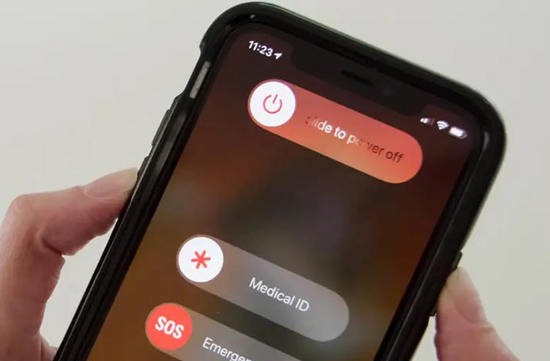
Way 3. Free up iPhone Storage
If the storage of your phone is full then it will make your iPhone slow and can cause iPhone touch screen issues. To free up the storage, you should start with deleting unwanted files and folders from the storage. Many unused apps cover up a big chunk of your storage and your phone start responding slow. To remove unused apps, go to “Settings” > “General” > “iPhone Storage”. Now, tap any app you want to delete and tap “Delete App”.
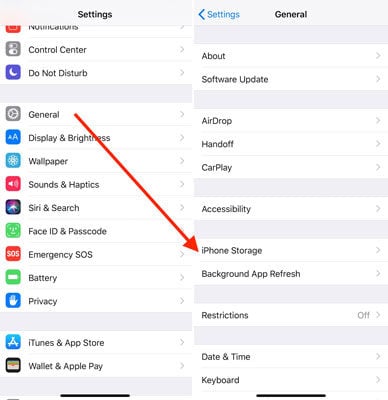
Way 4. Delete and Reinstall Apps
In some cases, some or any of the application on your phone is unresponsive to touch. The best solution to fix the problem is by deleting and reinstalling it.
To delete the app long-press the app icon and when a cross appears on the top of the app click on the cross.
To reinstall it, you may have to go to the App Store and download it again.
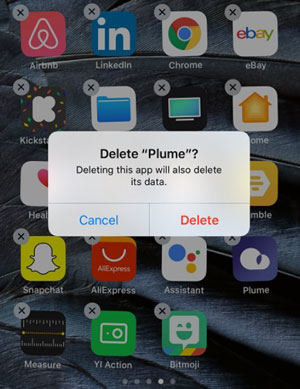
Way 5. Change 3D Touch Settings
Sometimes 3D Touch Settings of your phone could be the reason why your iPhone screen is not responding to touch. To fix this issue, follow these steps:
- Step 1: Open “Settings” and go to “General”.
- Step 2: Tap on “Accessibility” choose the “3D Touch” option.
- Step 3: From here you can readjust touch settings like light, medium, firm according to your choice. If you want, you can turn off the feature.
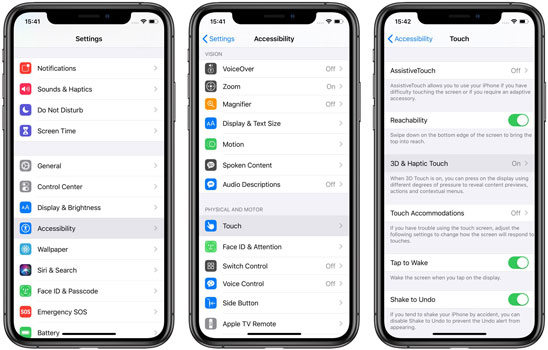
Way 6. Hardware Issues
If the iPhone touch screen is not working due to hardware issues then you may have to visit the customer care centre of Apple to get it fixed.
Out of all the explained methods, using FixGo to solve the iPhone touch screen issues is the best and easiest.
🔎 Also Read: How to Fix Ghost Touch on iPhone? Cannot Miss 8 Reliable Ways
The Bottom Line
So now you know the reasons and solutions if your iPhone screen is not responding to touch. If you face this issue any time then, all you need to do is to use any of the above mentioned methods. Try to go for iToolab FixGo first, as it is the best and easiest solution to all iOS-related issues.







