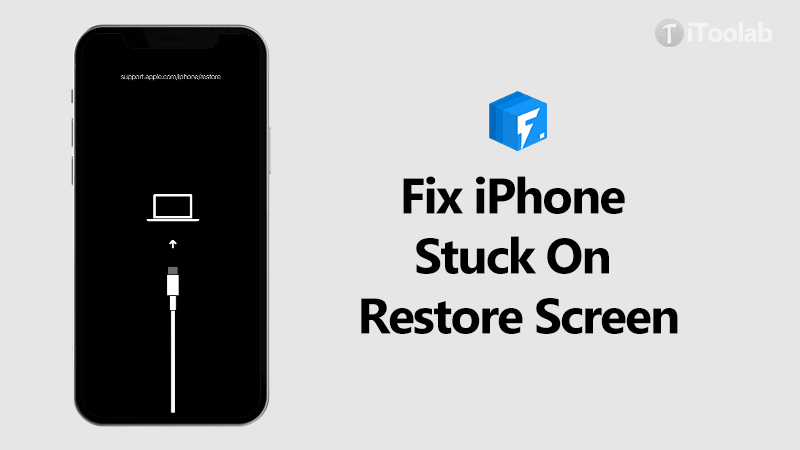
What can you do when your iPhone stuck on the restore screen? This guide will address this question in the most comprehensive ways, providing you with some of the most effective solutions to fix “my iPhone is stuck on the restore screen” bug.
Let’s jump right in.
Why Does My iPhone Stuck on Restore Screen?
Most of the time, an iPhone get stuck on the restore screen is related to software issues such as unsuccessful iOS updates, downgrades or restores, improper operation resulting in iOS 26 bugs on your iPhone, and so on. These problems range from a loss of power to corrupt update files.
Whatever the cause, the result is the same. Your iPhone shows a black screen with an icon or logo on it that prompts you to connect to a computer. You can’t use your iPhone again until you fix it.
How to Fix iPhone Stuck on Restore Screen?
I f your iPhone got stuck on restore screen, you must be thinking of getting out of this situation anyhow. Here are 6 useful solutions given below, which can help you get rid of this error.
- 1. Force Restart Your Device
- 2. Use FixGo to Exit Recovery Mode for Free
- 3. Fix iPhone Restore Stuck Issues without Data Loss
- 4. Reinstall iOS or iPadOS
- 5. Restore iPhone in DFU Mode
- 6. Claim the Warranty
1. Force Restart Your Device
The first thing you should do when your device is stuck on the restore screen is to force restart it. Connect the device to your computer using its original cable and then follow these steps to restart the device:
For iPhone 8 or later: Press and then quickly release the Volume up button. Press and quickly release the Volume Down button and then press and hold the Side button until the Apple Logo appears on the screen.
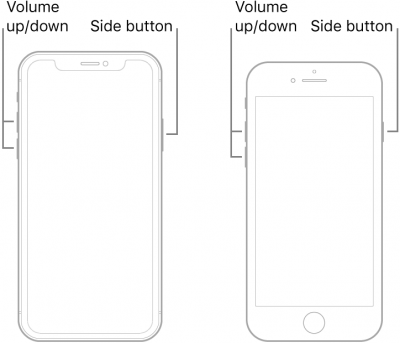
For iPhone 7 and 7 Plus: Press and hold the Top or Side button and the Volume Down button. Keep holding both buttons until the Apple Logo appears on the screen.
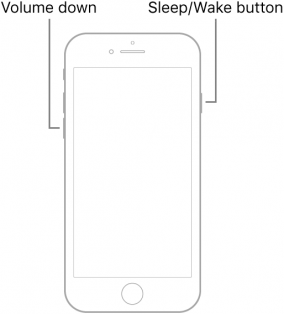
For iPhone 6 and 6s: Press and hold both the Top or Side button and the Home button until the Apple Logo appears.
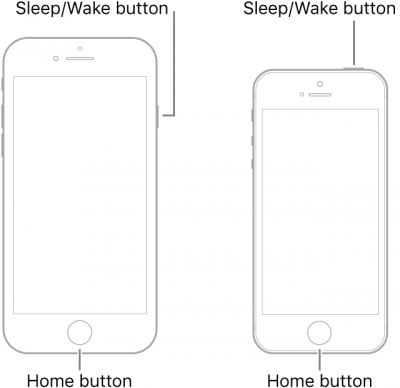
🔎 Read More: How to Force Restart Your Device
2. Use FixGo to Exit Recovery Mode for Free
A restart should effectively get the device out of recovery mode. But if that doesn’t happen, then we recommend using iToolab FixGo, a third-party iOS system repair tool to help you safely exit recovery mode in a single click for free.
FixGo – Professional Repair iPhone Issues
- iPhone system repair without any technical knowledge or data loss
- Easy to use, one-click iPhone repair process
- Fully compatible with all iOS versions
- Support for both Mac and Windows
- 24/7 online tech support for iPhone issues
Begin by downloading the program on to your computer and then follow these simple steps to exit recovery mode:
Video Tutorial
Step 1 Run FixGo on your computer. Click on “Exit Recovery Mode” and then connect the iPhone to the computer using USB cables. When prompted, click on “Trust” to allow the program to detect the device.
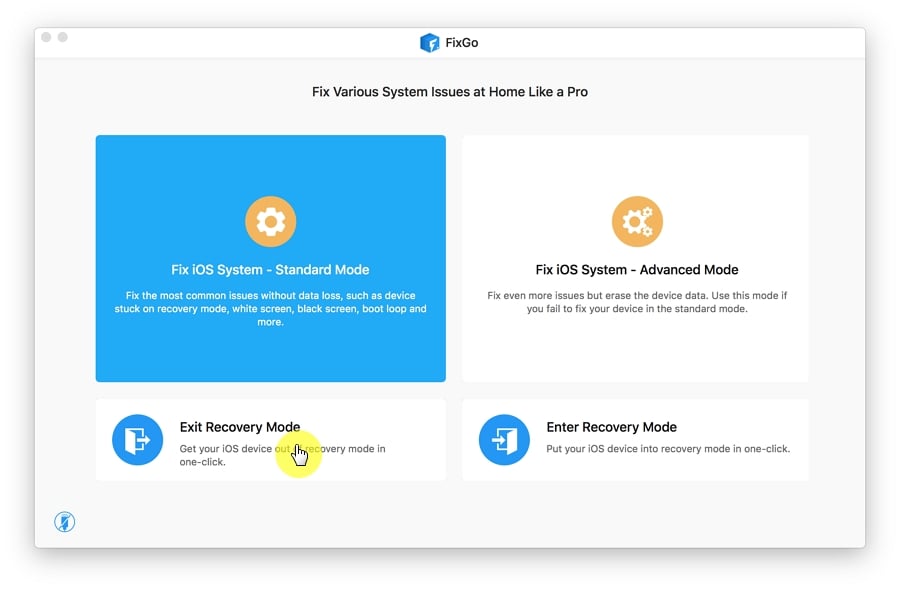
Step 2 In about a minute or so, you should see a notification on the screen that the process is complete and it will reboot.
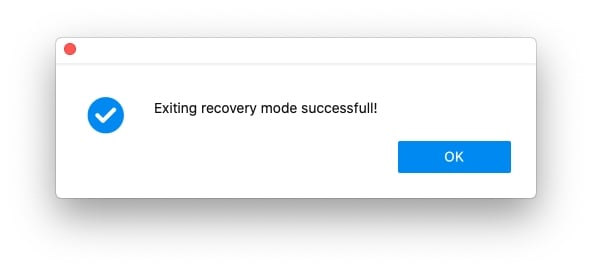
3. Fix iPhone Restore Stuck Issues without Data Loss with FixGo
If that doesn’t work, then we recommend using the Standard Mode on FixGo to repair the device’s iOS system. The standard mode will fix any system issues affecting the device without causing data loss. Use these simple steps to use FixGo to repair the device:
Step 1 Select “Standard Mode” in the main window and then connect the bricked iPhone to the computer using USB cables. Once the program detects the device, click on “Fix Now”.

Step 2 You will need to download the latest firmware for the device in order to repair it. Just click “Download” in the next window to begin the firmware download.

Step 3 Wait for the firmware package to be downloaded and when the download is complete, click “Repair Now” to allow the program to begin fixing the device. FixGo will notify you when the process is complete.

4. Reinstall iOS or iPadOS
Reinstalling the iOS is another great way to repair the device if you see the restore screen soon after a restart. Here’s how to do it:
Step 1: Make sure that your Mac or Windows system is up to date and ensure that you are also running the latest version of iTunes.
Step 2: If the device is not connected to the computer, connect it and you should see a message saying, “There is a problem with the [Your device] that it requires it to be updated or restored.”
Step 3: Click “Update” and iTunes will attempt to reinstall the iOS without affecting the data on the device.

5. Restore iPhone in DFU Mode
If even reinstalling the iOS doesn’t fix the problem, you may want to restore the device in DFU Mode. Device Firmware Update (DFU) mode is a way to connect the device to iTunes without loading the iOS or bootloader.
It is a safer way to restore a jailbroken device, although it is also a great solution when restoring the device in iTunes doesn’t work.
Follow these simple steps to restore your iPhone in DFU mode:
Step 1: Once again make sure that you are running the latest version of iTunes on your device.
Step 2: Make sure that you also have a stable internet connection and then connect the iPhone to the computer
Step 3: On the device, press and hold the Power and Home buttons together for about 10 seconds. Release the power button, but continue to hold the home button.
Step 4: If the device enters DFU mode successfully, the screen should go black and a popup message will appear in iTunes. If not, you may need to start again.
Step 5: In the message that pops up, click “Restore” and iTunes will install the firmware onto the device. Keep the device connected until the process is complete.

6. Claim the Warranty
When even DFU mode fails to work, your last resort is to contact the Apple Store or Apple Authorized Service Provider. If the device is still under warranty, claim the warranty and you may get the device fixed at a fraction of the cost. If it is still not under warranty, the technician will let you know how much the repair will cost.

The Bottom Line
In conclusion, the best and most effective approach to fix your iPhone stuck on restore screen was mentioned is to Free to enter/exit recovery mode with iToolab FixGo. Feel free to leave a comment on this article to show the solutions you’ve already attempted.

