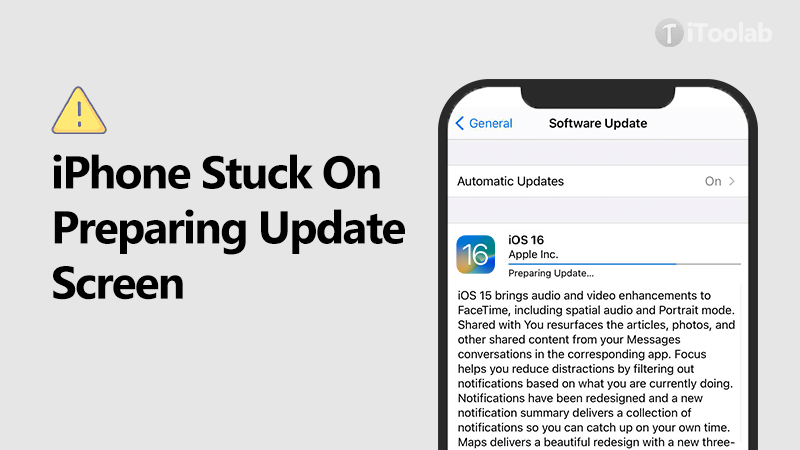
In this guide, we will share with you what you can do when the iOS 17/16 update process gets stuck on estimating the time remaining screen. This is a common issue that can happen for a lot of reasons. But the solutions outlined below will work regardless of the reason your update is stuck. In fact, they have proven successful for some of our other users facing the same issue.
Let’s get started.
What Is the Meaning of Estimating Time Remaining?
When you see the “Estimated Time remaining” error on your device, it is often because the Apple servers are overwhelmed by other users who are all trying to update their devices at the same time.
This error simply means that Apple’s servers are unable to handle all the traffic that they are getting at that moment. Therefore, they may cut off some people who end up seeing “Estimated Time Remaining” on their screens rather than continue with the update process.
In this case, you should wait a few days before trying this process. This will not just allow you to bypass the “Estimated Time Remaining” screen, but will also help you avoid some of the common bugs that are usually present on new versions of iOS.
But sometimes the “Estimated Time Remaining” screen will persist, appearing every time you try to download the update. The process simply stalls and there appears no progress.
In this case, we recommend that you reboot the device before attempting to update the device again. If that doesn’t help, then you may need to employ a variety of other fixes or use alternative solutions to update the device.
The Reason of iOS 17 Stuck on Estimating Time Remaining
There are various reasons why your iPhone will stuck on “Estimating Time Remaining”. In most cases, it is caused by the several situations below:
- The server is busy and result in the time delay, because too many users are updating iOS 17 over a period of time. It is suggested to try again later.
- There is something wrong with network connectivity.
- Insufficient storage space
How to Fix iPhone Stuck on Estimating Time Remaining When Updated to iOS 17?
Here are 6 useful ways for you when iPhone Stuck on estimating time remaining.
- 1. Have Patience
- 2. Fix iOS Stuck on Estimating Remaining without Data Loss
- 3. Ensure a stable internet connection
- 4. Create enough space
- 5. Delete the update and re-try
- 6. Use your computer to update iOS
1. Have patience
Sometimes there is nothing to do but wait. It is actually possible for this problem to resolve itself given enough time. While you wait, ensure that the device remains connected to a Wi-Fi network and plugged into a power source.
But if the device is still stuck on this screen after a few hours of waiting, then you should try some of the other solutions on this guide.
2. 100% Working to Fix iOS Stuck on Estimating Remaining without Data Loss
This problem can also occur when there are system issues preventing the device from functioning correctly. One of the best ways to eliminate these problems is to use a system repair tool like FixGo to repair the iOS system. FixGo is an ideal solution in this case since it is designed to fix issues just like this one and many others such as iPhone unable to install update, iPhone stuck on update screen without causing data loss, while persevering the data on the device.
To use iToolab FixGo to fix the device, follow these simple steps:
Step 1 Download and install the program on to your computer.
Step 2 Open it and then select “Standard Mode” in the main window. Connect the iPhone to the computer using USB cables. When the program detects the device, click on “Fix Now” to begin.

Step 3 The program will require that you download the latest firmware for the device to facilitate the repair process. Just click “Download” to begin downloading the firmware package.

Step 4 When the firmware package has been downloaded, click on “Repair Now” and the program will begin fixing the device. Keep the device connected until the process is complete and the device restarts.

3. Ensure a stable internet connection
An iOS update requires a stable internet connection. It is therefore possible that a slow internet connection is the main cause of this problem. It is necessary to check a few things to make sure your connection is not slow:
- Check if you are downloading apps or files while trying to update the device. This along with streaming videos on YouTube and Netflix can significantly slow down the update process and even cause it to fail.
- Restart the modem and router.
- Restart the iPhone.
- You should also try to reset network settings. To do this, go to Settings > General > Reset > Reset Network Settings. Note that this will remove all the network settings on your device including your saved Wi-Fi password.
- Another way to refresh your Wi-Fi connection is to enable Airplane Mode, wait a few seconds and then disable it. To enable Airplane mode, go to Settings > Airplane mode.
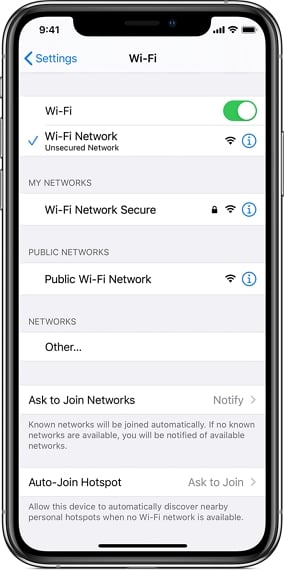
4. Create enough space
If your device doesn’t have adequate storage space, you may experience problems updating the device. You need at least 1GB of storage space to upgrade the device. The following are some of the things you can do if you suspect you don’t have adequate storage space:
Go to Settings > General > iPhone Storage to see how much storage is available on the device. Scroll down to see the Apps and data on the device and how much space they are taking up.
To create space, you may want to delete unwanted apps, photos and videos on your device.
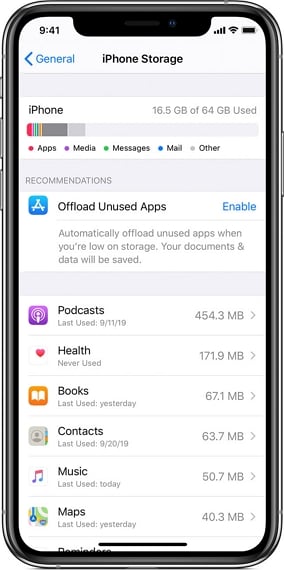
5. Delete the update and re-try
Sometimes the update process can stop or be interrupted if the download is corrupted in some way. In this case, the only way to fix it is to delete the update and try downloading it again. Follow these simple steps to delete the update:
Step 1: On your iPhone, go to Settings > General > iPhone Storage
Step 2: Scroll down to find the update and then tap on it to select it
Step 3: Tap “Delete Update” and then confirm the action
Step 4: Restart the device and restart the router as well if you can. Now go to Settings > General > Software Update to begin the process.
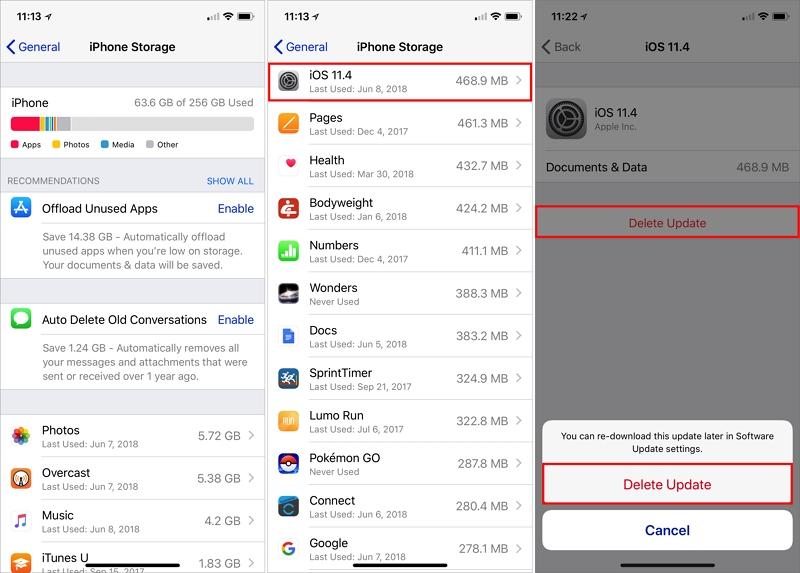
6. Use your computer to update iOS
If you are still unable to update the device, you can try to update the device using your computer. Follow these simple steps to do it:
Step 1: Open iTunes (if Mac is running macOS Mojave or earlier and on PC) or Finder (if running macOS Catalina)
Step 2: Connect the device to the computer
Step 3: Click on it when it appears in iTunes or Finder
Step 4: Click on “Check for Update” and then “Download and Update” to begin updating the device. Keep the device connected to the computer until the process is complete.
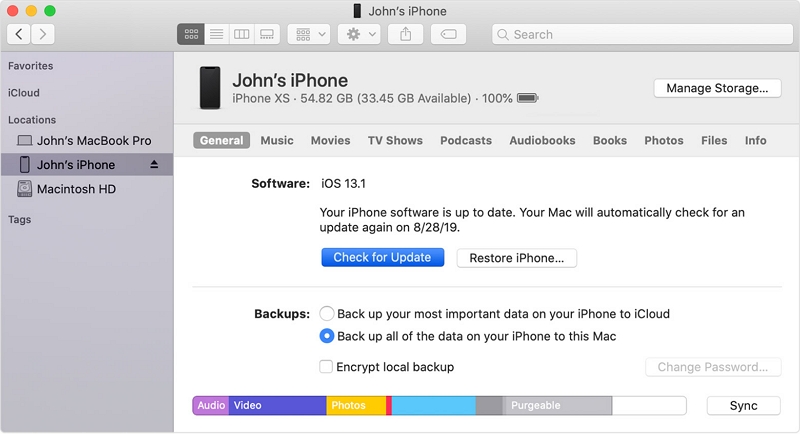
People Also Asked about Estimating Time Remaining
Q1: Why iPhone restore from icloud stuck on time remaining estimating?
It’s a bug or erro with restoring from iCloud backup that Apple trying to figure out. You need to contact Apple Care and they will help you solve this problem.
Q2: Why my iPhone backup is stuck on estimating time remaining?
It may be caused by some applications blocking backups. You can go to Settings>Account>iCloud>Manage Storage > Backups, under Backup Options tap Show All Apps, then turn them all to off and try to back up again.
Conclusion
To sum up, there are various reasons on iPhone stuck on update, such as insufficient storage space. Therefore, we provide the above 6 useful solutions. Among of these solutions, iToolab FixGo is considered to be the most effective way. As a powerful iOS system recovery software, iToolab FixGo can easily repair iPhone all kinds of stuck issues without data loss.
iToolab FixGo
3 Steps to Fix 200+ iOS Issues Like a Pro
- Free to Enter/Exit iPhone Recovery Mode.
- Fix iPhone/iPad/Apple TV stuck problems.
- Downgrade iOS 15 to any supported versions.
- Support all iOS devices and the latest versions iOS 17.







