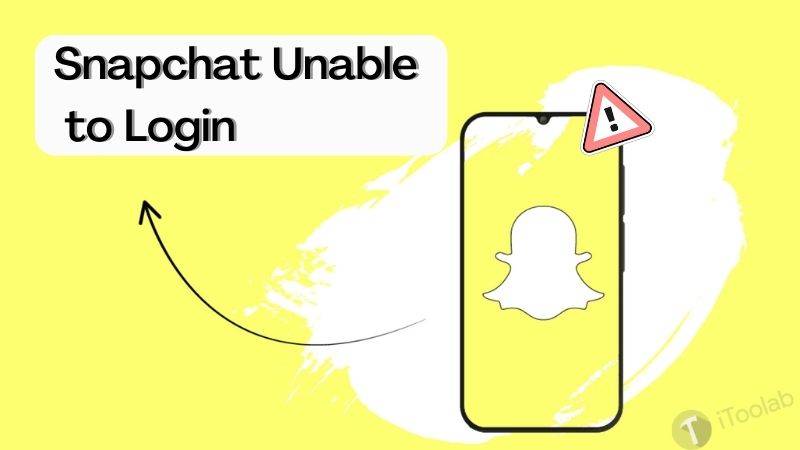
Snapchat is one of the most widely used social media platforms where folks around the globe connect. On this platform, strangers meet to become friends, friends grow to become lovers, and more. The platform is well-known for its comprehensive user interface and rich features it holds, especially the lovely snaps.
Accessing Snapchat is simple so far you have an internet connection and the right gadget at hand. However, recently, there are reports about failed logins from end-users, especially from iOS users. Is this the same for you? We have the solution to fix the issue here in this article. Our team has curated a detailed guide that explains how to fix Snapchat unable to login error on an iPhone. Continue reading!
Part 1. Why Am I Unable to Login to My Snapchat?
Logging into Snapchat shouldn’t be a big deal except there’s an issue. So we decided to research the possible reasons why you cannot log in to Snapchat. Here are the results of our findings:
Network Connection:
Internet connection is one of the principal factors required to access Snapchat. A slow or poor internet connection often causes difficulty with logging in. You should try switching your SIM card. Alternatively, you could try connecting to a hotspot.
Servers and Update:
A downtime in Snapchat’s server is another possible reason why you may experience difficulty with logging in to the social media platform. Additionally, it could be a result of a system update/maintenance. For either one, you need to wait patiently until the service is restored.
Temporary Account Ban:
Did you go against Snapchat’s terms and conditions? If so, you may find it difficult to access the platform. As we all know, Snapchat places a temporary ban on profiles that go against the set terms and conditions. So this could be the case for you too. Try contacting the Snapchat support team to run a check on your profile and help you fix the issue.
Part 2. How to Fix Snapchat Unable to Login on iPhone?
Here are some quick solutions you could employ to fix your Snapchat unable to log in on iPhone:
1. Check the Internet Connection
Snapchat requires a strong data/internet connection for operation. A quick check on your internet source could help you fix Snapchat unable to log in to iPhone issues. Here is a detailed guide to follow:
- If you use a cellular data source, try switching to WiFi.
- If you use WiFi and still experience the same issue, try resetting your WiFi connection.
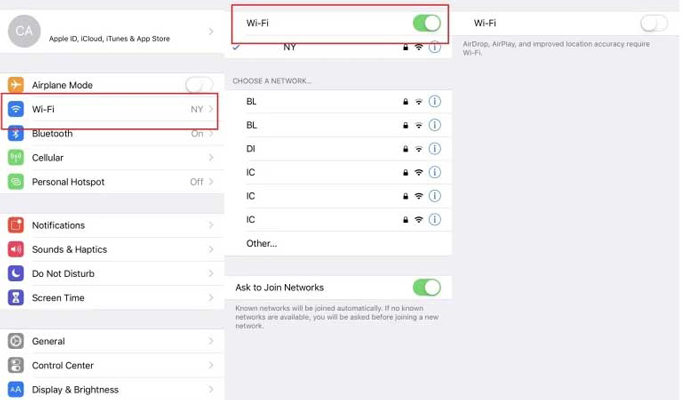
2. Check Snapchat Username And Password
Incorrect login details can also hinder Snapchat users from accessing the platform. If you cannot recollect your password, we advise that you reset your password. To reset your Snapchat password, kindly use the Forgot Password option, and follow the on-screen prompts.
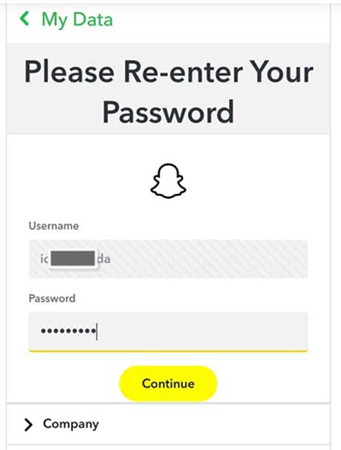
3. Remove Unauthorized Apps
Are you running some unauthorized apps and plugins on your iPhone? If so, you may experience difficulty logging in to the social media platform. To fix this, we advise that you create a time to uninstall the apps from your iPhone.
4. Update Your Snapchat
Like every other social media app, Snapchat does update its system frequently. When such happens, users running an outdated version would experience Snapchat unable to log in error on iPhone. Updating your Snapchat app is an effective solution.
To update Snapchat, launch App Store, and then click on Today at the bottom left corner of your iPhone screen. Locate your profile picture at the top right corner of your screen and click on it. On the next page that appears, scroll down to where you have Snapchat and click on the Update button beside it. Alternatively, you could use the Update All icon to update all outdated apps on your device.
5. Turn Off VPN on your iPhone
Snapchat is restricted in some regions of the world. If you use a VPN to access the internet, and you try using it to access Snapchat, you may experience failed login. To resolve this, you need to put off the VPN on your iPhone. To do that:
- Open the Setting menu bar.
- Tap on General > VPN & Device Management.
- On the next screen, turn off your VPN.
6. Reset Network Settings
Resetting your iPhone network settings is another effective solution you could use to resolve Snapchat unable to login error on iPhone. Follow the step-by-step guide below to reset your iPhone network settings:
- Open the Settings menu, and then hit the General button on the next page that pops up.
- Scroll down and select Transfer or Reset iPhone.
- Next, click on Reset > Reset Network Settings.
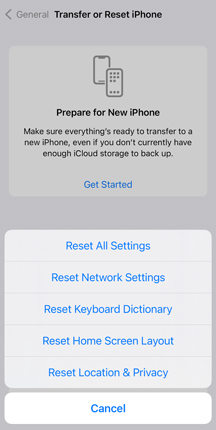
7. Force Restart Your iPhone
Force restart your iPhone following the instructions given below:
- Open Settings.
- Click on General > Shut Down.
Your iPhone will immediately go blank which signals that it’s off. To restart your iPhone, hold the appropriate keys until the Apple logo comes up on your iPhone screen.
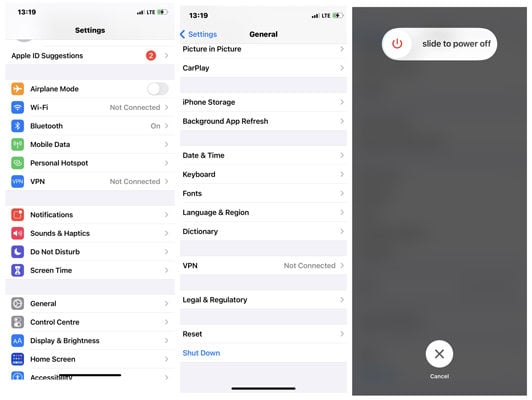
Part 3. One-stop Solution to Fix Snapchat Unable to Login on iPhone
If none of the methods above worked for you, there could be something wrong with your iOS system installation. In that case, you need to use a professional repair tool. iToolab FixGo is an iOS system recovery solution that can fixes Snapchat unable to login error on an iPhone without data loss. This software is one of the most highly efficient iOS system recovery software that offers quality services to end-users.
FixGo – Repair 200+ iOS System Issues Like A Pro
- Free to enter/exit iPhone recovery mode.
- Fix iPhone/iPad/Apple TV system problems and bugs.
- Friendly to use and super easy for everyone.
- Support all iOS devices and versions including iOS 16.
Follow the detailed procedure given below to fic Snapchat unable to login to iPhone:
Step 1 With the help of an internet-enabled computer system, visit the official website for iToolab FixGo to download a compatible version of the software. Follow the on-screen instructions to install the software and then launch it for operation. When iToolab FixGo opens, connect your iPhone, and then click on “Standard Mode” and tap on Fix Now.

Step 2 On completing the step above, iToolab FixGo will prompt you to download the latest firmware available for your device, click the “Download” button.

Step 3 After the download is complete, a new interface with the repair now icon will appear on your computer display screen. Click on Repair Now and iToolab FixGo will automatically fix your iPhone. Wait for the process to complete, and you’re all set!

After repair, your iPhone will restart automatically. Now check your Snapchat. You should be able to access the social media platform now.
Conclusion
Fixing Snapchat login errors on an iPhone shouldn’t be a problem anymore with the tutorial guide above at your fingertips. We did provide you with 8 powerful solutions. Use one or more to fix your iPhone. For a quick fix, we recommend that you use iToolab FixGo iOS system recovery software to repair your iPhone. The software fixes iOS system issues without distorting users’ data. FixGo offers the quickest solution. Try it out now!
Quickly Fix Snapchat Unable to Login Errors with FixGo
389,390,209 people have downloaded it







