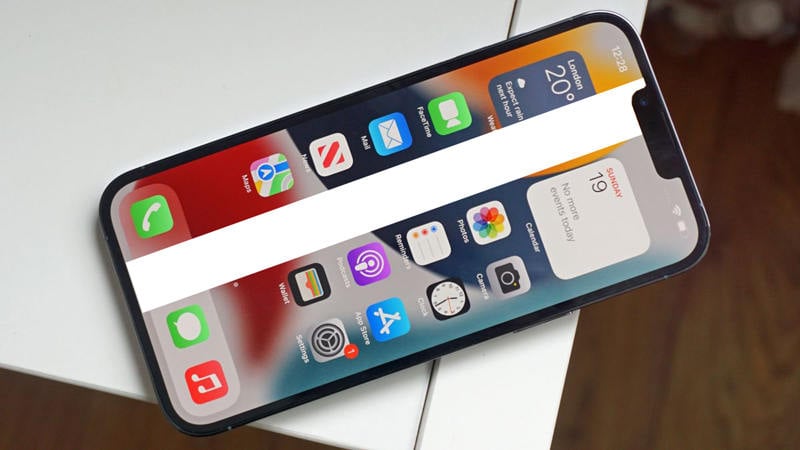
iPhones are undoubtedly one of the most responsive, robust, and advanced smartphones in the market. You name a technology and Apple is usually the pioneer in bringing it to the masses. But, at the end of the day, even iPhones are technical gadgets that could experience some wear and tear due to everyday usage. One such issue, that’s apparently common among many iPhone users, is the appearance of white lines on iPhone screen. These lines usually appear vertically and cover a huge portion of the screen, making it difficult to see the content.
So, if your iPhone’s screen also has a few white lines and you’re unable to access the device whatsoever, continue reading. In this brief guide, we’ll explain why these white lines appear and what you can do to fix them without visiting the Apple Care center.
Why Does My iPhone Have White Lines on The Screen?
To tell you the truth, there are multiple reasons why you might see the vertical white lines on your iPhone’s screen. A few of these reasons include:
- The flex cable on your iPhone isn’t properly connected to the logic board.
- The display IC of your iPhone is broken.
- If you have accidentally dropped your iPhone into the water, it might have caused damage to the integrated circuits.
- In some cases, software related bugs can also trigger the white lines on the screen of an iPhone.
Now, before going any further, we would like to point out that in case of physical damage, you would have no other option but to get your device repaired at the service center. But, if the glitch is caused by a software error, you can deal with the situation on your own.
Use iToolab FixGo to Fix White Lines on iPhone Screen [First Choice]
Now, to resolve the white lines on the iPhone screen issue, you’ll need a professional system repair tool to get the job done. We recommend using iToolab FixGo – an exclusive system repair tool for iOS that’s designed to tackle various technical glitches on your iPhone/iPad. One of the biggest USPs for FixGo is its extensive compatibility. Apart from older generation iPhones, the tool also supports the latest iOS 15 and all iPhone 13 models. So, even if your brand-new iPhone 13 has encountered the white lines issue, you’ll be able to resolve it without any hassle.
iToolab FixGo
Repair 200+ iOS/iPadOS/tvOS Issues at Home Like a Pro
- Best choice for iOS update or system issues.
- Fix iPhone/iPad/Apple TV system problems and no data loss.
- Free to enter/exit iPhone recovery mode.
- No technical expertise required in just 3 easy steps.
Here’s how you can fix white lines on the screen of an iPhone using iToolab FixGo.
Step 1: First of all, install FixGo on your system and launch the application. Then, connect your iPhone to the computer and click on “Fix Now” to get started.

Step 2: The tool will automatically recognize your device and fetch the suitable firmware package immediately. Simply, click the “Download” button to download this package.

Step 3: After the firmware package is successfully downloaded, click on the “Repair Now” button to initiate the repairing process. After a few minutes you’ll see a confirmation message on your screen and your device will be repaired automatically.

Official Ways to Fix White Lines on iPhone Screen
It’s worth understanding that there are other ways to fix the white lines on the iPhone screen as well. So, in case you don’t have any luck with iToolab FixGo, here are some of the additional troubleshooting methods you can try to get the job done.
1. Force Restart iPhone
Force Restarting an iPhone is one of the easiest ways to deal with different technical glitches. Based on which iPhone model you are using, you’ll have to follow different steps to force restart the device. For instance, on iPhone X and newer models, simultaneously press and hold the Volume and Side buttons until you see the Apple logo flashing on your screen.
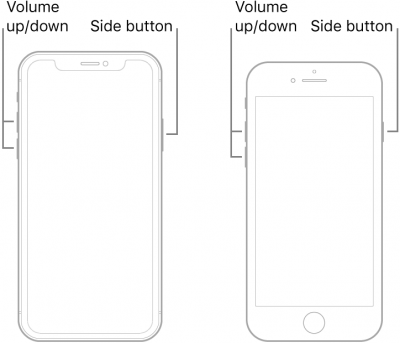
2. Update iPhone iOS Software
You can also try upgrading to the latest iOS version to fix the white lines on your iPhone’s screen. In many cases, outdated versions of iOS can trigger unexpected errors and that’s why it’s always crucial to keep your iPhone updated with the latest software updates. Go to “Settings” > “General” > “Software Update”. If there are pending updates, make sure to download them.
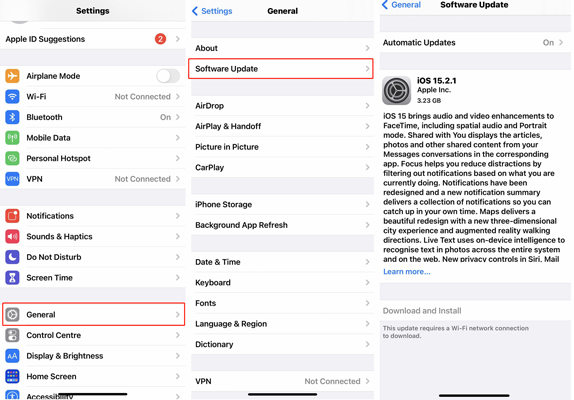
3. Factory Reset iPhone
In case you’re still seeing the white lines on your iPhone, the final step would be to perform a factory reset. But, before proceeding further, make sure to backup your data as the factory reset will erase everything from your device.
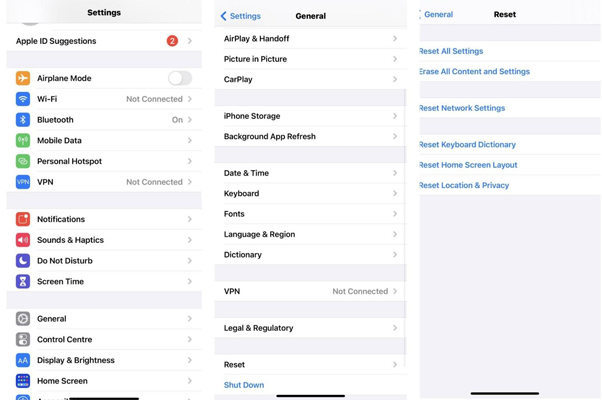
Useful Tip: How to Prevent Your iPhone from White Lines on Screen?
“Prevention is always better than cure!” And, it’s the same with the unexpected errors on your iPhone. Instead of having to deal with the white lines on your iPhone, it would be better to follow a few preventive measures to ensure that they don’t appear in the first place. Here are some of the preventive measures you can follow to prevent your iPhone from encountering white lines on the screen.
- Always use a phone case and use your iPhone carefully so that you don’t end up dropping it on a hard surface.
- If you’re using one of the earlier generation iPhones, make sure to keep it away from water as before iPhone 11, none of the devices were fully waterproof.
- For additional safety, you can also use a screen protector on your device as well.
- Finally, do not use your iPhone while it’s connected to the charger.
Summary
The white lines on an iPhone screen can seem pretty intimidating at first. But, if the issue is being triggered by a software-related factor, you’ll be able to fix it without any hassle. Simply install iToolab FixGo on your system or use one of the above-mentioned solutions to resolve the problem. And, to avoid such scenarios in the future, make sure to be extra careful with your iPhone so that you don’t have to deal with the white lines issue ever.







