So your iPad keeps shutting off for no reason? Well, there are many iPad users encounter the same problem recently. The strange thing is some iPads just shutting down randomly, some keep shutting off while charging. If you have no idea what to do, please find the solutions in this article. Let’s stop wasting time and find out what steps you can take to prevent your iPad from shutting down without you giving it those instructions.
How to Fix iPad Keeps Shutting Off for No Reason
Here are some useful ways you can give them a try.
#1 Restart Your Device
Forcing restart your iPad is the first way to solve the problem. Actually, this way can solve many iOS or iPadOS problems. Please follow the steps to achieve that.
To restart an iPad with FaceID:
- Press and hold both the top button and either of the Volume Control keys.
- Wait for the Power Off Slider to appear.
- Drag it to the right to power off.
- Your device will now shut down.
- Press the Power button to restart your device normally.
If your iPad with a Home button, do not press the volume up or volume down button at the same time as the power button, instead press and hold the power button.
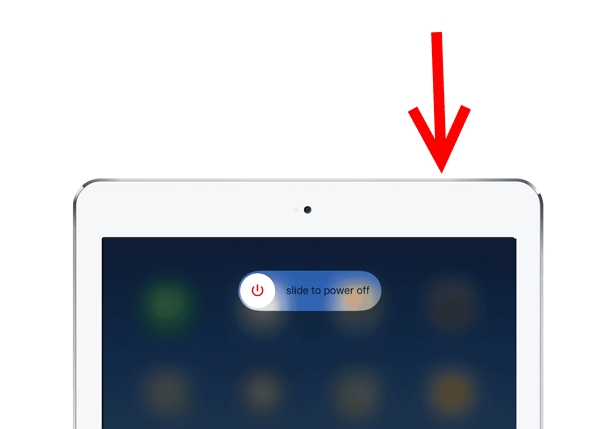
#2 Plug It In
If your iPad hasn’t been used for a long time, you should charge it first. Also, if your iPad battery drain so fast due to the latest iPadOS updating, the shutting off issue may also happen. Using the original USB lightning cable to charge your iPad is the best choice.
In a few minutes, if your iPad shows no charge screen then it means this way is working on your situation.

Once fully charged, turn it on and keep your fingers crossed that it stays on. If the problem remains, check our third potential solution.
#3 Drain to 0% and Then Fully Charge
Somehow, if charging your iPad wasn’t enough to shock it back into staying on, you should completely draining the iPad. After that, charge your iPad until fully charged. Generally, this probem is related to the battery indicator. If you’ve tried above 3 ways and none of them working, you csan also upgrade iPadOS version.
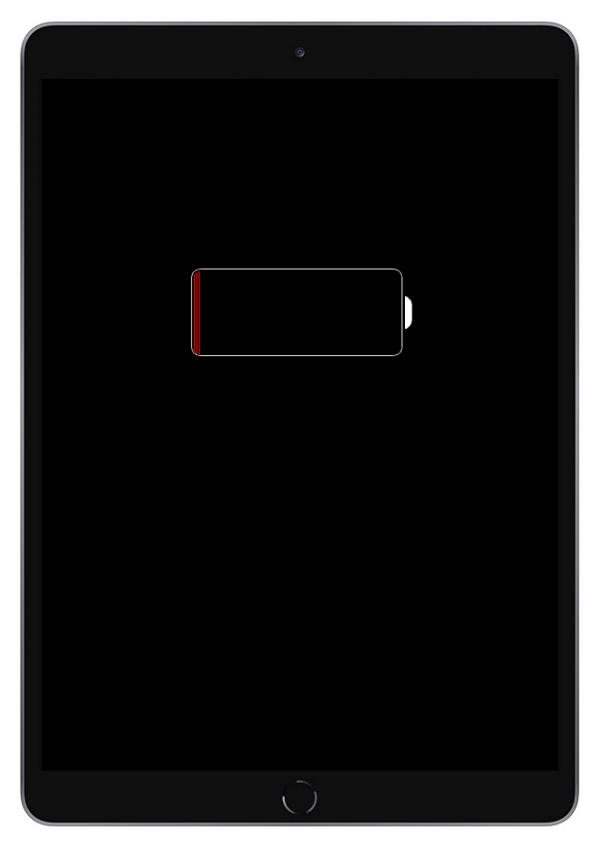
#4 Update iPadOS
If your iPad running the old iPadOS version, updating to the latest version of iPadOS is usually the best way to fix the constant random shutdowns of your iPad. Updates usually include bug fixes and can improve performance and security.
To update your iPad:
- Connect your device to a computer that has the latest version of iTunes installed.
- Select iTunes and wait for it to detect your iPad.
- When your iPad appears on the screen, click on it.
- Now click on Summary.
- Select Check for Update.
- iTunes will tell you if an update is available.
- If it is, click on Download and Update.
- Follow the on-screen instructions to complete the process.
#5 Factory Reset Your iPad
No matter your iPad is stuck in a boot loop or it keeps shutting down by itself, a factory reset can always help to clear away any glitches and restore routine operation. Before trying this ways, remember to backup all your data. Factory reset will erase all the data. Fine with this? Now, follow the below steps to move on.
- From the Home screen, navigate to the Settings app.
- Click on General.
- Scroll down until you get to Reset and tap on that option.
- Select Erase all content and settings.
- Enter your Apple passcode.
- Confirm that you wish to proceed.
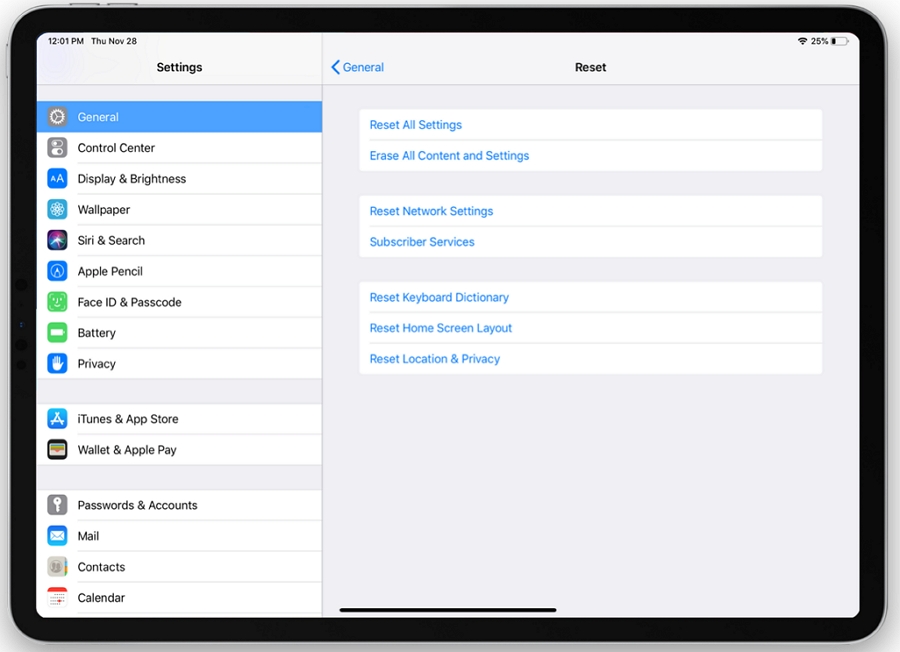
#6 Use iToolab’s FixGo to Fix the Issue without Data Loss
Here is an uiltimate ways to fix iPad keeps shutting off, which is using iToolab FixGo. As a professional iOS and iPadOS system repair tool, it has helped many Apple users to solve various problems. And the steps to use it is also simple. Now, this amazing tool support iPadOS 17. Without delay, let’s see how it works!
Step 1. Download and install FixGo on your computer, and connect your iPad to computer with USb cable. Then select “Standard Mode” to move on.



#7 Contact Apple
If FixGo can’t resolve your problem, it means it’s critical and there’s only one option left – to get in touch with Apple and get their expert technicians on the job. I know it’s expensive, but it’s your only hope at this stage.

Conclusion
There are all sorts of reasons and solutions for iPad keeps turning itself off or shutting down. The most common causes are battery-related problems, hiccups in the operating system, and dodgy flash memory. Whichever one is responsible for your iPad crashing all the time, the tips above should help to resolve it and give you a frustration-free iPad experience once again.

