There is no denying the fact that, today iPads are the most popular digital gadget used worldwide. iPad has revolutionized the digital industry by bringing the world’s most advanced features into its user’s hands. However, despite being so advanced in their configuration, iPads can also have some issues. The most common issue the users may face is slow charging of their iPad. This issue may sound small but, it could be frustrating to have a slow charging iPad during some urgent work.
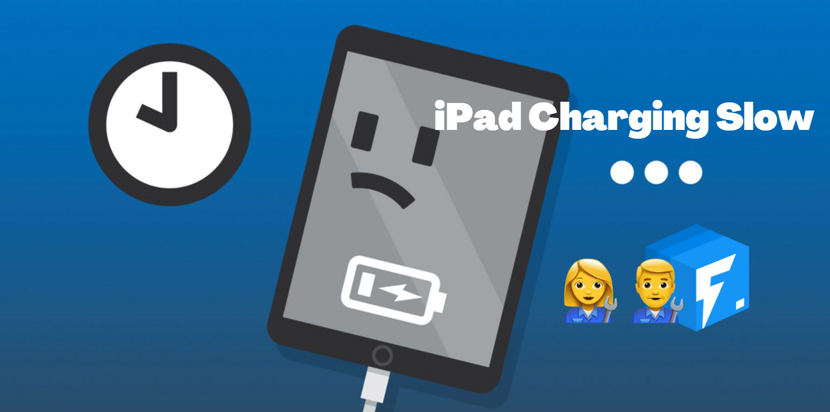
Why Does My iPad Take So Long to Charge?
There could be many possible reasons for the slow charging of iPad. The topmost potential reasons are discussed here.
- An iPhone needs a 1 amp charger, whereas to charge an iPad you need a 2 amps charger. So a wrong charger means slow charging of your iPad.
- If you charge your laptop using your laptop instead of the wall plug then, your iPad is going to take a much longer time to get fully charged.
- Sometimes the cable of your charger gets damaged, which can lead to the slow charging of your iPad.
- If a lot of dirt gets accumulated in the charging port of your iPad then, this will increase the charging time of your device.
- If a lot of dirt gets accumulated in the charging port of your iPad then, this will increase the charging time of your device.
How to Fix iPad Charging So Slow?
Slow charging of iPad may look petty but, if it continues for a long time, it can turn into a serious problem.
Here are 5 quick solutions you can try at home to fix this problem.
Solution 1: Rebooting your iPad
A simple fix like rebooting (soft reset) your iPad can fix the slow charging of your iPad. Some apps keep draining the battery of your device, rebooting it can solve your problem. To reboot your iPad follow these steps.
Step 1: Press “Power Button” and Home Button” together until the Apple logo appears on your screen.
Step 2: Release the buttons and when the iPad turns on again, connect to a lightning cable to charge it.
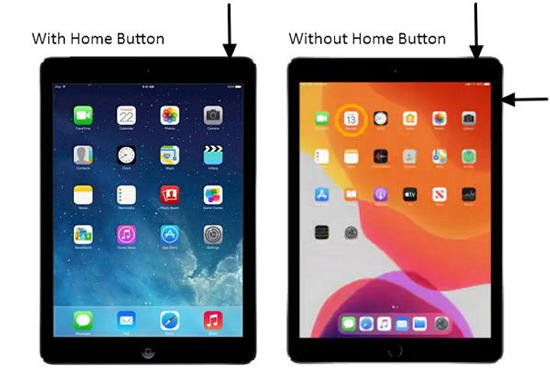
Solution 2: Change Power Outlet or USB Port
Sometimes the power socket you are using or the USB port you are using to connect, may go faulty and iPad may take forever to charge.
For Power Outlet:
Step 1: Remove the iPad from the power outlet you are using.
Step 2: Plug into another power outlet and continue to do until you find a properly working power outlet.
For USB Port:
Step 1: Remove your lightning cable from the USB port of your computer.
Step 2: Insert the lightning cable into another USB port and continue until you find a properly working USB port.
Solution 3: Replace the Faulty Charging Cable
The faulty or damaged charging cable is most likely to cause the slow charging of your iPad. To fix this issue follow these steps.
Step 1: Remove your current charging cable and replace it with a new one.
Step 2: Connect this new cable to the iPad.
Step 3: Check the charging time with this cable.
Step 4: If the problem still continues, follow steps 1,2,3 until you find a properly working charging cable.

Solution 4: Use A Correct Power Brick
If you are not using the power brick that came with your iPad, or you are using a duplicate power brick then you will have to wait too long to get your iPad charged fully. The original power brick of the Apple iPad is of 12 watts power output.
To fix this issue check your power brick and if it is not original or has less than 12 watts power output, then replace it with a 12 watts original Apple made power brick.
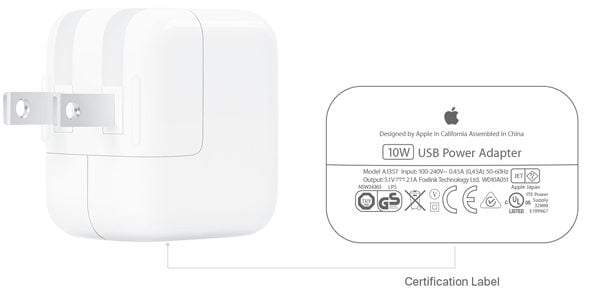
Solution 5: Factory Reset Your iPad
If you have tried the above-mentioned solutions and the problem of slow charging is continuing then resetting your iPad may fix the issue.
But before factory resetting backup your data otherwise everything will get erased. To reset your iPad follow these steps.
Step 1: Click on the “Settings” app on your iPad. Here select “General” option.
Step 2: Now select the “Reset” option.
Step 3: Tap on “Erase All Contents and Settings”. The iPad will start resetting.
Step 4: After the reset is complete, connect the iPad to a charging cable and check the charging speed.
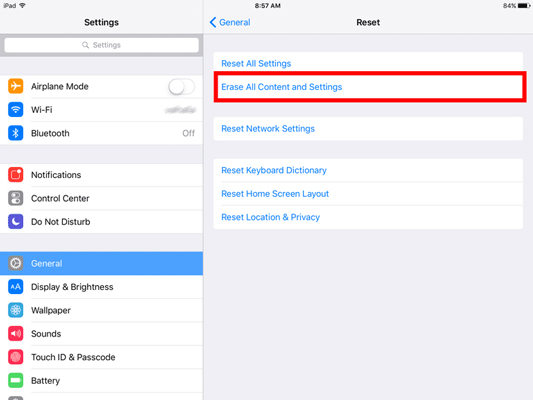
Advanced Tip: Use iToolab FixGo to Repair iPad Easily
Apart from the above-mentioned reasons, one more potential reason for the slow charging of your iPad could be a system issue. Many times software of your iPad becomes unresponsive and leads to slow charging.
If you are worried about how to fix this system issue then, the best and most easy way is to use iToolab FixGo software. This software helps in resolving almost all software related issues in all Apple devices. iToolab FixGo supports all iOS devices and versions including the latest iOS 15.
To fix the iOS issue in Standard Mode using iToolab FixGo follow these steps.
Step 1: Launch the tool and select “Fix iOS System” tab.

Step 2: Using the lightning cable of your iPad and connect it to the computer. Click on “Fix Now” afterwards.

Step 3: To fix the problem iToolab FixGo needs to install the latest firmware on the iPad. You have to click on “Browse” to select the path for the firmware and then click on “Download”.

Step 4: In the last step the only thing you have to do is to click on the “Repair Now” option and iToolab FixGo will repair your iPad in a few minutes.

Conclusion
The slow charging problem in iPads becomes very annoying and frustrating in some cases. It can be fixed by several methods explained above. If the problem is due to a system error then try iToolab FixGo, it one-stop solution to many iOS-related issues. But, even after trying all the above-mentioned methods, the problem continues then, you should consider visiting a service centre.
iToolab FixGo
Fix 200+ iOS/iPadOS/tvOS Issues at Home Like A Pro
- Standard and advanced to Fix iPhone/iPad safely.
- Fix iPhone/iPad/Apple TV system problems.
- Resolve almost all software issues.
- Support all iOS devices and versions.







