This article will share with you how to hide the location on your iPhone.
You can choose to do that for privacy reasons or when you don’t want a certain app or service on your device locating you. There are several ways to hide your location on iPhone and the one you choose will depend on how long you would like to hide your location.
Let’s begin with the solution that will not interfere with other features on the device.
Way 1. Hide Your Location on iPhone with AnyGo
If you don’t want other people or apps tracking your device, but you don’t want to stop using some features of the device, you should consider faking your location rather than turning off location services completely. This way, if there are any location-based apps on your device, you can continue to use them without sharing your actual location.
The best way to fake your location on your iPhone is iToolab AnyGo for iOS. This is a iPhone App that is very easy to use and highly effective. The following are some features:

168,282 people have downloaded it.
- Change GPS location on iPhone/iPad in clicks (No Jailbreak).
- Simulate GPS movement along any custom path with joystick.
- Collect and import popular GPX route files for next use.
- Mock GPS location on up to 15 devices simultaneously.
- Works well with location-based social apps and AR games.
- Fully support the latest iOS 18/Android 15.
Here’s a step-by-step guide to help you use this app to hide your location on iphone without anyone knowing:
Step 1 Download and install iToolab AnyGo for iOS on your iPhone. And follow the instruction on download page to install this app.
Step 2 After installing, launch the App. A map will appear on the next page indicating the current location of the device.
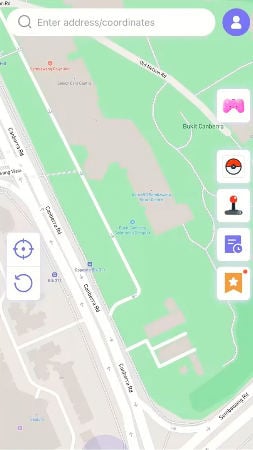
Step 3 Now, enter the fake location on the search box and select the location.
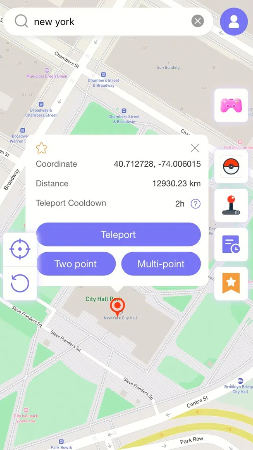
Step 4 In the popup that appears, click “Teleport” and your device will “teleport” to this new location.
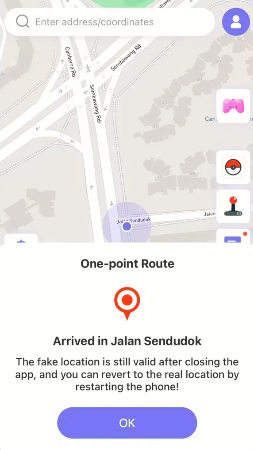
Note: Once you successfully change the location using AnyGo for iOS, the virtual location remains the same unless you restart the phone or use the software to reset the location back to the original location. Each time you want to change the location, it is always recommended to check the map and identifies the current location.
Way 2. Turn on Airplane Mode to Hide iPhone Location
The quickest way to hide the location on your iPhone is to enable Airplane mode. You can do that by simply opening the Control Center and tapping on the Airplane Mode icon.
This will disable all connections including Wi-Fi, cellular, and your location. Your iPhone will show your last know location.
But the downside of using this method is, you will not be able to make a phone call or even access Wi-Fi to browse the internet.

Way 3. Use Another Device to Share Location
If you would like to hide your location from the Find my App and iMessage tracking, you can do that by sharing from another iOS device that is not moving. Using this method might fool someone into thinking that you are not moving at all.
If they check your location using Find my App or iMessage tracking, they will see a location, but not your actual location. Here’s how to do it:
- Step 1: On the other iOS device open Settings.
- Step 2: Tap on your name at the top.
- Step 3: Select “Find My” and then tap on “Use This iPhone as My Location”.
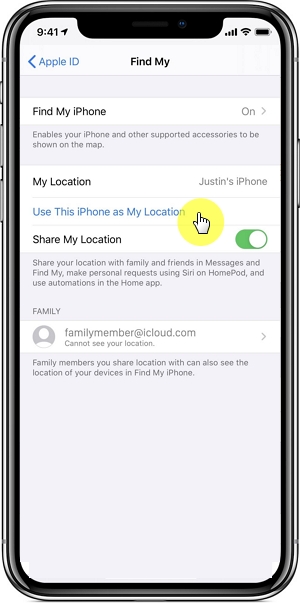
You can then turn on location services on your original device and no one will be the wiser.
Way 4. Stop Sharing Your iPhone Location from Settings
If you want to hide your location from Find My Friends and iMessage and you don’t have another device to use, then you can simply choose to turn off location sharing completely.
This will make you completely invisible to your friends and family and they will not be notified that you have turned off location sharing.
Here’s how to do it:
- Step 1: Open the Settings on your iPhone and tap on your name at the top of the window.
- Step 2: Tap on “Find My”.
- Step 3: Turn off “Share My Location”.
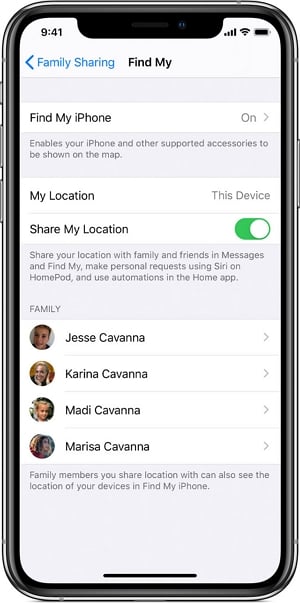
Way 5. Stop Sharing Your Location from Find My App
You can also easily hide your location on your iPhone if you stop sharing your location on the Find My App. Here’s how to do it:
- Step 1: Open the Find My app on your device. The app is already available on all devices running iOS 14.1 and later. You may have to download the app on your device if you are running an earlier version.
- Step 2: Tap on “Me” at the bottom corner and then toggle the “Share My Location” switch to off.
- Step 3: You may also need to do the same for all your friends. To do that, tap on the “People” tab and select a person from the list before tapping on “Don’t Share”.
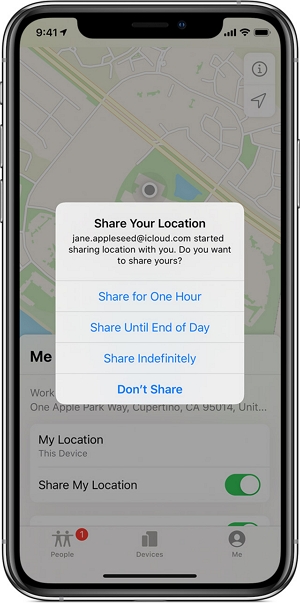
Summary
Hiding the location on iPhone is not easier than this. If you’re concerned about some apps taking advantage of your location, it’s straightforward to disable them. We have described 5 easy ways to hide the location, and each method has its pros and cons compared to each user. We highly recommend trying iToolab AnyGo for iOS software which gives more options to change and hide your location than the other methods described here. At iToolab, we care about your security and privacy. That is why we describe the methods to hide the location of your mobile on the iPhone to have more control over what we share. If you want more information about our products, please comment and contact us at any time.


