WhatsApp is one of the most practical social media platforms due to its versatility, design, updates and news. Like most social networks, new functions have been implemented to allow us to be closer to our family or friends, and one of these is the option to send our location in real-time. The question many users have is the way to change the location on WhatsApp. There is no feature available in WhatsApp for this by default. Today we’ll show you how to change the current and live location on WhatsApp using your iPhone.
How to Change Live Location in WhatsApp
iToolab AnyGo is very useful software, which comes with different features that allow you to change your GPS location at any seconds easily. You have to search for the place you want, and it will automatically change the region. The best thing is your current location is hidden from the outside, and privacy is protected. If you want to change location in multiple devices simultaneously, AnyGo is the best tool for it. With the 2 modes, multi-spot and teleport mode, you can control the location with ease. The keyboard and joystick movement controllers provide you with ease of control over your movements to look real. It is compatible with all major iOS releases and supports any device.
You can download the latest version of AnyGo from below.
How-to-steps
Step 1: Connect iPhone with the PC
Once you download and install the AnyGo software on your PC. After that, connect your iPhone with the PC.
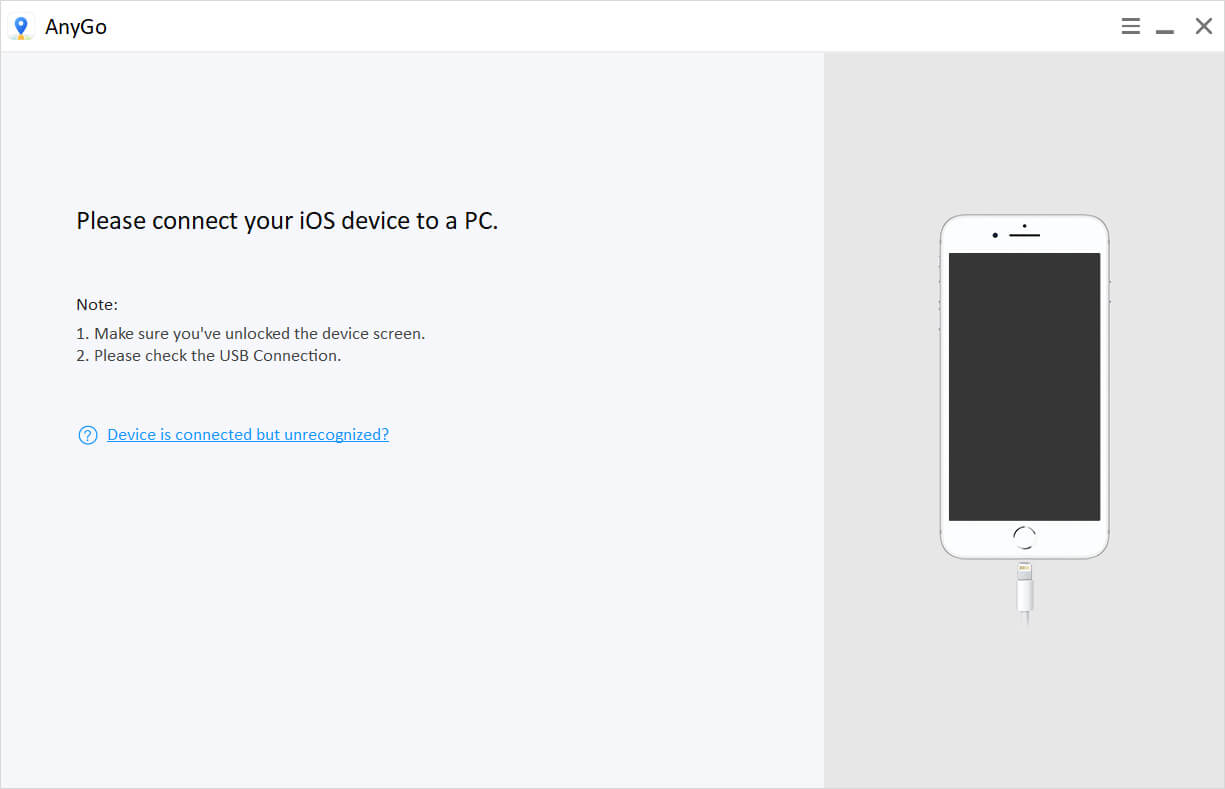
Step 2: Check the current location
Click on the Start button in the AnyGo window and check your current location on the map in the next window. If the location is not accurate, click on the Center On icon in the top right corner.
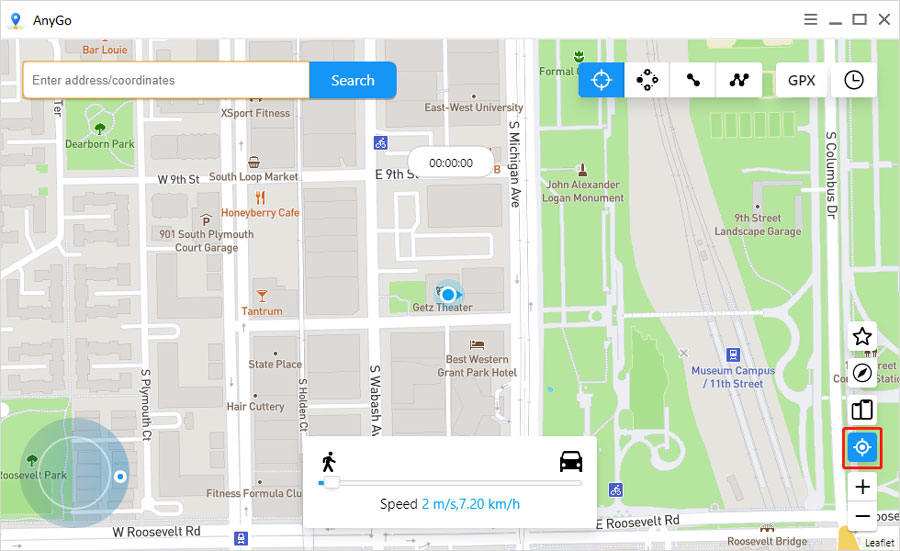
Step 3: Choose the multi-spot mode
Choose multi-point mode to simulate your walking route.
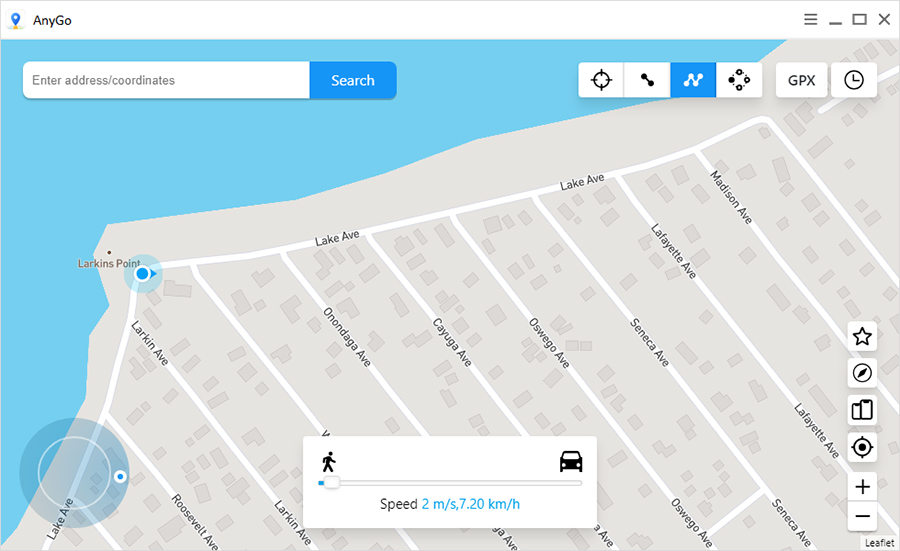
Step 4: Set pins on the map
Place pins on the map to customize the walking route.
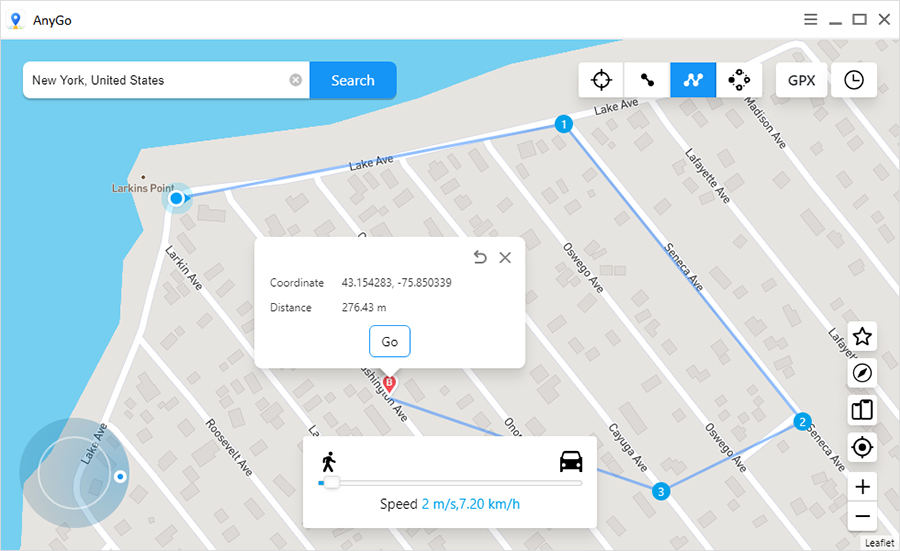
Step 5: Send live location
Now go back to WhatsApp and choose the location. Then you can send the live location.
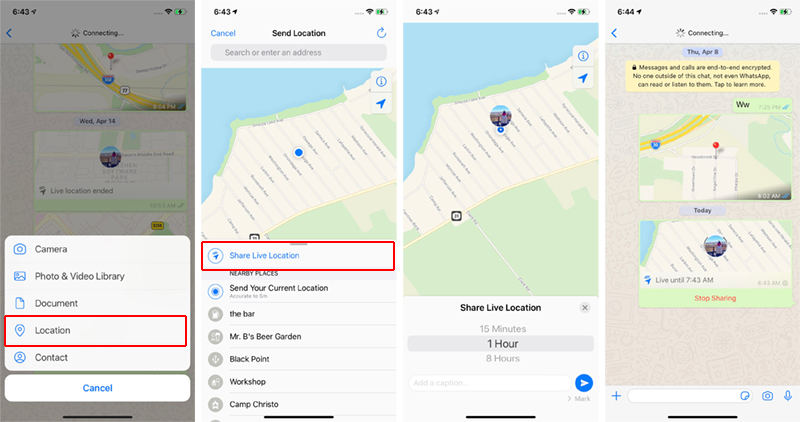
Step 6: Start moving
Head back to the AnyGo and click on the Go button on the popup card that appears on top of the map to start moving.
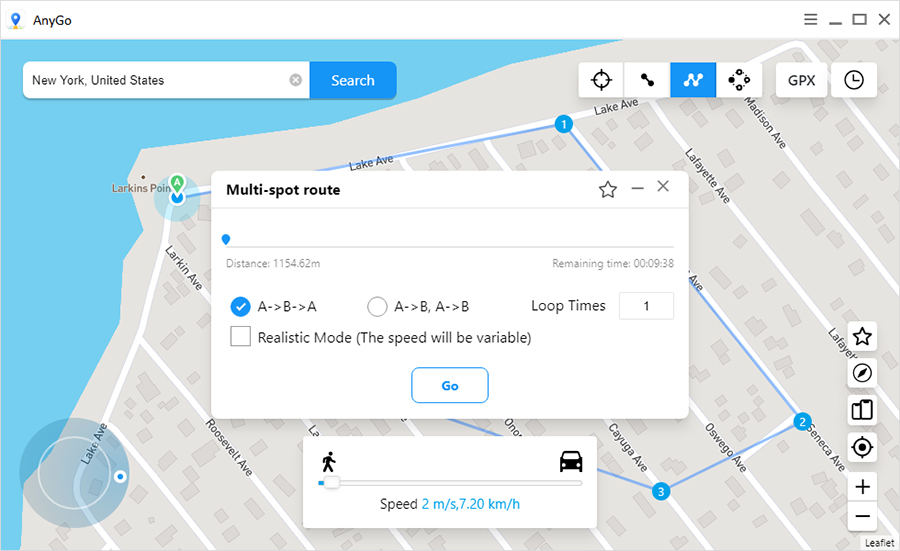
Step 7: Check the location on WhatsApp
Now you can see on your WhatsApp that your location is walking synchronously according to the virtual route. To manually stop sharing your location, select the Stop Sharing icon within the chat window and confirm your choice.
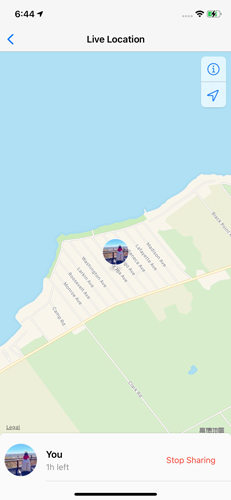
Note: When you share your location, you will see a map of the area with your profile picture to mark where you are. Your location will be periodically updated when you’re static and will dynamically update when you’re on the move.
How to Change Current Location in WhatsApp
To change the location on WhatsApp, you can still use AnyGo. The steps are the same as we discussed earlier, and you need to use the teleport mode to change the location instead of multi-mode.
Step 1: Choose the Teleport Mode
Switch the multi-point mode to the teleport mode, and you can change the GPS location of the iPhone to a specified position arbitrarily.
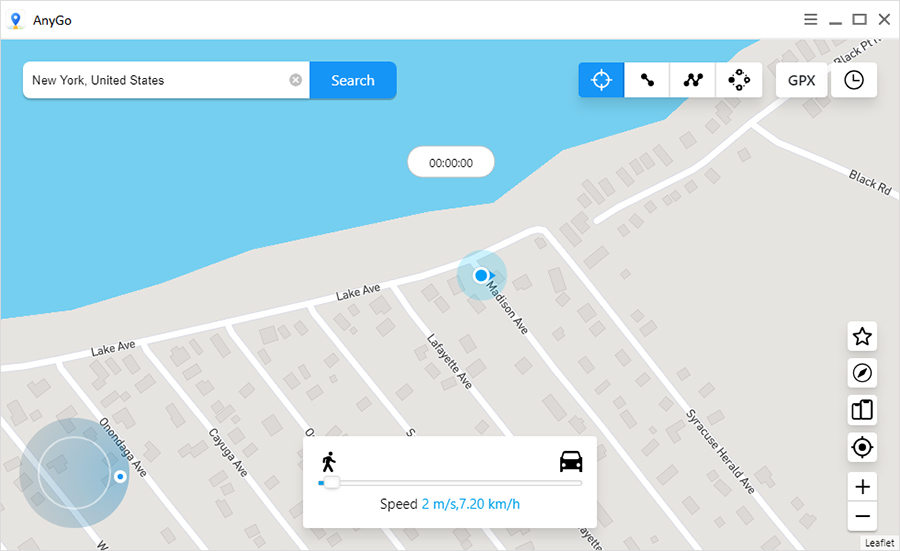
Step 2: Search the destination
Type the destination in the search bar. Once you find the location, click on the Search button.

Step 3: Teleport to the location
Finally, click on the Go button in the popup card to teleport to the location.
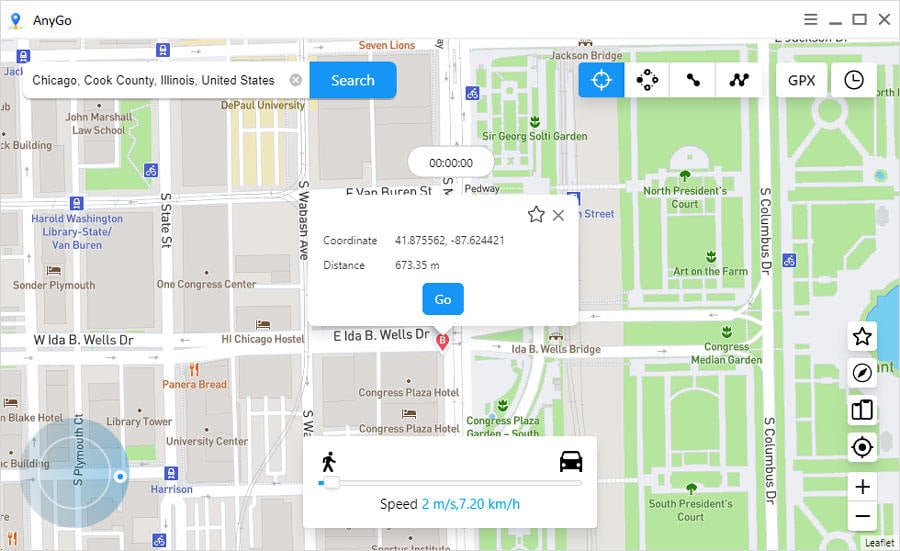
Summary
Throughout this article, we have discussed the way to change the live and current location on WhatsApp. There are few third-party apps created for this, but we don’t recommend them since those applications get permission to access your WhatsApp data. We strongly suggest using AnyGo, which is secure software, to change the location on your iPhone.

178,281 people have downloaded it.
- Change GPS location on iPhone/iPad in clicks (No Jailbreak).
- Simulate GPS movement along any custom path with joystick.
- Collect and import popular GPX route files for next use.
- Mock GPS location on up to 15 devices simultaneously.
- Works well with location-based social apps and AR games.
- Fully support the latest iOS 26/Android 16.

