In this guide, we take a look at some of the strategies that will allow you to fake your location on Find My Friends.
Find My Friends uses the location services on an iPhone, iPad, and iPod Touch to locate friends and family. But sometimes, you may not want to be found, which is one of the reasons why you may want to fake location on Find My Friends.
Let’s take a look at how you can do that. But before we do, let’s take an in-depth look at how Find My Friends works.
How Does Find My Friends App Work?
The Find My Friends app is a map-based app that you can install on your device. You then share your location with your friend using their contacts, email addresses, phone numbers, or via AirDrop.
Your friends can then start following your location and they may also share their location with you so that you all know where everyone is. If you don’t want anyone to know where you are, you have the option to turn off the location from within the App.
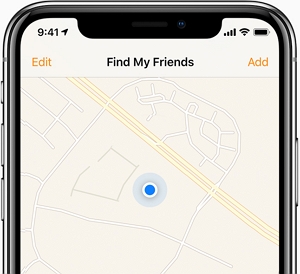
Why Do You Want to Fake Location on Find My Friends?
The following are the common reasons why most people may fake their location on Find My Friends;
- You can fake your location when you don’t want all the other people in your teams to know exactly where you are.
- It may also be useful to fake your location if one of the devices from one member of the team wants to use the app for nefarious purposes.
- If you see the tracking as an invasion of privacy, it may also be necessary to fake your location
- You can also fake your location if you want to be alone and you don’t want anyone to find you.
The Risks of Faking Find My Friends Location
Spoofing your location carries with it several risks. The following are just some of them;
- Your friends and family may be unable to find you if there is a real emergency
- There is considerable evidence that location spoofing can leave the device vulnerable to hackers.
- If the location spoofing app you are using malfunctions, you will need to reset the iPhone to get back the original location settings.
How to Fake Location on Find My Friends?
- Way 1. Fake Find My Friends Location with AnyGo
- Way 2. Use a Second iPhone
- Way 3. Use iTools
- Way 4. Use Express VPN
Way 1. Fake Find My Friends Location with AnyGo
If you would like to very easily change the location on your iPhone without having to jailbreak the device, iToolab AnyGo iPhone location spoofer is the best way to go. This program allows you to change the location on the device to anywhere in the globe (exact coordinates) in just a single click. Follow these simple steps to do it;
Step 1: Download and install the program to your computer.
Step 2: Launch AnyGo and then connect the iPhone to the computer. Click “Start” in the main window and you should see a map indicating the current location of the device.

Step 3: To teleport the device to a new location, click on the “Teleport” icon at the top-right corner of the screen and then enter the exact location want to use. Click on “Search”

Step 4: A popup will appear showing the coordinates of the location you have selected. Click “Go” to teleport the device to the new location.

Way 2. Use a Second iPhone
You can use another iPhone to spoof your location on Find My Friends. Here’s how to do it;
Step 1: Log out of the “Find My Friends” account on your main iPhone.
Step 2: On the second iPhone, log in to your account using the same Apple ID.
Step 3: Now just leave the second iPhone in the location you would like to simulate.
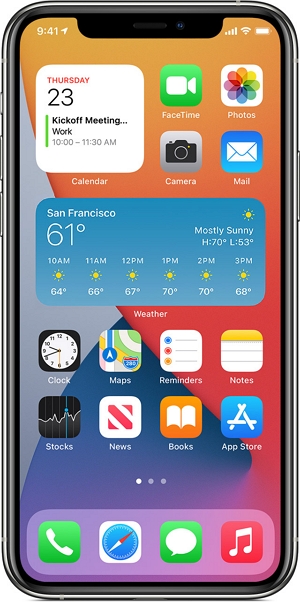
Obviously, this solution is not sustainable as the second iPhone has to remain in that location, motionless for a long time. If your friends send you a message via Find my iPhone, you will not be able to see or reply to the messages.
Way 3. Use iTools
You might also be able to use iTools to hide the GPS location on your iPhone. This app will also spoof your device without needing to jailbreak the device. But it is not a free tool. To use it, you must purchase a license which can cost up to $30.95. Once you have purchased iTools, install it on your computer and then follow these simple steps;
Step 1: Launch iTools on your computer and then click on the “Toolbox” option at the top.
Step 2: Click on “Virtual Location”.
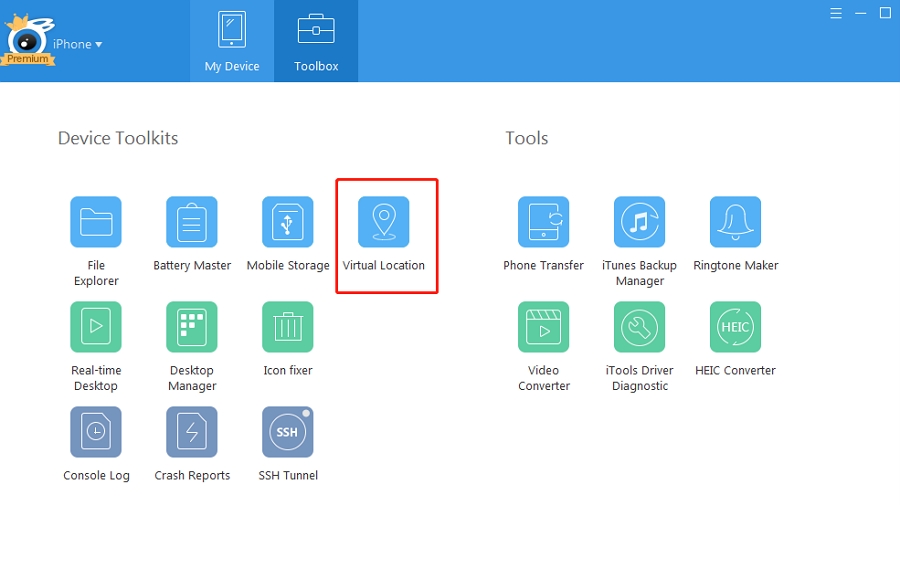
Step 3: Enter the location that you want to use and then click “Move Here”. If you would like to stop spoofing your location, just click “Stop simulation”.
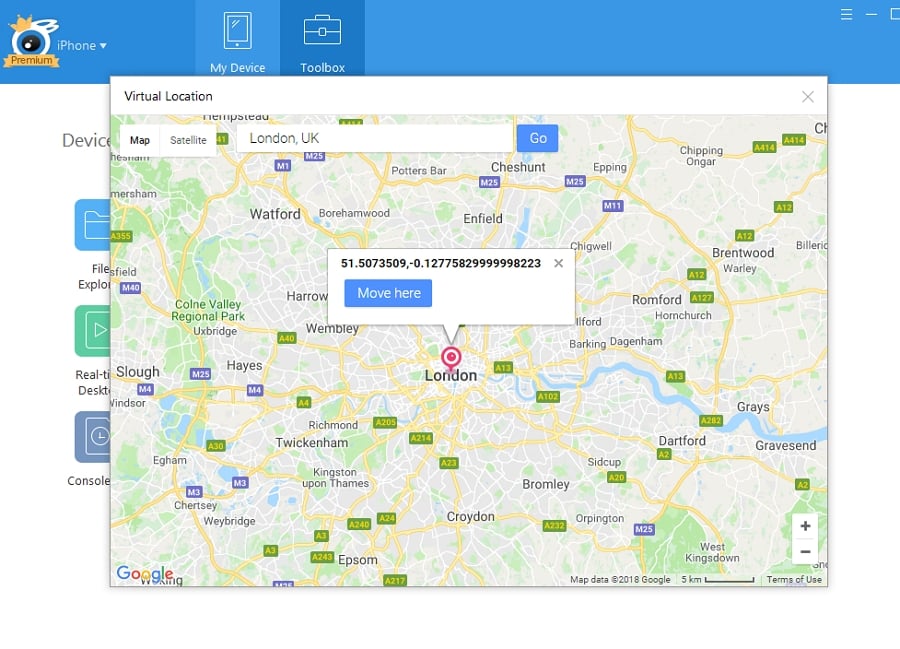
Way 4. Use Express VPN
If you would rather not use a computer, you can fake your GPS location using VPN like Express VPN. This method can be effective, but you will need to install a VPN on to your iPhone. Here’s how to do it;
Step 1: Go to the App Store and install the Express VPN app on to your device. Open it and sign in to Express VPN. If you don’t have an account click “Sign Up” and follow the on-screen instructions to create one.
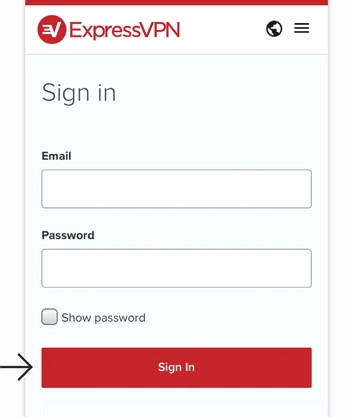
Step 2: Click “Connect” button and then select the new location that you would like to use.
Step 3: When the app header turns green, you are now connected to your selected server.
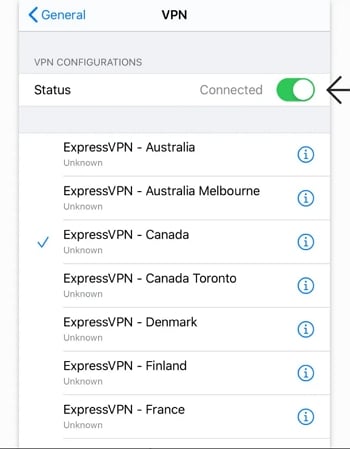
Conclusion
believe you have chosen the best solution from this article. We all know that there are some risks of faking Find My Friends location, however, iToolab AnyGo for iOS is a nice choice. As a well-known app that is usually used for changing locations on different platforms, AnyGo is easy and safe to use. Download now and enjoy a free trial!

168,282 people have downloaded it.
- Change GPS location on iPhone/iPad in clicks (No Jailbreak).
- Simulate GPS movement along any custom path with joystick.
- Collect and import popular GPX route files for next use.
- Mock GPS location on up to 15 devices simultaneously.
- Works well with location-based social apps and AR games.
- Fully support the latest iOS 26/Android 16.

