In an emergency or when you can’t find your phone, the iPhone’s Find My Friends feature can be helpful. However, you can occasionally ask how to make your location stay in one spot and not want to be traced due to privacy concerns.
The iPhone’s “Find My” feature is unquestionably fantastic. Sometimes, though, all you want is to turn off Find My iPhone so that no one can see where you go.
You might want to know how to suspend your location to find my iPhone in certain circumstances. What is the process for pausing the location on Find My iPhone? The successful methods are listed below.
Method 1. Make Your Location Stay in One Spot with AnyGo [100% Success Rate]
Sometimes, you may want to know how to keep my location in one place on an iPhone to protect your privacy or avoid unwanted attention. AnyGo Location Changer is the ideal solution for this situation. This geolocation spoofing tool lets you permanently disable or fake out the GPS signal on your Android or iOS gadget. AnyGo is a helpful tool if you want the impression that you are in one geographic area, but you wish to be in another place. Whether you’re at home cozying up or out for the day, it is still possible to use AnyGo and fake the location to one place without people knowing or getting suspicious about your movements.

168,282 people have downloaded it.
- Top-notch iPhone/iPad location changer without jailbreak.
- Fake GPS Pokemon Go on Android and iOS devices.
- Simulate GPS movement along any custom path with joystick.
- Fully support the latest iOS 26/Android 16.
- Collect and import popular GPX route files for next use.
Here is how to keep my location in one place on iPhone with AnyGo
Step 1 Click on the “Teleport” button located in the upper right corner, type an address of your choice into the blank and click on “Search.”

Step 2 Once connected, a map will display your current location. If the location shown is incorrect, click the “Center On” icon to refresh it.

Step 3 After the new location is found, click “Go” to teleport to your selected spot.

Method 2. Make Your Location Stay in One Spot through iPhone Settings
To hide your location on iPhone or freeze your Find My iPhone location, you can make some simple adjustments in your settings. Although the easiest method is to turn off Location Services, this can notify your friends and family when the feature is disabled. They will also receive a notification when you turn it back on, which may not be ideal for those seeking privacy.
Follow these to how do you freeze find my iPhone location:
Step 1: Open your iPhone’s settings and tap on your name at the top of the screen.
Step 2: Select the “Find My” app, and then turn off “Share My Location.”
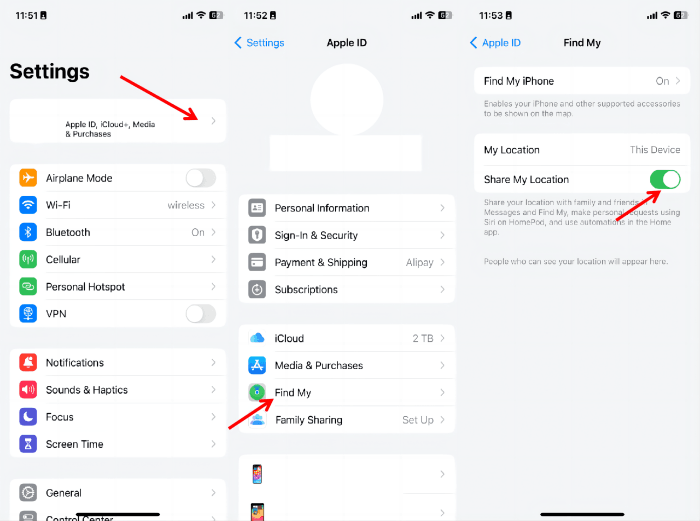
Method 3. Make Your Location Stay in One Spot Using Navigation Apps
One smart way to spot your location on an iPhone is to use navigation apps. By simulating movement, these apps can let you stay private while giving the impression that you are somewhere else. Here’s the method:
Let see how to make your location stay in one spot:
Step 1: Open any map navigation application on the location like Waze, google maps etc.
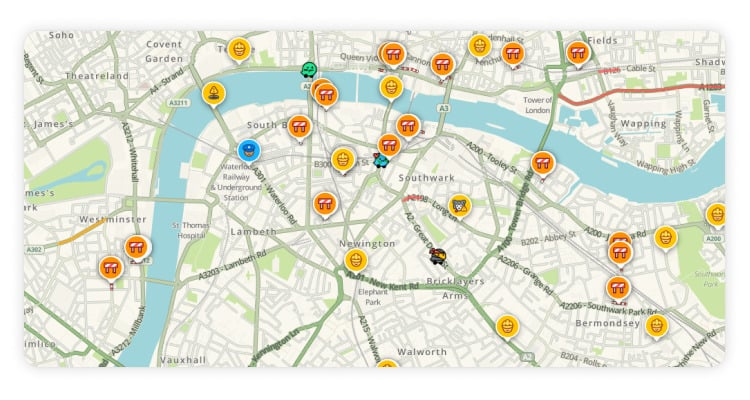
Step 2: Pick a place where you want to appear and then go to that place.
Step 3: To give the impression that you’re moving, keep the app open. Verify that the app has permission to access your GPS under your location settings.
Step 4: If necessary, you can halt navigation or change the itinerary. This method successfully locks your location without letting anyone know.
Method 4. Make Your Location Stay in One Spot Utilizing VPNs
VPN is a great option for disguising your location on iPhone by mask addressing your IP address. By using one of the many trustworthy VPN available, you can change the geographical IP address of your own to that of a different geographical location. This technique also masks your location and provides better online safety and gives you the ability to view restricted content and sidestep issues with bandwidth.
Here is how to keep my location in one place on iPhone:
Step 1: Get the best paid or free VPN with reliable and numerous global coverage.
Step 2: Acquire and install the VPN application software.
Step 3: Start the VPN app and go to the country selection tab.
Step 4: Select the preferred country and click the button to establish connection.
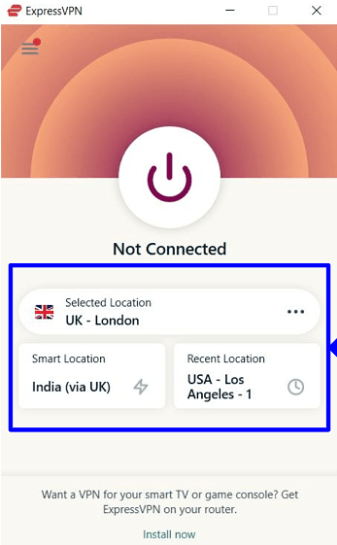
Warming Tips for Keeping Your Location Stay in One Spot
Tip 1: Use Trusted Apps
Select the location spoofing applications that are quite popular among users. Check how other people rate such mobile applications and read their reviews. Stay away from the ones which look fishy or with bad ratings as those may be trojans for your device. Prevention is better than cure so we should stick with the applications that have been tested positively by other consumers.
Tip 2: Educate Yourself on Device Settings
Familiarize yourself with your device’s location settings. Knowing how to adjust permissions can help you maintain a stable location more effectively and safely. This knowledge can also help you troubleshoot any issues that arise.
Tip 3: Stay Updated with the Latest Versions
Regularly updating your apps and devices is essential for optimal performance. Updates often contain important security patches and enhancements that can influence how location services operate. Keeping everything up to date helps protect your device and improves functionality.
Final Words
keeping your location in one spot can be easily achieved using various methods, such as location spoofing apps, device settings, and VPNs. Among these, iToolab AnyGo stands out as a highly effective location spoofer, offering a seamless and user-friendly experience for both Android and iOS users. By utilizing AnyGo, you can effortlessly mask your real location while enjoying the benefits of location-based services without revealing your exact whereabouts. For anyone looking to maintain their privacy and control over their location, AnyGo Location Changer is the perfect solution to explore. If you’re wondering how to make your location stay in one spot, give AnyGo a try today!
One Click to Change iPhone Location
389,390,209 people downloaded


