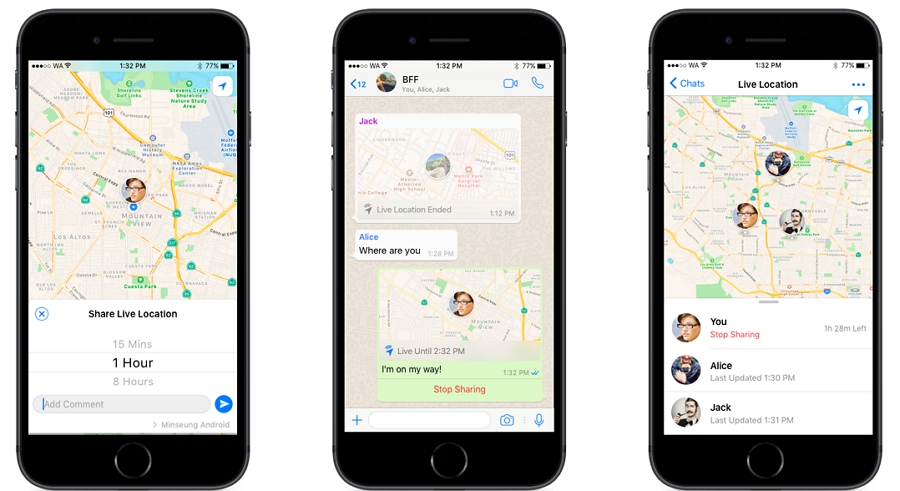This guide will show you how to send a fake live location in WhatsApp.
You may want to fake your location on WhatsApp to fool your friends into thinking you are somewhere else. Whatever the reason you want to send a fake live location on WhatsApp, this article will offer viable solutions.
Let’s start with some of the reasons you would want to send a fake live location on WhatsApp.
Reasons to Share Fake Location on WhatsApp
The following are some of the main scenarios why you may want to share a fake location on WhatsApp:
- If you are at a party with your friends and you don’t want your family members to know your actual location
- When you’re planning to surprise someone and you did want them to see you coming
- When you want your privacy
- To prank your friends
How to Send Fake Live Location on WhatsApp for iPhone
The best way to fake your location on WhatsApp for iPhone is to use AnyGo for iOS. This is a program that allows users to easily fake their GPS location so that when you send the location on WhatsApp, your friends see the spoofed location.
The following are some of its features:
- Fake location on iPhone without jailbreak: You don’t need to worry about bricking your device or installing any malware on the device.
- It allows you to teleport the GPS location of your iPhone to anywhere in the world.
- You can use the joystick feature to virtually move around on the map to various locations on the map as desired.
- You can also use it to simulate movement on the map at various speeds such as walking or cycling.
- Pause your route anywhere, anytime to make it more natural.
To simulate movement on your iPhone so your WhatsApp friends won’t know your actual location, download, install AnyGo onto your computer, and follow these simple steps:

168,282 people have downloaded it.
- Change GPS location on iPhone/iPad in clicks (No Jailbreak).
- Fake POGO GPS on Android and iOS devices.
- Simulate GPS movement along any custom path with joystick.
- Mock GPS location on up to 15 devices simultaneously.
- Works well with location-based social apps and AR games.
- Fully support the latest iOS 26/Android 16.
Step 1: Run the program and then connect the device to the computer using USB cables. When the program detects the device, click on “Start”and you should see a map with the device’s current location.

Step 2: Select the multi-stop route in the upper right corner of the screen and then select all the spots you would like to pass through on the map. Click on “Go” to start the simulated movement.
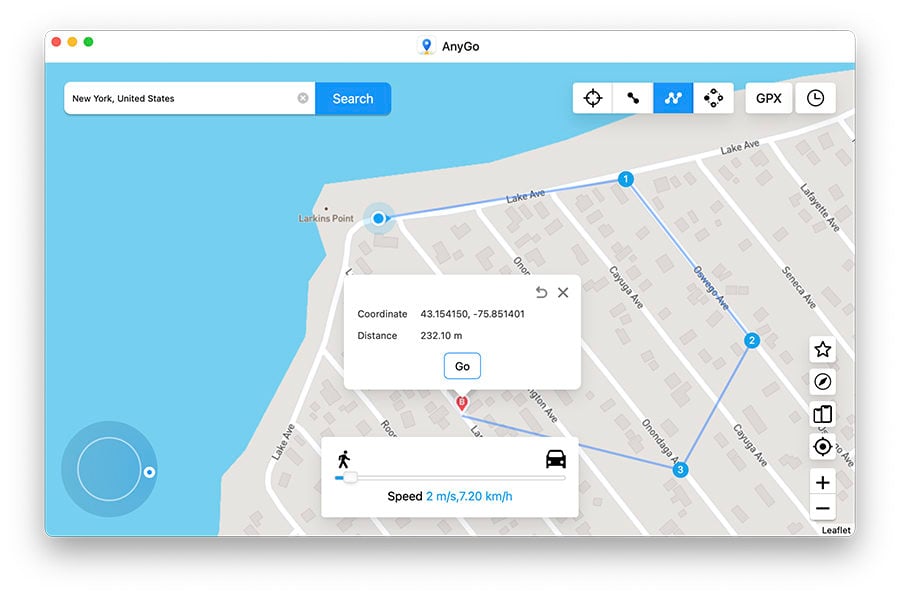
Step 3: A popup will appear indicating the distance you will travel. You can then select how many times you would like to move along the selected path and the speed you would like to apply.
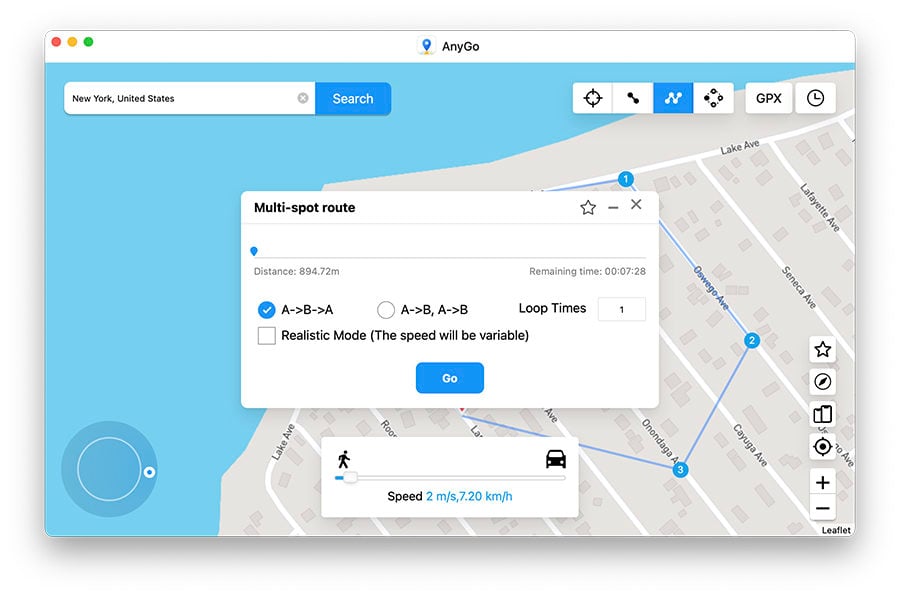
How to Send Fake Live location on WhatsApp for Android
There are a lot of android apps online which enables you to send a fake live location on WhatsApp for Android. We have picked one and list the steps of how to use it below:
You can also use a location spoofing app to fake the GPS location on your Android device. One of the best apps to use is the Fake GPS Location app. Here’s how to use:
Step 1: Install Fake GPS Location app on your device.
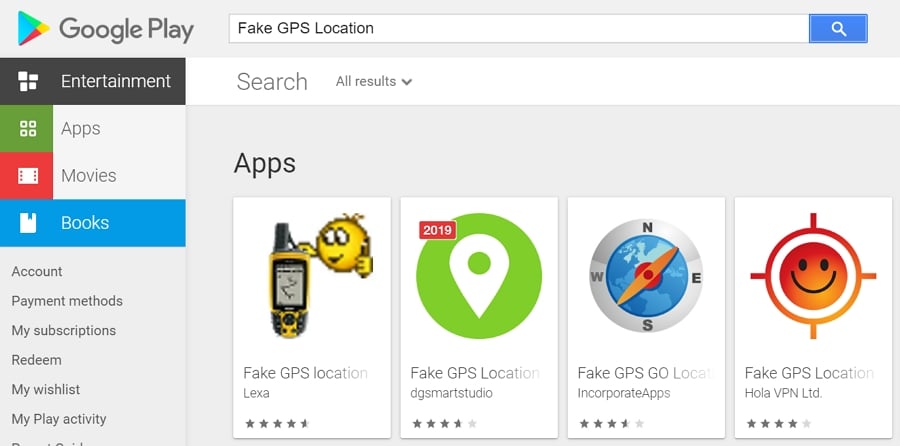
Step 2: Go to the device settings and select “About Phone.” Locate “Build Number” and tap on it 7 times to enable the Developer settings.
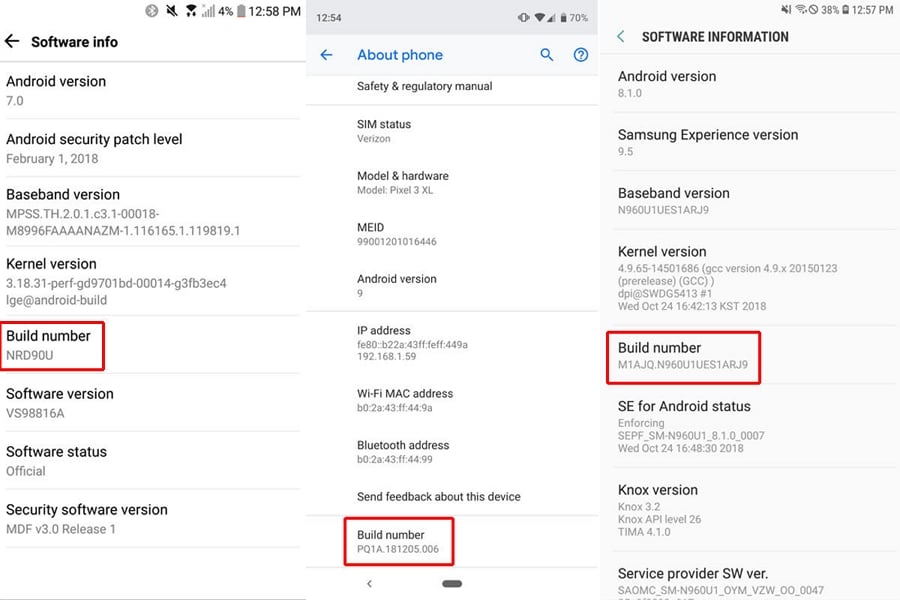
Step 3: From the Developer settings, enable “Allow Mock Locations”. And then select the Fake GPS app as the mock location application.
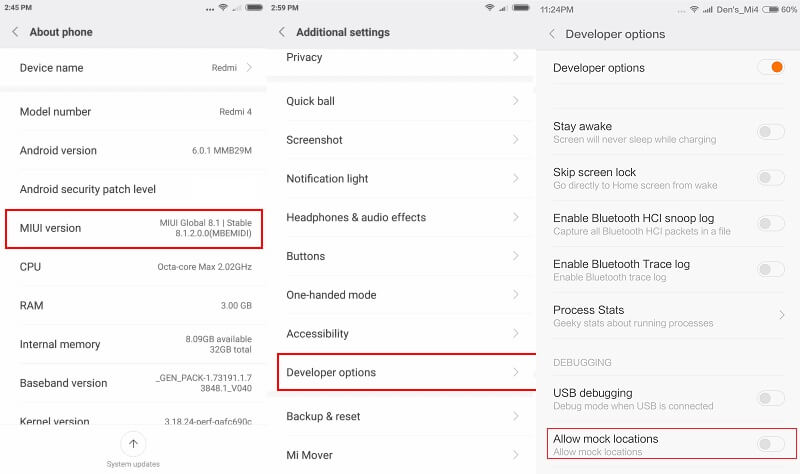
Step 4: Now open the Fake GPS Location app and choose the location that you would like to use. Tap “Set Location” to change your GPS location.
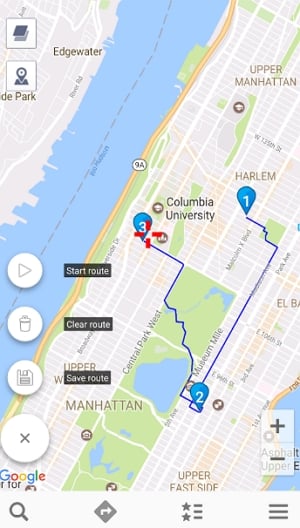
How to Share Live Location in WhatsApp
WhatsApp Live Location is a feature in WhatsApp that allows you to share your location on WhatsApp in real-time. Like everything you send on WhatsApp, it is encrypted, so that only the people you share your location with will see it,
Here’s how to use Live Location in WhatsApp to send a fake location:
Step 1: Open WhatsApp on your device and then open the chat with the person you want to share your location with. Tap on the attachment icon and choose “Location.”
Step 2: Tap “Share Live Location.”
Step 3: Choose how long you would like to share the location and then tap “Continue” to start sharing the location.