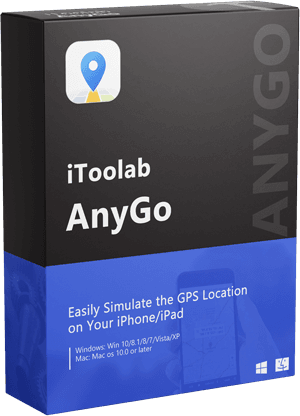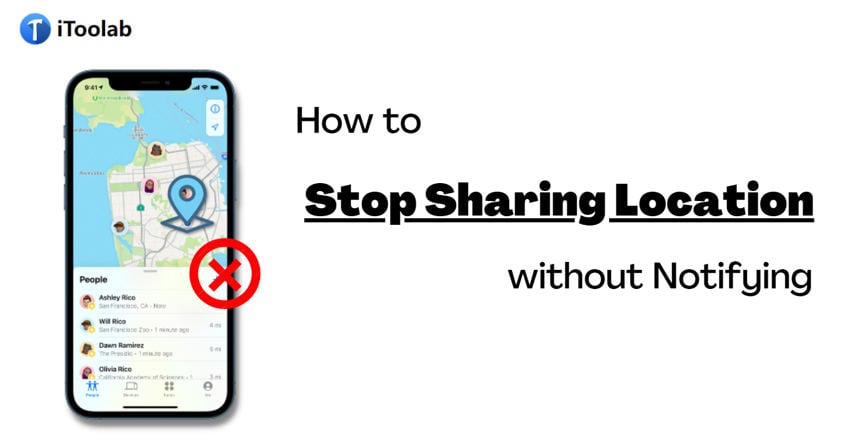
There are too many causes for which you have to share your location with your close ones. It has a lot of benefits like if you ever face any accident, your family and friends can find you easily. Again if you ever have to visit any unsafe place, your family members and friends will know where you are going by locating the GPS location you shared.
But sometimes it can break your personal space. If you want to go for a personal meeting with someone, you may not want your close ones to know about it. You also may not want to hurt them by letting them know that you don’t want to share the location. If you want to stop sharing your location iPhone without notifying, then read this article briefly.
Can I Stop Sharing Location without Notifying?
If you want to know if you can stop sharing location without notifying, then the answer is positive. You will find several ways to stop sharing locations like turning off “Find My Location”, disabling “Share My Location” or using a different iOS device. People won’t be able to track your real-time location once these features are disabled. Nobody can get notifications from these methods. Your friends won’t be able to see you on their list of friends anymore for certain methods. They will get a notification when you again re-activate the sharing with them.
5 Best Ways to Stop Sharing Location without Notifying
Follow the below ways, if you want to stop sharing your location phone/iPhone without notification.
- Way 1. Use GPS spoofer to change location
- Way 2: Turn On Airplane Mode on Your iPhone
- Way 3: Turn Off Share My Location Feature
- Way 4: Stop Location Sharing Through Find My App
- Way 5: Use Another iPhone To Change Your iPhone’s Location
Way 1. Use GPS spoofer to change location
iToolab AnyGo is one of the best GPS location spoofing software to teleport anywhere in the world. This application is rich with features. You can easily play location-based games sitting at home without going anywhere by using this program. You can also prank GPS location with your family and friends with this software.
It provides you multiple modes to fake your GPS location like 2-Spot movement, Multi-Spot movement, etc. It enables you to change your location in just 1 click. You can connect many iOS devices to your PC and fake GPS location in all iPhones in the meantime by using AnyGo. AnyGo saves your spoofing location automatically.

168,282 people have downloaded it.
- Change GPS location on iPhone/iPad in clicks (No Jailbreak).
- Simulate GPS movement along any custom path with joystick.
- Collect and import popular GPX route files for next use.
- Mock GPS location on up to 15 devices simultaneously.
- Works well with location-based social apps and AR games.
- Fully support the latest iOS 26/Android 16.
Steps to Stop Sharing Location without Notifying:
Step 1 First you need the iPhone to your PC and then from the main window of the programs, click on “Start”.

Step 2 Check your current location from the map that appears on the next page. Click on the “Center ON” icon to get the correct location, if the shown location is incorrect.

Step 3 From the upper-right corner of the screen tap on the “Teleport” icon. After that enter the location you want to teleport to and click on the “Search” button.

Step 4 To teleport click on “Go”. The new desired location will be recorded by the system.

Way 2: Turn On Airplane Mode on Your iPhone
By turning on the Airplane Mode of your device, you can easily stop sharing locations without notifying them. Every phone has an Airplane mode feature on them. Turning on the Airplane mode means turning off all the features of your phone like calls, messages, internet, location sharing, and GPS connection. To turn on the Airplane mode on your device from the lock/home screen, follow the steps:
Step 1: You can simply swipe up from the bottom of your iPhone if you are on the home screen or the lock screen of your iPhone.
Step 2: From the Control Center, you can spot the Airplane Mode from the Airplane icon. Enable Airplane mode on your iPhone by tapping on the Airplane icon.
You can also turn on the Airplane mode from the settings following the below steps:
Step 1: Go to the “Settings” app from the home screen of your device.
Step 2: Once the “Settings” app is opened, you will find Airplane Mode at the top of the screen.
Step 3: To enable Airplane Mode on your iPhone, you have to toggle it on. It is turned off by default.
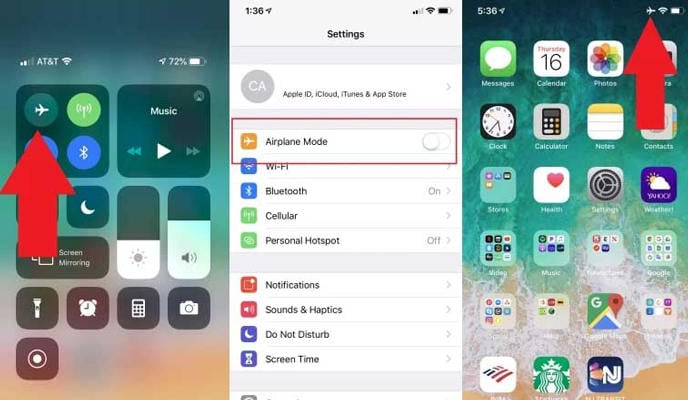
Way 3: Turn Off Share My Location Feature
You can turn off Share My Location feature from your iPhone to stop sharing your location with family members and friends. You can turn it off by following the given steps:
Step 1: Open the “Settings” app from your iPhone.
Step 2: Scroll down the list of options once it opens. Find the “Privacy” option and if you find it, tap on it. Click on the “Location Services” option after Privacy settings are opened.
Step 3: Click on the “Share My Location” option from the next screen. Then to disable sharing your location with everyone, toggle off the Share My Location option.
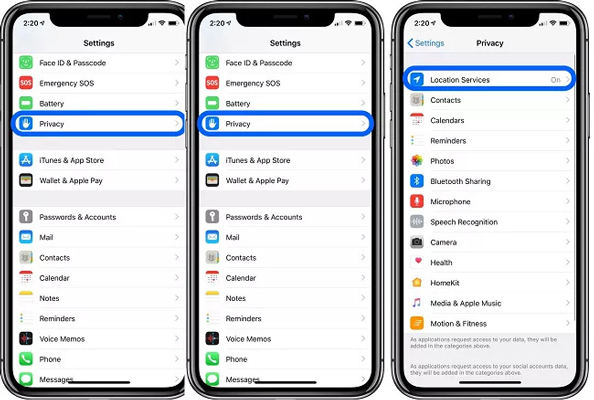
Way 4: Stop Location Sharing Through Find My App
Through Find My App, you can stop location sharing with everyone as well as any specific person. To stop sharing with everyone, follow the steps:
Step 1: Launch “Find My App” on your iPhone.
Step 2: From the bottom, click on the “Me” tab.
Step 3: To turn it off, Search for the Share My Location option, and if you find it toggle it off. If you want to stop location sharing with any specific person then follow these steps:
Step 1: At first you have to launch the Find My App.
Step 2: After that from the bottom, you need to tap on the “People” tab.
Step 3: With whom you want to stop location sharing, choose the person.
Step 4: Then to stop sharing location, scroll down and click on the “Stop Sharing My Location” option.
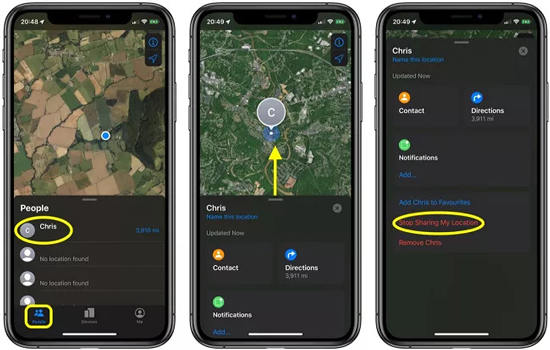
Way 5: Use Another iPhone To Change Your iPhone’s Location
You can also use another iPhone to change your iPhone’s location. iPhone allows the user to share location from another iPhone or iPad with its unique feature. Your location stays hidden when you share your location from another iOS device. If you want to use this feature follow the given steps:
1. Turn On Share My Location
To launch the Settings app, unlock your iPhone and open the “Settings”.
Then you have to click on your “Profile” and after that click on the “Find My” option.
From the next screen, you need to toggle on the “Share My Location” option.
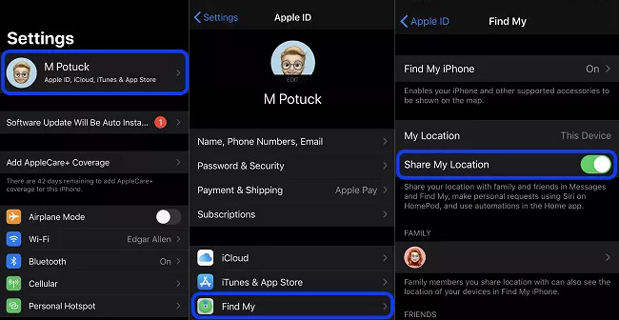
2. Location Find My App On Other iOS Device
Similarly, you have to get access to the other iOS device whose location you want to show. To do this, open the Settings app and go to the Profile option. Then click on Find My and you have to turn on the Share My Location option.
From the device, you have to find the “Find My” app and launch it after you find it.
Now you have to click on the “Me” tab from the bottom right corner and after that turn on the “Share My Location” option.
3. Set A Label and Start Sharing Location
Then you need to tap on “Edit Location Name” and for easy spotting, set a label.
From the bottom, tap on the “People” tab and after that, you have to scroll down the People list. After going down, click on the “Share My Location” option.
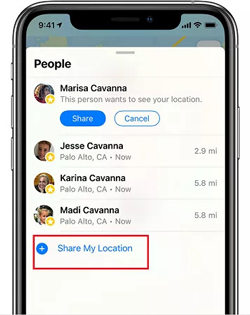
Choose your name from the contacts and to start sharing your location to your iPhone, tap on “Send”.
Sometimes you might want privacy in your life. But for sharing the location with your family members and friends, you cannot do it. Again you might not want to hurt their feelings of them by turning it off. But there is nothing to worry about because we are here to make you tension free.
Conclusion
In this article, we have suggested to you how to stop sharing locations without notifying anyone. Among all the ways we talked about, we would recommend you to use iToolab AnyGo because it is one of the best location spoofing apps without getting caught and it also allows you to hide your location without notifying anyone.
iToolab AnyGo
Spoof GPS Location on Your iPhone/iPad
- Change the GPS location of your iPhone to any destination.
- Multiple modes to fake GPS movement.
- Simulate walking, cycling or driving at a variable speed.
- Spoof location of multiple iPhones simultaneously.
- Fully support the latest iOS 26/Android 16.