Ever since it was released there have been hundreds of different tools and apps that are designed to make it easy for you to modify or cheat in the game.
Niantic has however clamped down on many of these tools and apps and many of them (at least the ones that were there in the beginning) no longer work.
One of the ways players try to cheat the game is by spoofing GPS location to search for rare Pokémon by finding PokéStops and gyms that may not be in their area.
Fly GPS is one of the most popular Android tools to fake location. In this article, we take a look at Fly GPS and how it works.
Features of Fly GPS for Android
This App comes with numerous features, including the following:
- You can use to teleport the Android device anywhere in the world using the on-screen joystick.
- You can use “Google Search” or “Coordinates Search” to find the location that you would like your device to teleport to.
- It has fixed location mode and move location mode for your choice.
- You can add a location to your favorites so you can find it more easily when you want to use it.
- The joystick controller is easy to reposition: all you have to do is just drag it to any part of the screen.
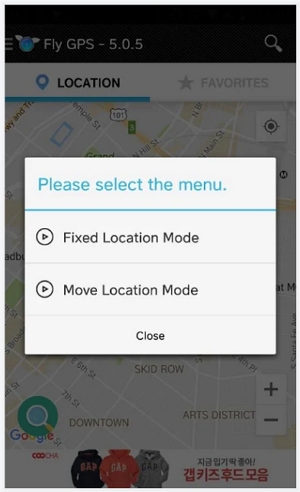
How to Use Fly GPS to Play Pokémon Go
The Fly GPS app is very easy to use and it can allow you to quickly fake your location on Android. Follow these simple steps to use it:
Step 1: You will first of all need to download the Fly GPS app on your Android device from the Google Play Store.
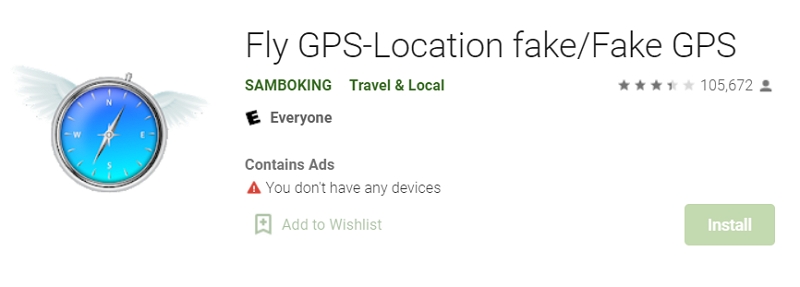
Step 2: Once the app has been installed successfully, you will need to enable “Developer Mode” on your device before you can use this app to spoof your location.
To do that, go to Settings > About Phone and then tap on “Build Number” seven times or until you see a message that says “Developer Mode has been enabled.”
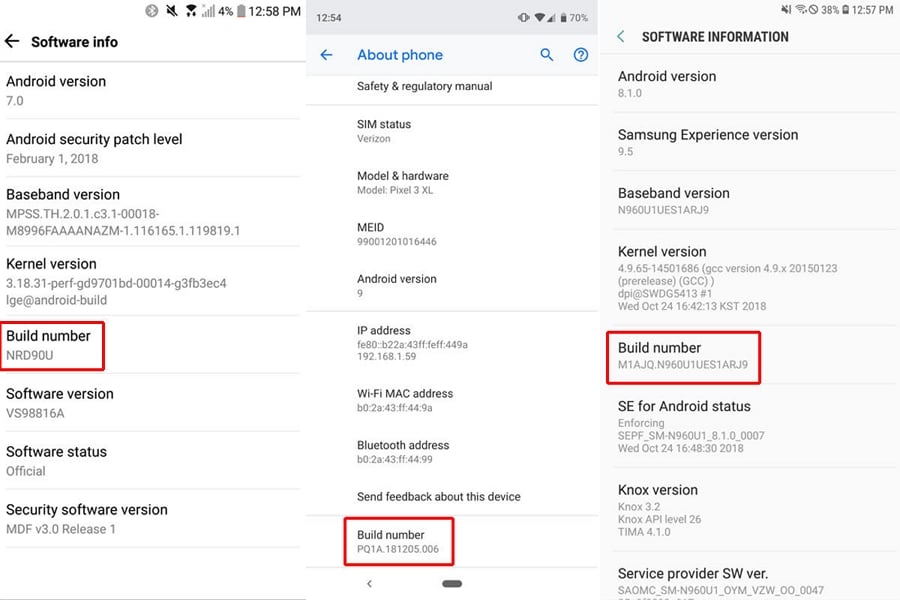
Step 3: The next step is to enable mock locations. To do that, go to Settings > Developer Options > Tap Mock Location App and then select “Fly GPS” as the app that you would like to use.
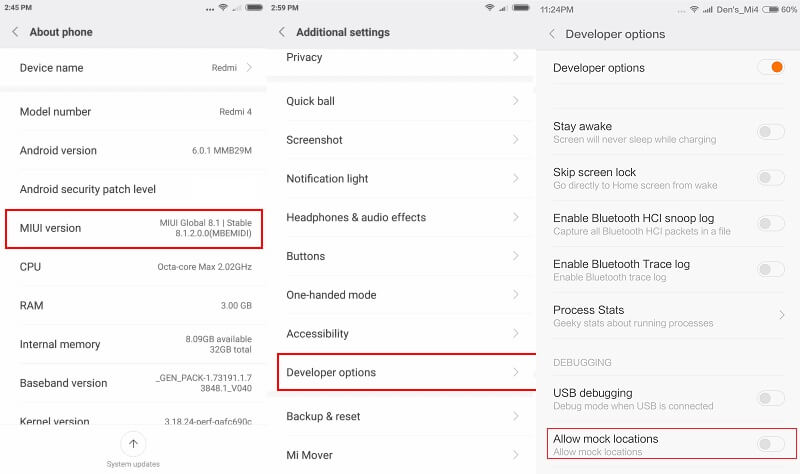
Step 4: Turn on Location or GPS on your device. You can do that in the device’s settings. You should also make sure that “Location History” is turned on.
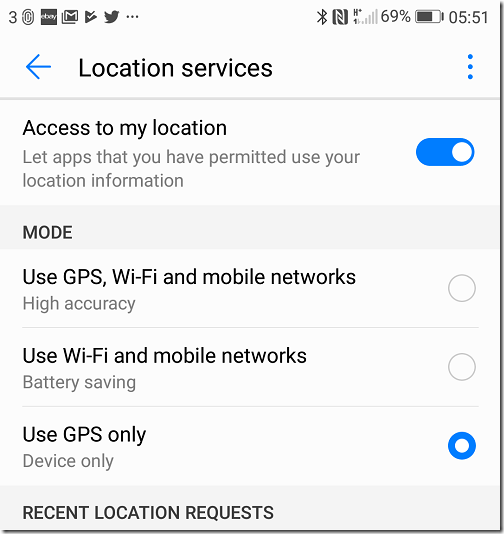
Step 5: Now open Fly GPS and you should see your current location on a map. The app will allow you to choose a fake or spoofed location for the device by tapping on any area near you.
Note: It is very important to choose a location that is in your current location radius. If you choose a location that is unrealistic, Niantic may ban your account.”
Step 6: Once you have chosen the location, tap on the “please select the menu” popup that appears.
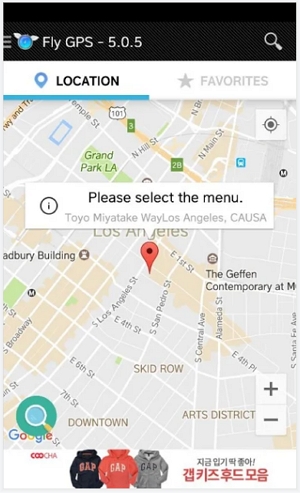
Step 7: In the next popup, choose the option that says, “GPS Service Run”.
Step 8: Then choose “Joystick Location Mode – (Pokémon).” You will now have successfully spoofed your location and even enabled the joystick mode for Pokémon Go.
Just open Pokémon and your character will now be in the location you had set up earlier.
What You Should Know About Fly GPS
Fly GPS will not work on Android 7.0 and 7.1 Nougat
Fly GPS has had some compatibility issues with the latest versions of Android Nougat including:
- Android 7.0
- Android 7.1
- Android 7.1.1
- Android 7.1.2
If you are having problems with Fly GPS on these versions of Android, many of our readers suggest using Fake GPS Go joystick app instead.
Fly GPS will not work after a new Android security update
You will not be able to use Fly GPS when your Android gets a security update. But there are several things that you can do to get around this situation:
- Downgrade the Android device to the version of the previous release.
- Or you can install Fly GPS on your phone as a system app.
But these two workarounds will require you to root the device.
Can I Spoof in Pokémon Go on iOS/Android Devices?
If you would like to spoof in Pokémon Go on iOS/Android devices, we recommend using iToolab AnyGo. This is a desktop app that is very useful when you want to spoof location on your device, allowing you to teleport your iPhone to any location on the device. The following are some of the main features:
✅ Note: iWhereGo POGO Genius now solves Pokemon Go failed to detect location 12 for free.

168,282 people have downloaded it.
- It changes the default GPS location on your iPhone to any other location in the world.
- It can also simulate GPS movement, allowing you to make it look like your iPhone moved between two spots or along a route on a map.
- It is very easy to use, allowing you to change the location in just three simple steps.
- It supports all iOS and Android devices and you don’t need to jailbreak or root the device.
Download and install Pokémon Go to your computer and then follow these simple steps to use it to teleport and simulate movement using the multi-spot mode:
To teleport the GPS of the device to any location
Step 1: Launch AnyGo on your PC or Mac and connect the iPhone to the computer using USB cables. Wait for the program to detect the device and then click on “Start” to begin.

Step 2: A map will appear on the screen showing the current location of the device. To teleport the device, simply click on the “Teleport” icon at the top-right corner and then enter the location you would like to use. Click “Search”.

Step 3: A popup indicating the exact coordinates of the location you have chosen will appear on the screen. Click “Go” to change the device’s GPS location to these chosen coordinates.

To use the multi-spot mode to simulate movement
Step 1: Open AnyGo on your computer and then choose the multi-stop route in the upper right corner of the screen and then select all the spots you would like to pass through on the map.
Step 2: A popup will appear indicating the distance you will travel. Click on “Go”.
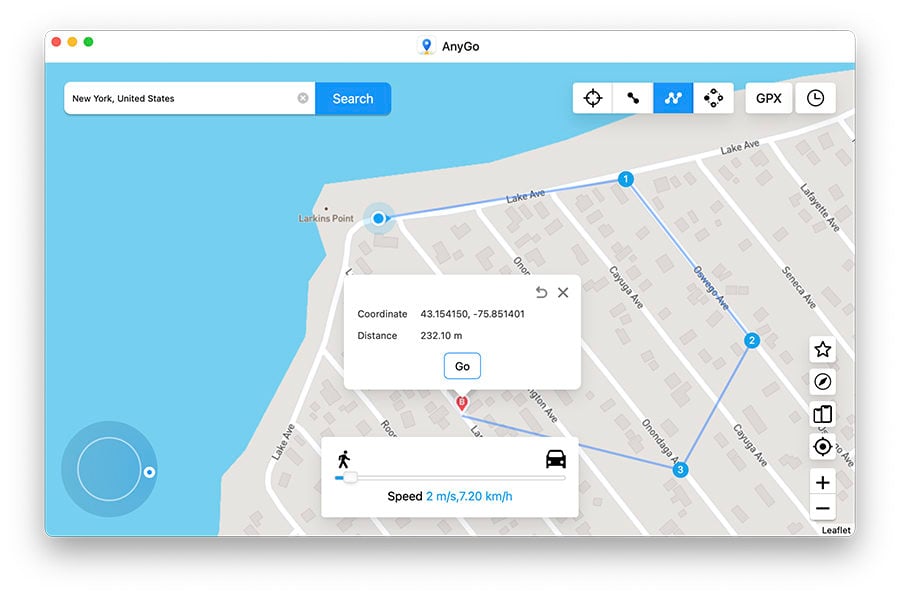
Step 3: You can then select how many times you would like to move along the selected path and then click “Go” again to begin the simulated movement.
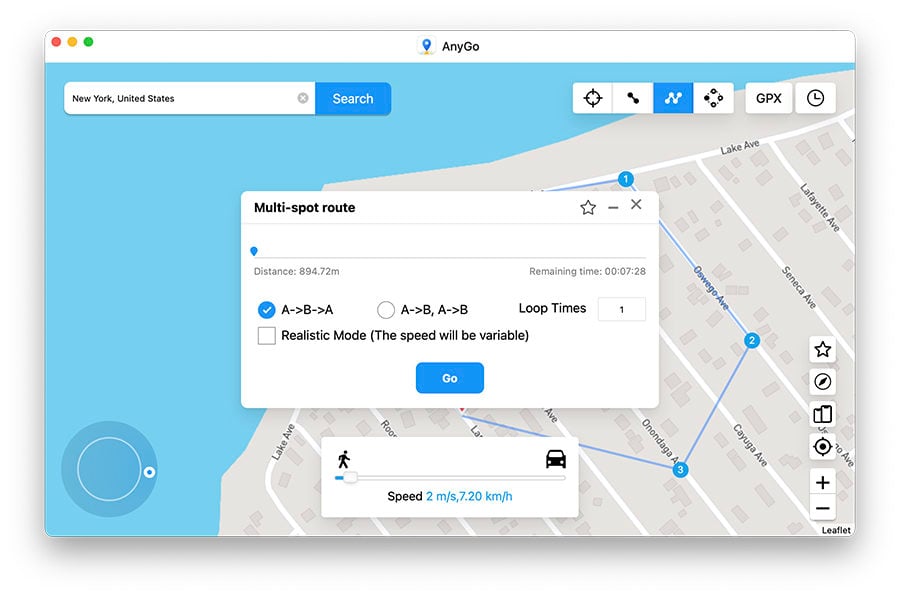
That’s how you use AnyGo to play Pokemon Go on iPhone/Android without walking. Download the free trial and give it a try now!
Summary
Now you know how to use Fly GPS in Pokemon Go, it provides us with convenience, especially when we are stuck at home, we can use it to catch the Pokemon. Also, the tool for iOS user to spoof location is also introduced by us. So, no matter what reasons brings you here, try these two tools and have fun in Pokemon Go!

