To play Pokémon Go, you have to catch Pokémon in the real world and that often involves a lot of traveling. To keep things interesting, there are some rare Pokémon that may not be available in your area but are worth quite a lot.
One of the ways you can catch the Pokémon that may not be available in your area is to spoof your location to match the location with rare Pokémon.
This article will take a look at one of the most popular tools to use when you want to use it to play Pokémon Go: iTools. Let’s begin with how it works.
How to Use iTools for Pokémon Go?
These simple steps show you how to use iTools to spoof the location in Pokémon Go:
Step 1: Go to www.thinkskysoft.com/itools/ and click on the store icon at the top of the screen to select “iTools.”
Step 2: Here, you will be able to choose the iTools version you want. The Platinum version will cost you $65, the Premium version will cost $30.95 and the Bundled version will cost $59.95. They vary in terms of features, so you will have to choose the option that best suits your needs. Each option has a 30-day money-back guarantee, free upgrades, great customer service.
You can also choose to free trial version. But it will only allow you to change the location three times only.
Step 3: Download and install the iTools version on to your computer. Then connect the iOS device to the computer using the USB cord. You should see the home screen of your device appear on the screen. Click on the “Toolbox.”
Step 4: On the page that appears click on “Virtual Location.” You should see a map indicating the current location on the device.
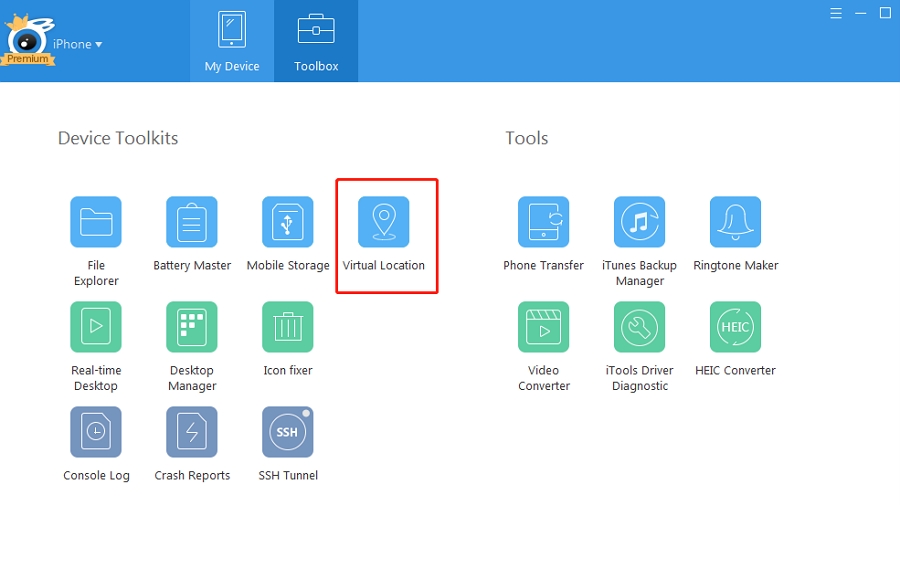
Step 5: Choose the new location that you would like. You can enter a location in the search bar on top of the map or you can choose a new location on the map. The following are just some of the most desirable locations to choose for Pokémon Go:
- London
- New York
- Tokyo
- Orlando, Florida
- Los Angeles
- Chicago
- Rome
- Sydney
- Stonehenge, England
- Taj Mahal, India
Make sure that Pokémon Go is completely closed on the device before choosing the location you would like to spoof to or iTools will not work.
Step 6: Once you have selected the location that you would prefer, you can then open Pokémon Go and you will see that your character is in the new location. You can then begin catching rare Pokémon in the new location.
If you would like to move to the new location, click on the iTools map of the area you want to move around in, click on a new area to select it, and then click “Move Here.” You can use this technique to move around your new location.
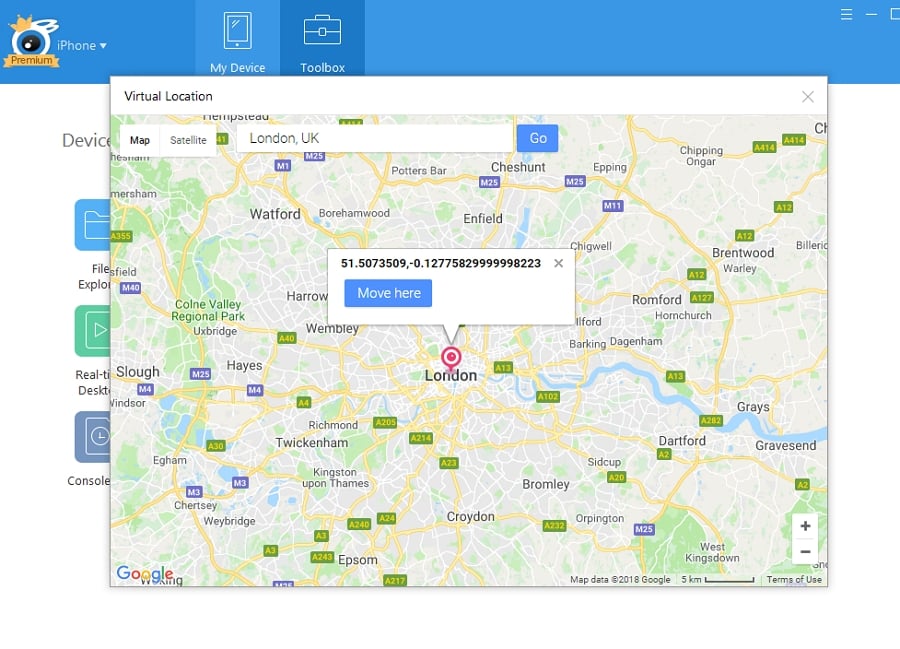
Is iTools Safe to Spoof Pokémon Go?
Recently, Pokémon Go has been flagging and even banning players who use iTools to spoof their location. As a result, ThinkSky, the company that makes iTools has tried to update the app to try to reduce the chances of getting flagged or banned by Niantic for cheating.
To help you use iTools safely, iTools has look at several behaviors to determine which ones are safe and which ones can actually get you banned. They then made changes to the iTools app to make it less likely that you will be flagged.
While they can’t guarantee 100% that all elements will not be marked, the app is undergoing a lot of maintenance to ensure you remain on the right side of Niantic. ThinkSky has also developed an iOS app that will monitor the real longitude and latitude changes.
✅ Learn More: Latest Review of iTools Dongle Pokemon Go
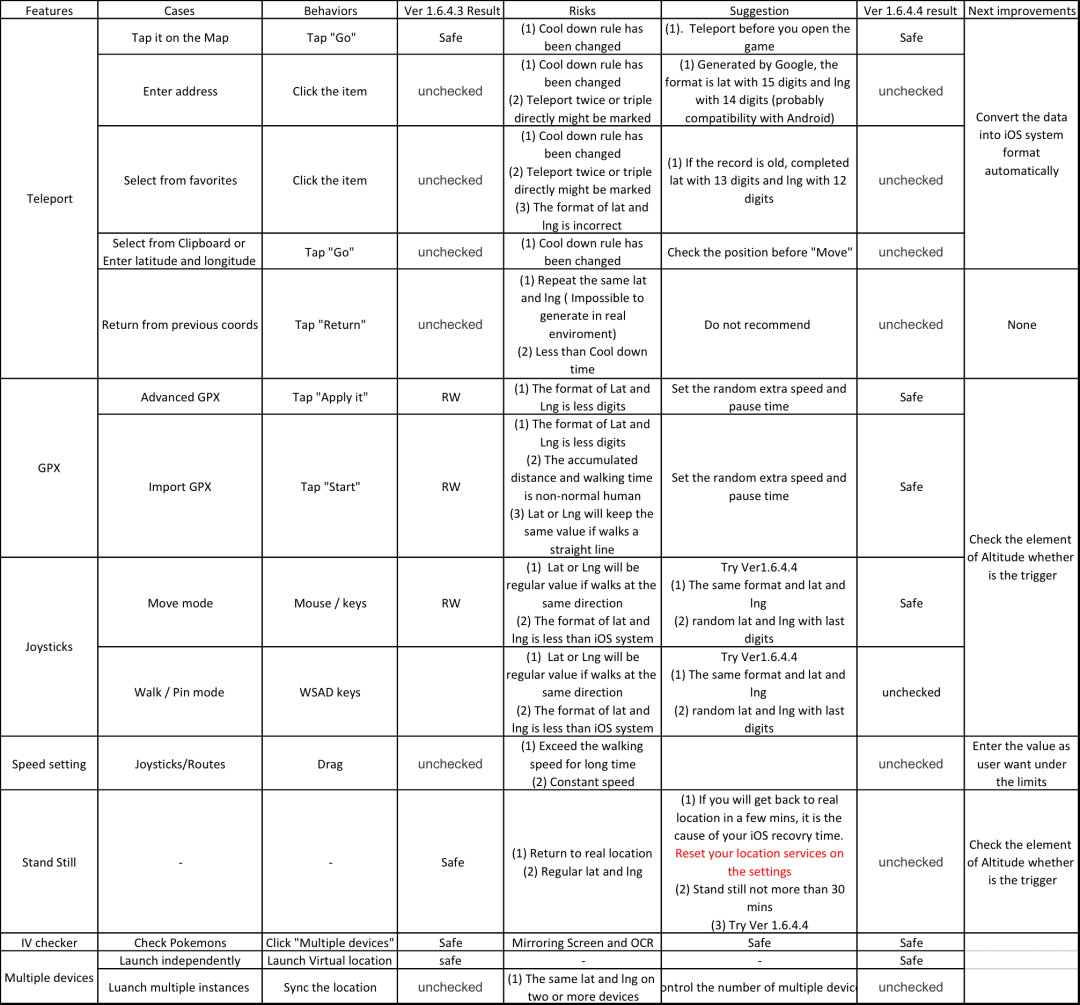
Best Alternative Option for Pokémon Go Spoofing
iToolab AnyGo Location Changer offers a simple, yet highly effective solution to spoof the location on your iOS device. It is a desktop tool, allowing you to simply connect the device to the computer and then use AnyGo to teleport the device to any selected location or simulate movement at a selected speed. You can check Cooldown Timer for the next action on Pokémon Go by using AnyGo.To avoid the detection of cheat when playing Pokémon Go, we highly advise you use AnyGo with Cooldown Timer for your next action.
✅ Note: iWhereGo POGO Genius now solves Pokemon Go failed to detect location 12.

168,282 people have downloaded it.
- Change GPS location on iPhone/iPad in clicks (No Jailbreak).
- Simulate GPS movement along any custom path with joystick.
- Collect and import popular GPX route files for next use.
- Mock GPS location on up to 15 devices simultaneously.
- Works well with location-based social apps and AR games.
- Fully support the latest iOS 26/Android 16.
Moreover, AnyGo allows you simulate the GPS movement along any entered path at a walking speed. You can spoof the iPhone to multiple locations at the same time as well. iToolab works on the latest iOS and runs on Windows and macOS desktops.
📖 Here is how you can play Pokemon Go and teleport to any location with iToolab AnyGo:
Step 1 Install and launch the program, and at the same time, connect the iPhone with your computer using a USB cable. Click on Start to access the current location of the iPhone.

Step 2 Once the tool displays the present location, verify it. If it is not correct, then click on the Center On button to fix the issue.

Step 3 Select the teleport and enter the location you want to teleport by hitting search.

Step 4 Lastly, click on the Go tab to teleport there to play Pokemon Go and interact with new trainers.

Conclusion
While iTools can’t guarantee 100% that all elements will not be marked, the app is undergoing a lot of maintenance to ensure you remain on the right side of Niantic. We highly recommend you use the best alternative option – iToolab AnyGo Location Spoofer to spoof in Pokémon Go, which enables you to change the GPS location of your iPhone to any destination in just 1 click! You can free downlaod and have a try now!

