“How Life360 Circle works? Can it track my location even if I am offline, and what is the Life360 circle colors meaning?”
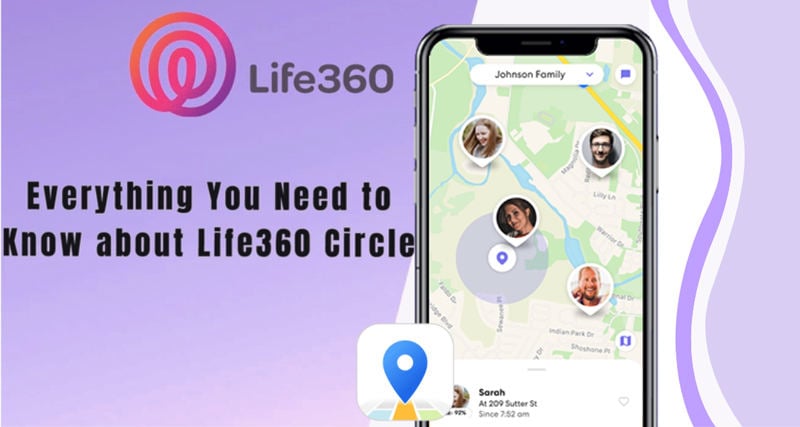
As a parent, it is becoming increasingly difficult to keep track of the whereabouts of their children. It is why parental control platforms, such as Life360, come into play. Still, before opting for the services, it is better to understand how Life360 Circle works and discuss its efficiency. We will do all that in this detailed tutorial.
What Is Life360 Circle and How It Works?
Life360 is a potent service for parents to remotely keep tabs on their kids. It has been called the “most important tool for parents and caregivers” to have on their person at all times. It’s a tracking system for family members to see where you or anyone else in the Family Circle or Life 360 circle are at any given time, whether they’re inside of your house or on their way back from somewhere off-limits (school).
Through the Life360 Circle feature, the app will follow your real-time location in a circle. It allows the parents (or whomever else) within that “boundary” access information about where their child is going as well as monitoring any incoming calls or messages from others who might be worried about them.
In addition, there’s an option that allows both parties involved to choose whether automated alerts show up when someone arrives at his destination without tracking him further than just showing where he stopped if desired.
How to Spoof Life360 Circle Location without Anyone Knowing?
Sometimes for a child, it could get incredibly annoying, knowing that they have no privacy as some adult in their Life360 Circle is tracking them. Not only that, even if they turn off their iPhone, the other person would still know the last live location.
In such a case, one can use a location spoofing service, such as iToolab AnyGo, to fake their whereabouts and go wherever they like. With AnyGo, you can jump or teleport to any part of the world, which will also change the Life360 Circle location, confusing the person following them. Also, a user can change more than one iPhone location at the same time.

168,282 people have downloaded it.
- Change GPS location on iPhone/iPad in clicks (No Jailbreak).
- Simulate GPS movement along any custom path with joystick.
- Collect and import popular GPX route files for next use.
- Mock GPS location on up to 15 devices simultaneously.
- Works well with location-based social apps and AR games.
- Fully support the latest iOS 18/Android 15.
Download iToolab AnyGo on your Windows/macOS desktop and spoof the location of your iPhone by applying the following steps.
Step 1 Attach your iPhone with the PC using a USB cable, and launch AnyGo on the same system. From the program’s Home Screen, click on Start.

Step 2 Next, AnyGo will showcase the device’s current location. If it is correct, proceed to the next step and if not, click Center On to access the accurate one.

Step 3 Now, you need to enter the area you want to teleport to by entering the search bar and pressing Search.

Step 4 To finish the process, press Go as soon as AnyGo displays the new location for teleportation. Now, no matter if the other person is using Life360 or any other tracking service, they will be unable to track your whereabouts.

How to Leave a Life360 Circle?
There are multiple ways one can get rid of constant tracking from Life360. Here, we will share some handy tips.
1. Disable Life360 Circle on iPhone
With Life360, you can decide whether to share the details about your location with others in a specific Life360 Circle. You might have multiple circles and if that’s the case, then select one from which want disconnect, so they don’t know where exactly things are happening. The steps are as follows.
- Open the iPhone Settings, and then tap on Privacy.
- There, select Location Services and locate the Life360 option to switch it off.
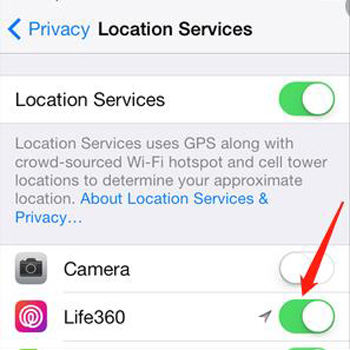
2. Cancel the Subscription
Life360 is an excellent location-based social network that can help you stay in touch with your friends. However, if it’s not working for whatever reason and gets annoying, then you can permanently delete all history of locations saved through the Life360 through the Home Settings, or you can cancel subscription paid/free before uninstalling the app completely.
Also Read: 6 Ways to Pause Life360 without Anyone Knowing.
Hot FAQs about Life360 Circle
Q1: What are life360 circle colors mean?
Two colors are represented on the Life360 app, namely Purple and Green. However, many subscribers do not know the actual Life360 circle colors meaning.
Life360’s purple color signifies a family member’s most recent drive or trip and where they were located while connecting to Life360. If you want to know if the Life360 circle member has enabled driver detection or not, then the green dot will be displayed on the screen.
Q2: How do I create another life360 Circle?
The steps to create a new Life360 circle are as follows.
- Firstly, access the Circle Switcher next to the My Family tab.
- Next, tap on the Create a Circle button, and set a name for your new Circle before pressing Save.
- Now, the new Life360 Circle will be created. You can add new members at any time.
Q3: How To Delete A Circle In Life360?
You can delete a Life360 Circle by following the steps listed below:
- Access the Life360 app and press Settings.
- Again, tap the Circle Switcher and pick which Life360 Circle you want to remove.
- Next, select the Circle Management option and press Delete Circle Members.
- One by one, remove all members from your Life360 Circle.
- As soon as no member is left in the Circle, Life360 will delete it instantly.
Conclusion
Life360 offers a trustworthy service for a parent to know their child’s location. However, it is not much fun for the kid, as tracking constantly could get highly exasperating. Still, you can fake your location using iToolab AnyGo and prevent everyone from finding out your real-life position. You can also remove yourself from the Life360 Circle, but that method is a bit tricky. If you find this post to be informative, share it with family and friends.
1-click to cheat GPS in Life360 Circle
389,390,209 people downloaded




The color that surrounds the members initial changes colors from teal to purple to dark green. what do these colors mean?
Hi Dany! Each color Circle on Life360 means different things. For example, a green circle allows a Circle member to be detected. A purple circle comes into play when the app links a device.