“The WhatsApp live location is not updating on my smartphone. What is the reason behind it? It all started to occur when I updated WhatsApp on the device. How to fix the WhatsApp location not updating error??”
WhatsApp has become the number one messenger service for smartphone users worldwide. It is mainly due to the app’s innovative yet straightforward interface and additional utilities, such as voice recording and live location sharing.
However, recently several users have raised concerns about the WhatsApp live location not updating on their device. Fortunately, we have the solution for them. If you are one of such users, you only need to read this tutorial and learn how to get past the WhatsApp location not updating error.
Common 3 Reasons Why WhatsApp Live Location Not Updating
There could be any number of factors contributing to the WhatsApp location not updating issue for you and the other user. Here, we will share those reasons for you to understand them effectively.
1. Poor Internet Connection
WhatsApp simply can not function without an active internet connection. Your and the other person’s device must be connected to a stable network for the live location feature to work. Otherwise, location data can be challenging to get without a primary internet facility.
2. Inaccurate Time and Date
If you want your device to operate correctly, it should be perfectly synced with the date and time. If something goes wrong in this process, then your device will act out of proportion, and you will come across errors, such as WhatsApp live location not updating.
3. Location Feature and Permission to Specific Settings Disabled
Your device’s GPS or Location utility must be turned on for the live location to work. If it isn’t enabled, then there is a possibility that you will come across the WhatsApp location not updating issue instantly. Additionally, prior permission is required to use this service, so if you had disabled it, this error will most certainly occur.
How to Fix WhatsApp Live Location Not Updating?
Check out the solutions below to resolve the WhatsApp live location not updating problem, especially if you are an iPhone user.
1. Enable Location Service
Here is how you can activate the Location Service option on your iOS device:
- Open the Settings menu, and tap on Privacy.
- From there, tap on Location Services, and turn it on.
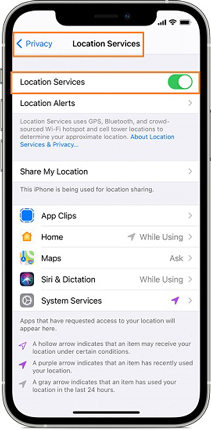
2. Reboot or Hard Restart
If the first method doesn’t work, we suggest restarting the iOS device. Read the instructions below to learn how you can perform this:
- If the device is iPhone 8 or higher, then press and hold the Power and Volume Down button until you see the Apple logo on the screen.
- If the device is iPhone 6 or older, press the Sleep and Home button at the same time till the Apple logo appears.
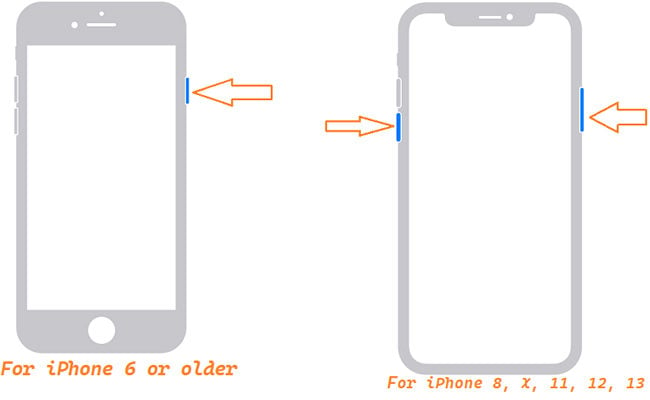
3. Reset Location & Privacy
Resetting the Location & Privacy settings on the iPhone usually fixes the WhatsApp live location not updating issue. Follow the steps listed below for a better understanding of the method:
- Using the Settings menu, tap on General.
- Next, tap on Reset, and select the Reset Location & Privacy option.
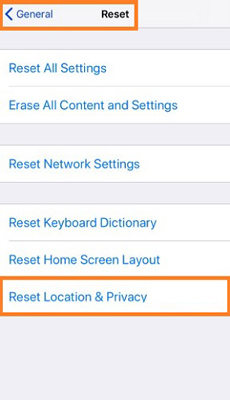
WhatsApp Trick: Fake WhatsApp Live Location without Anyone Knowing
Nowadays, several spy apps can track your GPS whereabouts from apps, such as WhatsApp. So, whenever you share the live location with someone you trust, at the same time, the spy will also learn your whereabouts. In that case, you can trick the person violating your privacy by spoofing your WhatsApp live location using iToolab iToolab AnyGo.
The application will teleport you anywhere in the world. Moreover, AnyGo offers you to simulate your movement along a selected path, so the other person wouldn’t detect if they are being fooled. It works on all the latest iPhones and runs flawlessly on your standard desktop(Windows and Mac).

168,282 people have downloaded it.
- Change GPS location on iPhone/iPad in clicks (No Jailbreak).
- Simulate GPS movement along any custom path with joystick.
- Collect and import popular GPX route files for next use.
- Mock GPS location on up to 15 devices simultaneously.
- Works well with location-based social apps and AR games.
- Fully support the latest iOS 26/Android 16.
Once the WhatsApp live location not updating issue is resolved on your iPhone, follow the instructions mentioned below to fake the GPS without anyone knowing:
Step 1: While connecting the iPhone with the PC through a USB cable, run AnyGo on the system as well. Next, click Start.

Step 2: Click on the “Center On” icon to get the correct location. Hit the Teleport tab and enter where you want your iPhone to jump using AnyGo.

Step 3: Finally, click Go to teleport to the desired spot.

Simulate Movement Along a Route (Set By Multiple Spots):
Select the multi-stop route in the upper right corner of the screen. Choose the moving speed and then click “Go”.
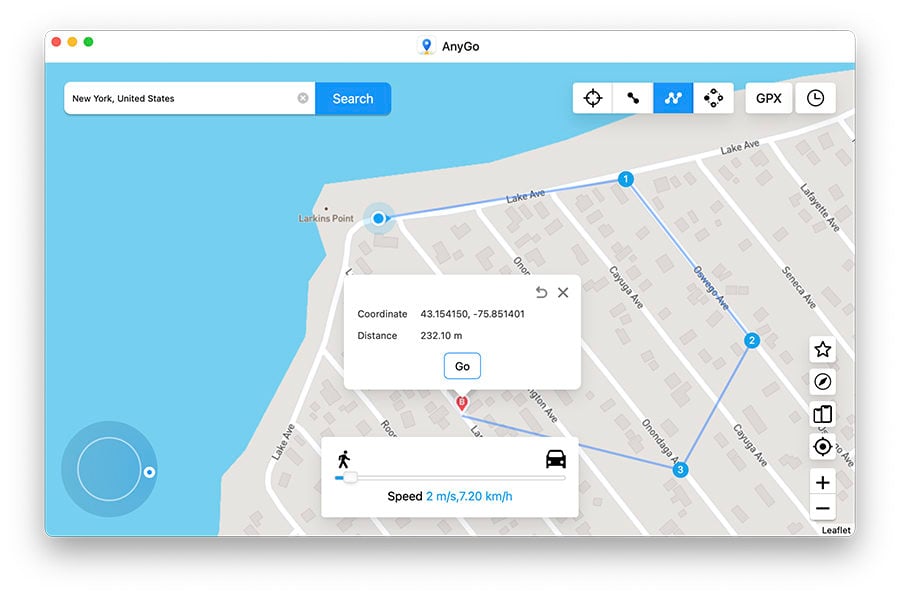
Click “Go” to start the simulated movement. If you want an authentic experience, you can choose the “Realistic Mode” for a natural speed.
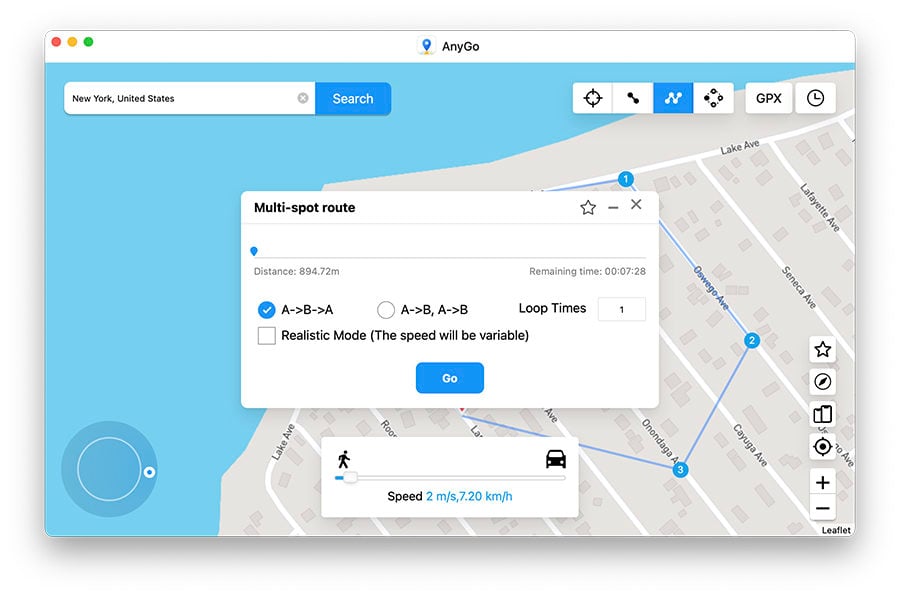
Also Know: How to Share Live Location on WhatsApp?
Using the WhatsApp Live Location feature, users can share their real-time location for a specific amount of time with individual or group chat participants. Moreover, the user gets to decide how long to let the other people see where they are on the map. Currently, WhatsApp allows users to share their whereabouts in real-time for 15 minutes, 1 hour, and 8 hours.
Additionally, no one else will receive this info once stopped sharing live tracking (or expired). However, individuals still get access, whether it’s through tapping on an already shared thumbnail image found throughout messages between people in the chat history. Here is how one can share their live location with other WhatsApp users from an Android or iPhone device:
- Firstly, you need to enable the location permission on the phone. For that, go to your respective device’s settings, and turn on the function.
- Now, open WhatsApp on your device, and access the group or individual chat to share the live location.
- Tap the Attach button and select Location.
- Next, press the Share Live Location tab.
- From there, select the amount of time you would require to share your location.
- Lastly, tap on Send. That’s it!
If, after following each step, you happen to face the WhatsApp live location not updating error, check out the next section for the possible reasons behind it and how to fix it.
Tips: Fix Common WhatsApp Problems on iPhone
There’s a slight chance that none of the solutions mentioned above would work for you, and it could be due to firmware issues with the iPhone. However, you can repair the system errors and thus bypass the WhatsApp live location not updating issue with the help of iToolab FixGo.
The tool is capable of fixing more than 200 underlying iOS device issues. Besides, it supports all the modern iOS devices, including the recently released iPhone 15 and iOS 17. Moreover, if you use the Standard Mode, FixGo will prevent any kind of data loss.

Summary
The Live Location feature on WhatsApp is a creative way to show your current location and make it accessible for all other users. For that reason, it becomes incredibly frustrating if the WhatsApp live location not updating error occurs out of the blue. However, thanks to this in-depth post and tools like iToolab AnyGo, you can not only re-enable the feature but also preserve your privacy.

