Apple released its Always On Display feature for the first time in 2022, and it was only available for iPhone 14 Pro. However, users complained about battery-draining and other issues.
Apple has also launch the Always On Display feature one again in iOS 18 for phones having OLED displays. The AOD feature is in high demand in the market because of user accessibility.
In this article, we will discuss the iPhone 16 Always On Display feature. We will explore the primary benefits, functions, and compatibility with iPhone models. Eventually, we will share a step-by-step guide to fix the iOS system if it is not working on your phone.

Part 1. iOS 18 New Feature: Always Shows the Time on iPhone 16
Apple launched the iOS 18 on September 16 with some advanced functionalities. Always On Display is one of them, and it’s the most awaited feature in iPhones. The modern-day feature will allow users to see the time when their phones are locked or in low-power mode. It also shows the notifications and widgets to always look for something important without turning on and unlocking the phone.
Although your display is always on it doesn’t result in significant battery drainage. This happens because the OLED panels highlight only the necessary pixels. In contrast, an LCD doesn’t support this feature because of its backlit illumination. The Always On Display feature was first introduced with the iPhone 14 Pro and 14 Pro Max and extended to further models having iOS 18 with an OLED display. Now, users can enjoy iPhone 16 Always on Display.
The AOD feature uses the lowest amount of refresh rate (usually 1 Hz) and brightness to show the important information. Apple has made the AOD feature customizable; the users can select different themes, clock styles, and different widgets for quick information. You can place weather updates, news, and health meters to keep checking for updates.
The Always On Display feature also shows some dynamic enhancement. When you receive a notification or any update, the display will instantaneously light up and turn to low light. It saves users time when unlocking the mobile repeatedly to check the notification. The AOD follows the algorithm by dimming the display light during night time and lit up during day time. It doesn’t consume the phone’s battery and ensures users with greater accessibility.
Part 2. Which iPhone Models Could We See Get Always-On Display?
Most iPhone users are worried about not getting the Always On Display feature. We will discuss the iPhone models on which you can see the AOD feature. But if you have an older iPhone, Sorry! You cannot enjoy the feature.
The Always On Display feature has certain limitations that only the iPhones with OLED screens and iOS 18 will access. Apple started mounting the OLED displays from iPhone X in 2017, but not all the new models have OLED panels. The Always On Display feature isn’t available for LCDs because they are high battery consumers and require a source for illumination.
Although the iPhone X has an OLED panel still it doesn’t support the AOD feature due to a restricted upgrade to iOS 18. iPhone 11 and SE series don’t support the Always on Display feature even having an iOS 18.
LCD panels are not considered energy efficient due to their illumination to all pixels at a time. However, OLED panels only illuminate the pixels that are needed for the AOD feature, making it safe from battery drainage. Let’s see which models support the Always On Display feature.
- iPhone 12 Series
- iPhone 13 Series
- iPhone 14 Series
- iPhone 15 Series
- iPhone 16 Series
Part 3. How to Get An Automatic Always On Display for the iPhone?
As stated before, the iPhone 11 or SE series doesn’t support Always on display due to LCD support. We will let you know a famous hack that ensures you access the feature without hassle. If you own an iPhone 11 or SE, the hack is for you to enjoy the advanced features. Before applying the hack, you must acknowledge that it may damage your battery life and lower its efficiency.
Let’s see the guide to make the feature available for your device.
- Open the App Store on your phone and search OLEDX on it. Download and install the app on your phone.
- Launch OLEDX and open the Automation tab from the bottom menu. Tap the Create Personal Automation button on the screen
- Choose Charger from the options.
- Tap App (written in blue) next to the Open option. Select OLEDX as the app and hit the arrow at the bottom right corner to proceed.
- It will display a prompt; hit Don’t Ask and tap Done to run the automatic Always On Display Feature.
Restart your iPhone and check whether it works or not.
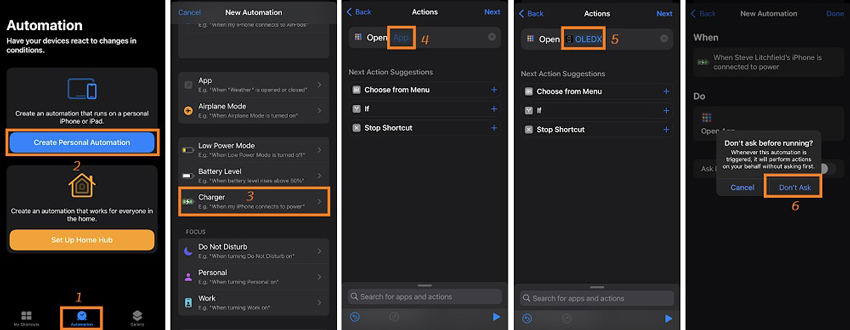
Bonus Tips: Always On Display Not Working? Use FixGo
In case your iPhone 16 Always on Display is not working, you must follow this part to resolve it quickly. iToolab FixGo is one of the most popular tools to resolve critical iOS-related issues. It allows the users to fix system issues like a pro without struggling to go to a service center.
iToolab FixGo resolves issues on your iPhone, iPod, iPad, and Apple TV without any data losses. If you have some issues with iOS 18, it allows downgrading without jailbreak. It gives the remote access to enter or exit the recovery mode with one click. iToolab FixGo resolves various issues such as Spinning circles, Black screen, White screen, Stuck on the Apple logo, and many more. You can also factory reset the device through FixGo.
Apply the following instructions to fix the Apple Always-On Display not working error with iToolab FixGo:
Step 1 Open the Web browser on your PC and download iToolab FixGo. Install and launch the tool; click Fix iOS System- Standard Mode from the options on the home screen.

Step 2 Connect your mobile phone via lightning cable to your PC. It will automatically fetch your phone’s model and version to download the firmware. Crosscheck the iOS version and choose a path on your PC. Hit the Download button and wait a few minutes.

Step 3 Click Repair Now after firmware download is completed. It will start repairing your system and finish the process once done. Restart your phone and check if your issue is resolved or not.

Conclusion
Always On Display is one of the most-awaited features in iPhones. Now, users are set to enjoy iPhone 16 Always On Display. It is available in iOS 18, but it also has certain limitations that we have discussed in the article. If your AOD feature is not working, you can use a reliable tool like iToolab FixGo to resolve iOS system-related issues.

