Will Apple finally introduce the Always-On Display feature on iPhone 14 Pro Max? Android users have been lucky enough to use this function for a long time now. Any news?

Well, the cat is out of the bag!
According to Bloomberg’s Mark Gurman, Apple will be implementing a new Always-On Display feature on the upcoming iOS 16 update(later this year). Check out this post to learn all about the Apple Always-On Display, which devices it will be made available, and how to use it.
In his newsletter, Gurman wrote the following statement:
“I’m told iOS 16 builds in future support for an always-on lock screen, something Apple was originally planning for last year’s iPhone 13. This would allow the iPhone to turn down the frame rate significantly on the lock screen and display quickly glanceable information – similar to newer Apple Watches.”
Part 1: What Is Always-On Display And How Does It Work?
Always-on display (AOD) is a feature first implemented in Motorola’s Moto X smartphone series of 2015. AOD hides an image or other things against a black background, visible at all times when the smartphone’s screen is off.
Moreover, this effectively displays information without taking up too much power and without requiring the user to turn on the display by pressing any buttons or unlocking it with its lock pattern/PIN.
Furthermore, Google first announced that they would be offering AOD as a standard part of Android 9 Pie, which they later rebranded to be called Digital Wellbeing.
Check out the following section to learn what iPhone model will support the AoD feature and the required specifications.
Part 2: Which iPhone Models Could We See Get Always-On Display?
Since the release of the iPhone X, Apple has introduced the key specifications to the device’s display panels, such as OLED/organic light-emitting diode and LTPO/low-temperature polycrystalline oxide. And the
Always-on Display function will be available on iPhones with OLED and LTPO panels.
So, what exactly is the working of these panels?
Well, the OLED panels come with benefits such as each individual pixel being able to emit light on its own through organic compounds, offering more minute customization during production because each pixel can be controlled separately.
Also, OLED displays have a static current and don’t require any refresh rate. A Low Time-persistence-of-vision (LTPO) display panel reduces the refresh rate between 1 Hz and 60Hz. When using low LTPO panels with OLED displays or just one type of display, you can save maximum power on your device.
Now, according to Mark Gurman, the Always-on Display utility will be available with iOS 16 on the soon-to-be-launched iPhone 14 series. Nevertheless, this feature may be made available for iPhone 13.
Part 3: How to Get An Automatic Always On Display for the iPhone?
Since OLED and LTPO panels have been available with every iPhone since iPhone X, a hack allows you to enable iPhone 13 and iPhone 12 Always-On Display. How?
You first need to install an app called OLEDX from the Apple App Store and enable the newly introduced iOS 15 Shortcuts application.
The steps are as follows:
- First, check if the OLEDX app is working on your iPhone. If yes, proceed further!
- Next, open the Shortcuts app and tap on the Automation tab(bottom part of the screen).
- Now, press the Create Personal Automation tab, and choose Charger.
- Tap Next(top-right corner), and hit the App button(in blue).
- Choose OLEDX before pressing Next.
- To end and access automatic Always-On Display, enable the Don’t ask before running feature.
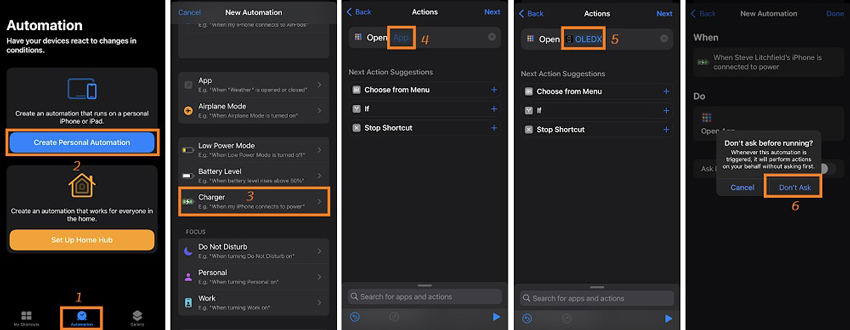
Remember to unlock your iPhone screen before applying the steps above. Also, ensure that you do not receive notifications during the process. We know that it isn’t ideal, but it is still better than nothing, and believe us, this feature is handy!
Part 4: Bonus Tips: iPhone Always on Display Not Working? Repair with iToolab FixGo
In case you install the latest iOS 16 update on your iPhone 14, and suddenly you notice that the Always-on Display function is not working on the device. Well, it can be a cause of panic, but not for you, especially if you have an iPhone repair software installed on your Windows or Mac system called iToolab FixGo.
As a powerful iOS system recovery software, iToolab FixGo can easily repair all kinds of iOS issues in just a few clicks. And it will look into all the problems with your iPhone or iPad when Always on Display Not Working, and resolve them instantly without causing any damage to your data or privacy. It has a clean interface that allows users with limited or no technical know-how to fix their iOS devices quickly.
Apply the following instructions to fix the Apple Always-On Display not working error with iToolab FixGo:
Step 1 Download/install the FixGo software on your computer. Next, run it and attach the error-prone iPhone to the system simultaneously. Now, from the home screen, click on Fix iOS System – Standard Mode, and hit Fix Now next.

Step 2 The program will detect the model and iOS version of the device itself. In case the information is invalid, click Change to fix the issue. After that, select where you want to save the firmware on your desktop. Once down, click Download. Afterward, click the Download to save the file.

Step 3 To conclude, click the Repair Now tab once FixGo downloads the file. Finally, restart the iPhone after the process is complete to check if the Always-On Display is functioning or not!

Suppose the Always-On Display feature is made available to the current or older iPhone versions(primarily iPhone 13 and 12). In that case, you can use FixGo to fix a similar error(if it ever occurs).
Conclusion
Almost every iPhone user has been demanding that Apple introduce Always on Display on iPhone. Well, the wait is now over, and you can access this utility with iOS 16 later this year. We hope this article has helped you understand the ins and outs of the Always-On Display feature and how to get it on older iPhone models. Also, if you cannot use this function, do not waste a moment getting the help of iToolab FixGo to resolve the error.






