Imagine if you visit a library to research for writing a thesis or something else, you could go to the library each time you need to gather information. Instead of managing several visits to the library, you prefer to bring the book home on your desk for faster access.
Similarly, Android phones collect cache data from different websites or Apps for faster loading, which sometimes results in slow Android, low-storage space, unresponsive Android apps, or security threats. So it’s crucial to know how to clear the cache and cookies to keep your Android gears running smoothly. Improve your device performance by reading this guide completely.
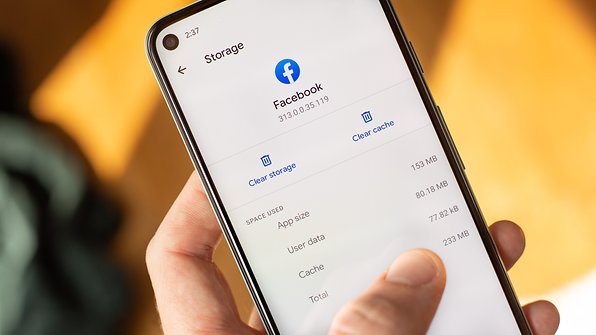
What Are Cache Files?
A file with a Cache file extension is short-term information that any program stores in a cache partition to speed up the load time and make an app, browser, or device work more efficiently and faster.
Did you note that visiting a website or opening an app for the first time takes a long time? That is because these apps and sites contain scripts, various lines of code, and media files that reserve a section in your phone’s storage for cached data.
Cache helps to recover data swiftly and assists a device in faster operation. But now, let’s see what the benefits of wiping the cache partition are.
- Clearing cache on Android saves storage space.
- Deleting old corrupted cache files helps to improve faulty app performance.
- Helpful to force updating the latest version of the pages pertained to browsers or other apps that reject to fetch.
How Do I Clear Cache On My Android Phone Or Tablet?
You can clear the cache on your mobile by just clearing up the cache of particular apps in Android OS 8 or later. While old versions facilitate wiping the entire phone cache at once. You can check both methods below.
Method 1. Clear Particular App’s Cache
You have to clear the cache of each app individually as there is no option available to perform this action across all apps at once. Conversely, if you are running a specific app in data-heavy or creating issues, it could be helpful to start from it first.
- Open Settings and go to Apps.
- Choose the Apps whose cache needs to be cleared.
- Tap the Storage option.
- Now, tap Clear Cache to wipe the app cache, and then tap Clear Data to delete entire data related to that app.
Note: Selecting Clear Cache will erase the temporary files the app consumes to run. Nevertheless, Clear Data deletes passwords, settings, and related information by resetting the app to defaults.
Method 2. Wipe All Cache Partitions On Your Phone
Android experts recommend clearing the system cache on Android which helps to run the apps and OS system smoothly. To wipe the complete cache partition of your phone, go through the steps below.
- Turn off your mobile and connect it with your PC. This step is important as when your device is powered on, it can’t boot into the Recovery mode.
- Now press and hold the Volume Down and the Power buttons.
- As the Android logo appears on your screen, release the keys.
- A message with Installing System Update persists for about 10-30 seconds before the Android System Recovery menu appears.
Also Read: Stuck on No Command Issue? Get Help Here
- Press the Volume Down key and select Wipe Cache Partition.
- Press the Power button to select this option, then use the Volume Down key to choose Yes, and press the Power key to confirm.
- As the Wipe Cache Partition process is finished, Reboot System Now option is highlighted automatically, press the Power button to restart your phone.
Note: If you accidentally choose Wipe Data, it will delete all data from your phone. Moreover, your phone triggers FRP which can only be bypassed by clearing the Google verification page and entering your PIN or Google account credentials.
FAQs About Wiping Cache Partition
Q1. When should I clear the cache?
Android has a built-in mechanism that erases unused files by itself so it’s not good to delete the cache files by hand. But the following reasons indicate wiping the cache partition promptly.
- App cache files corrupt causing an unresponsive app.
- When you need to delete files containing personal information for privacy security.
- When your Android is out of storage space and you don’t want to lose your media files and apps, clearing up the cache will free up space.
Q2. Does clear cache hurt my phone?
No, clearing the cache or wiping the cache partition does not hurt your phone in any way but it is not considered an authentic method for freeing up space. Cache files are only temporary files that just sit and store cache data on your device to reduce the load time of apps or sites used frequently.
While after deleting the cache some on-site settings may be deleted but if you enabled Sync on the Chrome browser, you stay logged in to your Google account. Further, some sites contain images and content that will take more time to load again.
Q3. How do I clear cookies on my phone?
You can clear cache and cookies on your phone using the following steps.
- Go to the Chrome app on your Android phone or tablet.
- Tap More on the top-right corner.
- Now tap the History › Clear browsing Data.
- From the options on the top, select the time range or All time if you need to remove everything.
- Mark the boxes next to Cookies and site data and Cached images and files.
- Finally, tap Clear data.
Conclusion
Clearing the cache of your phone helps to improve your device performance and comes in handy troubleshooting corrupt apps. Wiping cache and cookies helps run your Android smoothly, meanwhile, it takes more time to load the sites or apps.
I will never recommend wiping cache regularly or through unreliable third-party apps which demand extensive permissions and display sketchy full-screen ads. Hence, perform this action manually only when your Android needs it.

