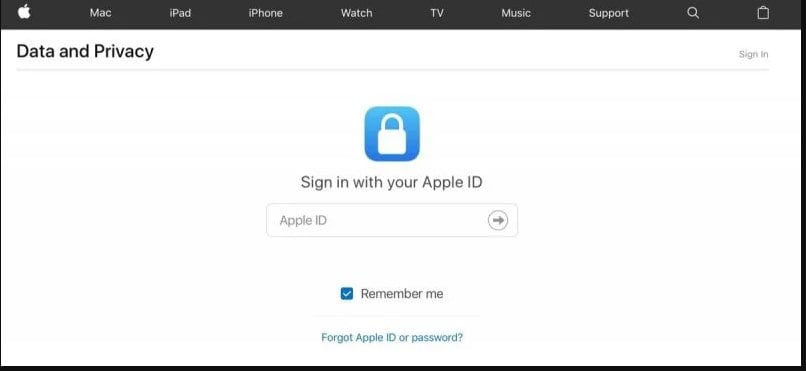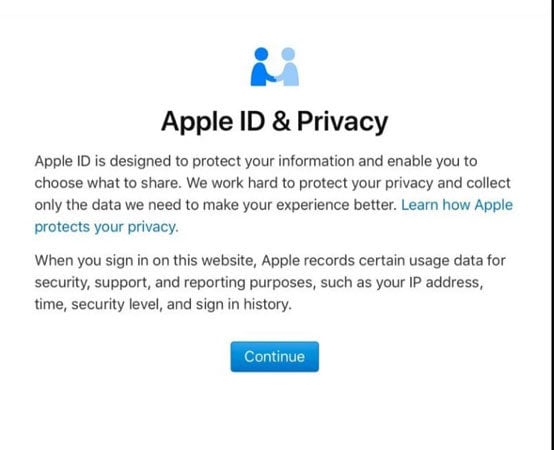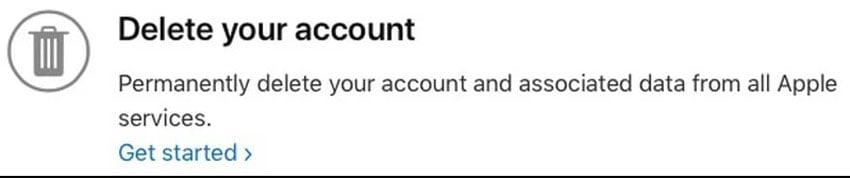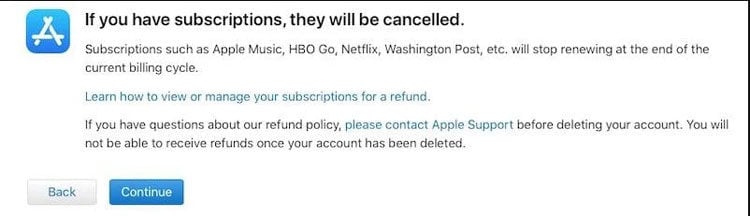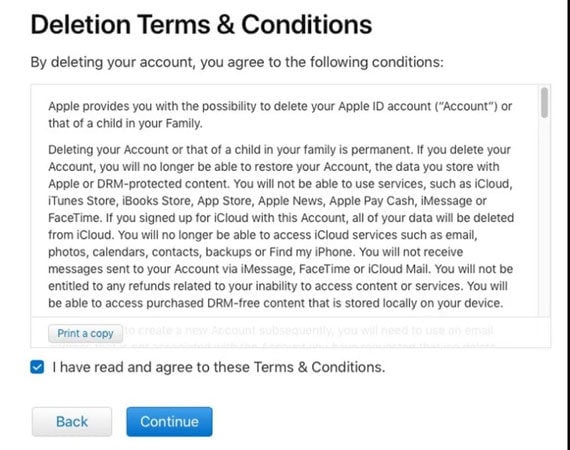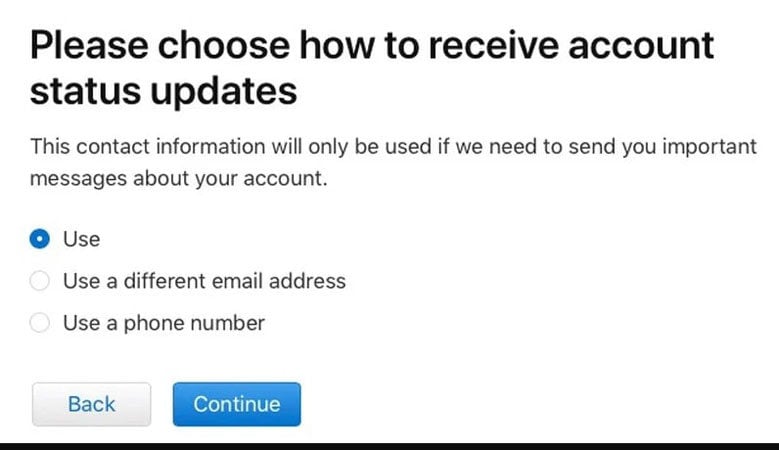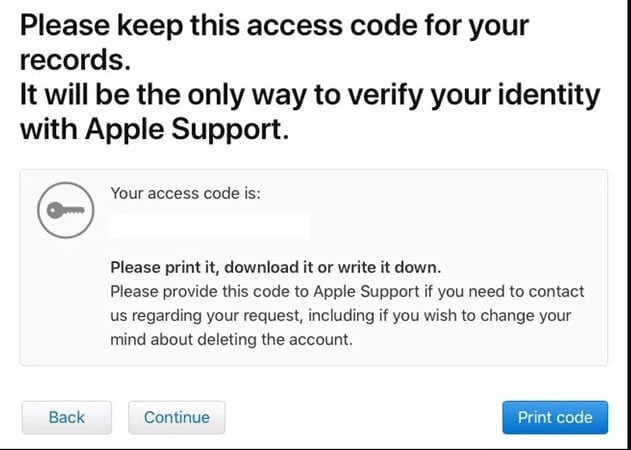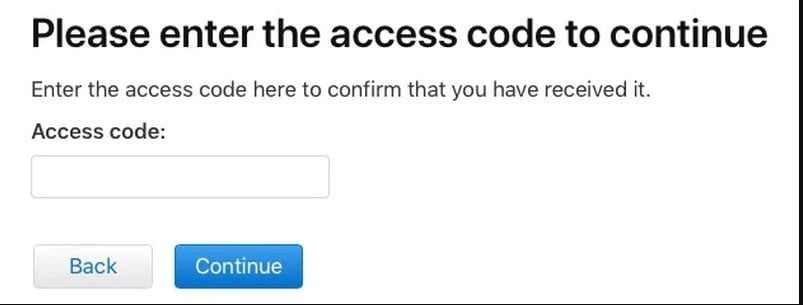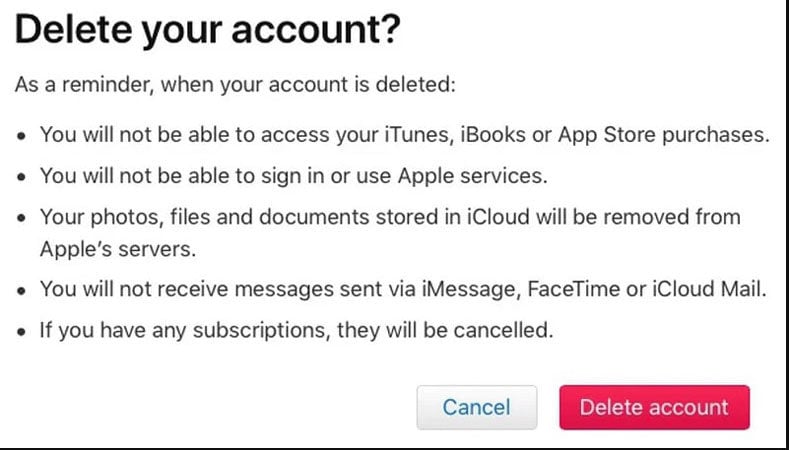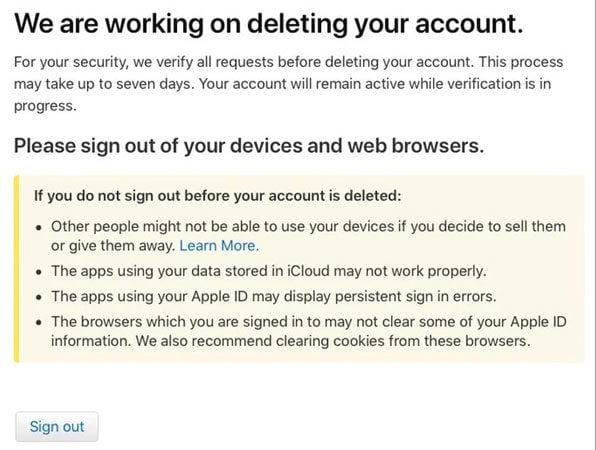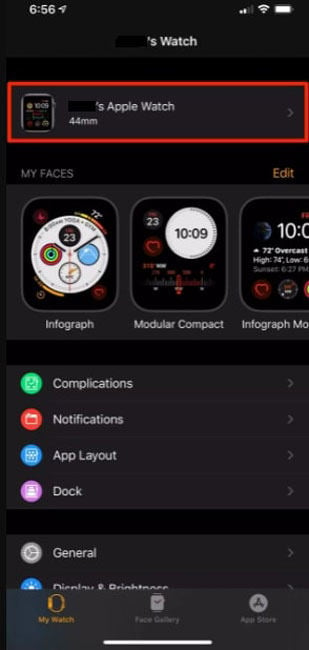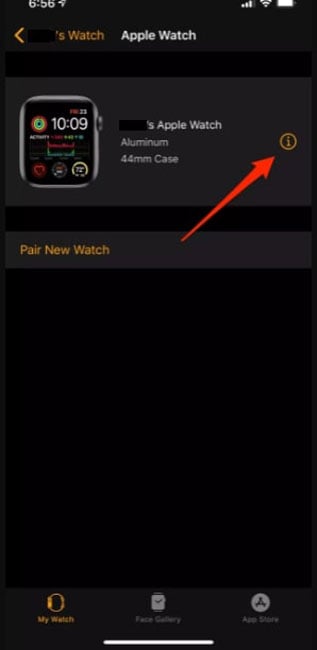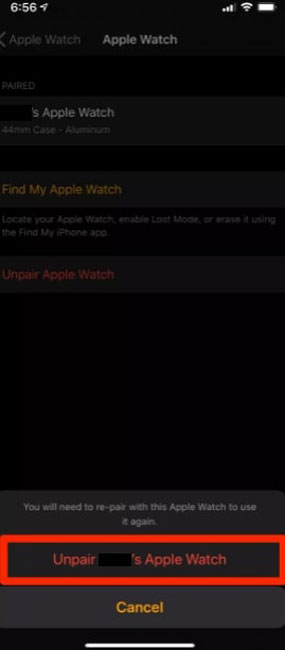Most people don’t want to associate their Apple ID with their identity and guess what? It’s possible to delete or deactivate it. You may also want to delete one or more Apple IDs if you want to use only one.
In this guide, we’ll discuss how to deactivate apple id and how iToolab UnlockGo can help you remove Apple ID without password.
Part 1. Before Deactivate Apple ID You Should Know
Before you delete or deactivate your Apple ID, you must consider the following important points:
- Apple won’t be able to process or access your data except for some exceptions.
- You won’t be able to access your App Store, Apple Books, and iTunes Store purchases.
- You won’t be able to access your photos, documents, videos, or any other data stored in iCloud.
- You will not be able to sign in to iTunes, Apple Books, Apple Pay, Find My iPhone, FaceTime, iMessage, the App Store, and iCloud. Moreover, you won’t be able to use them.
- You will not receive any message sent through FaceTime, iCloud Mail, or iMessage.
- Deactivation doesn’t mean cancellation of Apple Store orders or any repairs. Throughout deactivation, all Apple Care cases will be preserved, however, you won’t be able to access them. Moreover, all scheduled appointments will be canceled.
- You must continue making your device’s payments if you’re enrolled in the iPhone upgrade program.
- You can continue using your account by reactivating it.
Part 2. How to Deactivate Apple ID Permanently
In this part, we’ll discuss how to deactivate an apple id completely without iPhone or password. We’ll discuss UnlockGo – a tool that can help you deactivate or delete your id within just a few clicks.
Section 1. how to deactivate your Apple ID without a password?
UnlockGo is a perfect tool to deactivate Apple ID without password as you don’t need any technical knowledge to use this tool. You just need to follow the instructions to complete your task using UnlockGo.
Step 1. Download and install the iToolab UnlockGo on your computer. Open the tool and choose “Unlock Apple ID”. Now connect your iOS device with your computer and tap on the “Trust” button on your device.


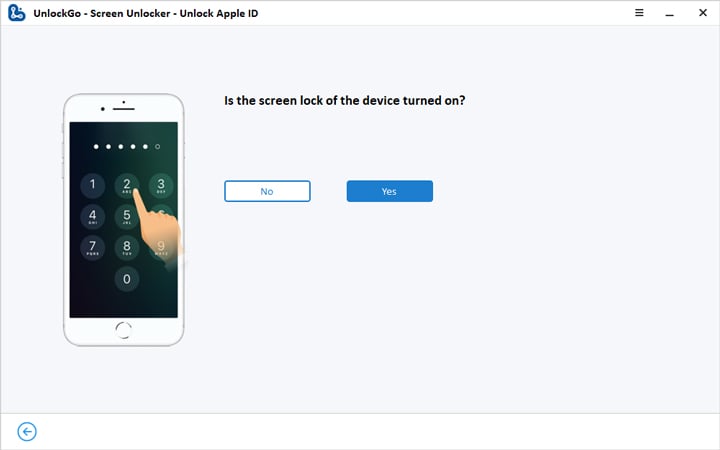
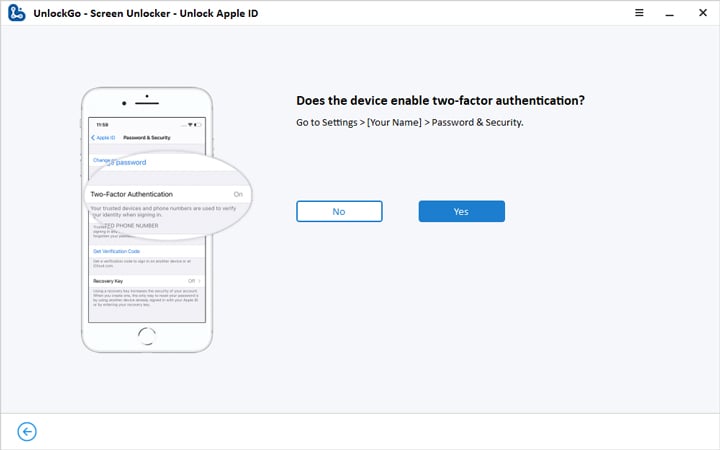



Section 2. How to deactivate Apple ID account without iTunes?
- Open Google Chrome or any other web browser on your PC, iPad, or Mac. Enter privacy.apple.com in the address bar and press enter. This option isn’t available on iPhone.
- Enter your Apple ID and password. Then, authorize Two-Factor Authentication or answer any security questions on another device.
![how to deactivate apple id without password]()
- On the Apple ID & Privacy page, you need to click on the Continue button.
![how to deactivate apple id permanently]()
- Select Get Started option under Delete Your Account.
![how to deactivate apple id on mac]()
- Now, select the reason why you want to delete your account from the dropdown menu i.e “Prefer not to say,” and then tap on the Continue button.
![how to deactivate apple id on old iPhone]()
- Review all important things before deleting your account and then click Continue.
![how to delete apple id]()
- Review all Deletion Terms & Conditions, click on Agree check box, and then click Continue.
![how to delete apple id from iPhone]()
- Select any option to receive account status updates and then click on the Continue button.
![how to turn off apple id suggestions]()
- Print, download, or write down the access code as it’ll be required if you wish to activate your account again within the given time frame. Click on the Continue button to proceed.
![how to deactivate apple id]()
- Enter your access code in the next dialogue box and click on the Continue button.
![how to deactivate an apple id]()
- Review important details again before selecting Delete Account.
![how to deactivate apple id account]()
- Apple will send you an email to delete your account and the process can take up to seven days. However, your account will remain active during the verification process.
![how to deactivate your apple id without iTunes]()
- Make sure to sign out your Apple ID from all devices before deleting your account.
Section 3: how to deactqivate Apple ID from Apple Watch
- Keep your Apple Watch and iPhone in range. Then, open the Watch app on your iPhone.
- In the My Watch tab, tap on the Watch option located at the top of the screen.
![how to deactivate an apple id completely without iPhone]()
- Now tap on the “i” or info option on the screen top.
![how to deactivate apple id on iPhone]()
- Now tap “Unpair Apple Watch” and confirm it by tapping on the Unpair Apple Watch button located at the bottom.
![how to deactivate apple id account]()
- Enter your Apple ID password to confirm the unpairing process.
Summary
In this guide, we’ve discussed how to deactivate Apple ID permanently. We’ve explained different ways to perform the job perfectly. Using this useful resource, you can deactivate your Apple ID from iPhone and Apple Watch without using iTunes. Moreover, you can use UnlockGo to perform this task swiftly and efficiently.