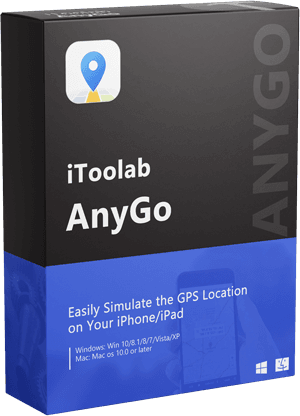📬“Why does it say location not available on iMessage? Whenever my friends try to send me their location via iMessage, the app doesn’t display it. What is the best solution available to fix the iMessage location not available problem.”
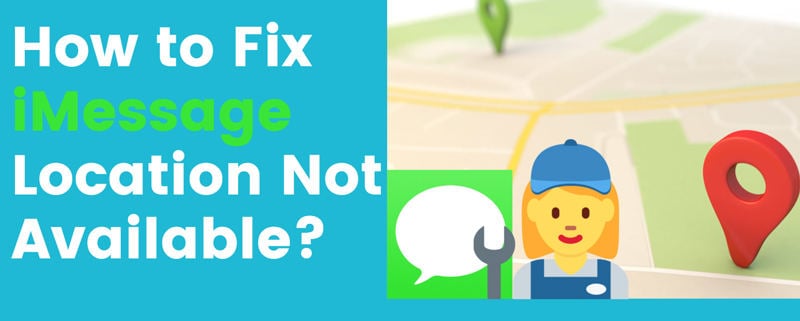
Technology has made it really easy to track someone down in the event that they are lost or in danger. Whether you want to ensure the safety of another person, you can use their location as a beacon of sorts when reaching out for help. Nowadays, you can easily track your loved ones through the iPhone via the iMessage app.
However, things could go quickly down the drain if the app fails to share the location. There could be multiple reasons behind the technical issue. Fortunately, through this post, we will share how to resolve the location not available on iMessage bug.
Why Does It Say Location Not Available on iMessage?
iMessage is a messaging service available on iPhones and iMacs. iMessage lets users send text messages, photos, videos, audio files, and group messaging across iOS devices. Moreover, the iMessage app can share your location with someone you are conversing with, and you can receive their location. Besides, the app can change how private or public you want your iMessage location.
However, the iMessage location does not work for everyone. There are several reasons why the “location is not available on the iMessage” issue could occur!
1. Internet Connectivity Issue
iMessage is an instant messaging service that does not use SMS (short message service) messages like other messaging services. iMessage uses data to send messages. Similarly, whenever you receive other users’ location via iMessage, the location not available on iPhone iMessage will occur if your device isn’t connected to WiFi or mobile data.
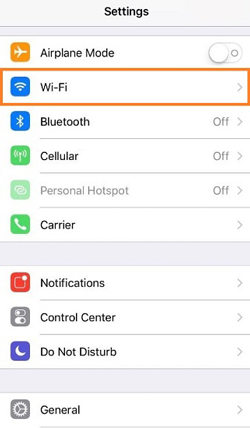
2. Ensure You Are Using an Apple Device
iMessage is encrypted between iMessage users with an Apple ID. Moreover, iMessages are not encrypted when sent through iMessage in the cloud. iMessage does not share your location if you’re using iMessage in the cloud with a non-Apple device.
3. You Have Updated the iOS
Whenever you update the iPhone to the latest iOS version, there is a chance that a technical glitch could be preventing the iMessage app from displaying the location.
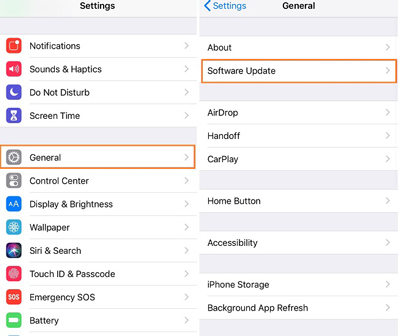
How to Fix iMessage Location Not Available?
There’s a significant possibility that a user cannot share their live location in iMessage. When they attempt to do so, the map instead shows them “iMessage Location Not Available.”
Many people find that sharing their live position poses no problem. However, the difficulty arises for other users who wish to access the location using the app. Under such circumstances, you can apply the following techniques to fix the location not available on iMessage problem.🛠️
1. Check that It’s Not a Case of Neglected Permission
Sometimes the iMessage not showing location issue arises because of neglected permission on the iPhone. Besides, you can quickly fix the problem by following the steps listed below:
- Open the iPhone Settings menu, and tap on the Privacy option.
- Under the Privacy Settings, select Location Services.
- Ensure that the Location Services Utility is enabled on the device.
- Next, you will see a list of app. From there, locate the Find My and Messages app to enable their location settings.
- After that, open your Apple ID from the iPhone Settings.
- Open the Find My option, and enable Share Share My Location.
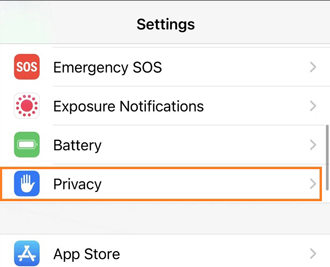
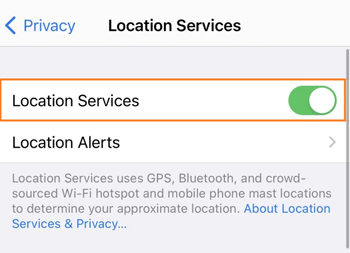
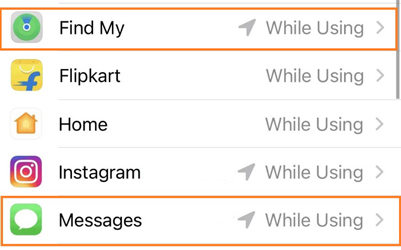
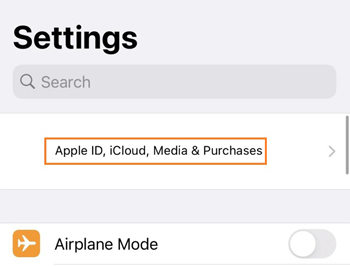
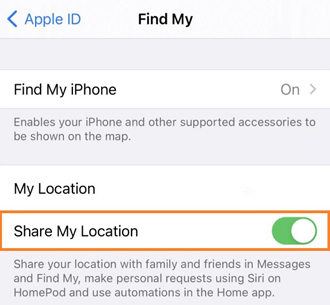
However, if the last option is already enabled, then you have to apply the second method to fix the iMessage location not available issue.
2. Check That You’re Sharing your Location from the Correct Device
If you can still locate the location on your iPhone, it could be because other devices are using it. For instance, if somebody recently switched from another phone or Mac and now has two phones with the same address book in them. Such users might experience problems sending data back-and-forth between themselves and anyone else trying to send a text message or sharing the location.
The steps to fix the location not available on iMessage app are listed here:
- From the iPhone Settings menu, open the Apple ID.
- Next, you will see a list of all the devices(old and new) linked with your Apple ID.
- Select the device, and tap on Remove from Account.
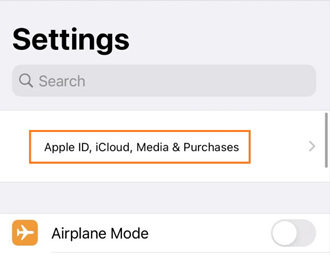
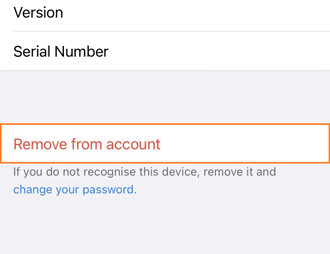
3. Repair All System Issues with FixGo
If none of the techniques mentioned in this post work for you, we recommend the iToolab FixGo tool by iToolab. The program can fix every system issue with iPhone in the book, including the iMessage location not available bug without causing data loss. Moreover, it is compatible with the new iOS 15 and offers an intuitive interface on Windows and macOS, enabling the users to complete the job quickly.

How to Fake Location on iMessage without Anyone Knowing?
Once you are able to fix the iMessage location not available issue thanks to FixGo, you can enable the luxury of spoofing your whereabouts. For that, you can use a powerful GPS spoofing software called iToolab AnyGo. It allows you to teleport any location, area, or region of your choice instantly. Not only that, you can jump the iPhone to multiple different places simultaneously.
iToolab AnyGo
Spoof GPS Location on Your iPhone/iPad
- Fake location to anywhere on social medias.
- Multiple modes to fake GPS movement.
- Simulate walking, cycling or driving at a variable speed.
- Spoof location of multiple iPhones simultaneously.
Besides, the app is easy to use, and you do not have to acquire any technical know-how to manage it on the latest iOS 15. The software is available on Windows and macOS. Not only that, you can customize the path and walking speed to play games, such as Pokemon GO using AnyGo.
📚 Here is how you can spoof the iPhone location with iToolab AnyGo:
Step 1: Connect the iPhone with the PC and, at the same time, launch AnyGo. Next, using the interface, click on Start.

Step 2: AnyGo will show you the current location of the iPhone. If the information is inaccurate, click on the Center On button to fix it.

Step 3: Next, Click on the Teleport button, and write which area you want to teleport to with the software by hitting the Search tab.

Step 4: After that, AnyGo will share the location that you had entered. Lastly, click on the Go button to move your iPhone to that spot virtually.

Conclusion
The iMessage location not available issue is pretty annoying, especially if you try to reach the other user. However, once you use FixGo or apply any of the solutions mentioned in this post, you can quickly enable the option. Moreover, you can spoof the device’s location with iToolab AnyGo to avoid getting tracked or stalked.