The dark mode is quite beneficial for users with an eye problems and even normal users prefer to have it. Most people turn dark mode on at night to prevent light side effects. The dark mode reduces eye strain, saves your phone’s battery, and keeps you awake at night without emitting high-intensity light.
People often use Snapchat or any other social media platform at night. In this blog, we’ll discuss different methods to turn on Snapchat dark mode along with reasons for failure. We’ll also discuss how iToolab AnyGo can help your turn on dark mode on Snapchat within just a few and easy steps.
Does Snapchat Have A Dark Mode?
The first and foremost about Snapchat is that whether this social media platform has a dark mode. In this section, we’ll explain Snapchat dark mode iPhone and Android.
Snapchat dark mode iPhone
Fortunately, Snapchat dark mode is available on iPhone. Previously, a Snapchat dark mode wasn’t available but after recent updates, the platform has been rolling out this feature on most iOS devices.
Snapchat dark mode Android
As mentioned above, the Snapchat dark mode has only been available on fewer platforms and devices. Unfortunately, dark mode Snapchat isn’t available for android users, they still need to wait for some time.
How to Get Dark Mode on Snapchat iPhone?
After getting this feature on iPhone, you may wonder, “How to get dark mode on Snapchat?” then here is how you can activate this Snapchat feature on iPhone.
- Open the Snapchat app on your iOS device an log in through your Snapchat username and password.
- Tap on your Profile picture located at the top left corner of the screen.
- Tap on the “Settings” icon located at the top-right corner of your profile page. The settings icons will look like gear as shown below.
- Head to the Settings menu, open the “My Account” section. Scroll down to see the “App Appearance” option. If you’re unable to find the “App Appearance” option then the dark mode isn’t available on your device.
- Search for the “Always Dark” option located in the “App Appearance” menu. Tap on the “Always Dark” option to enable this feature on your device. You can also select the ” Match System” to synchronize your app with your iPhone’s settings. The Snapchat app will automatically switch between light and dark as your iPhone.
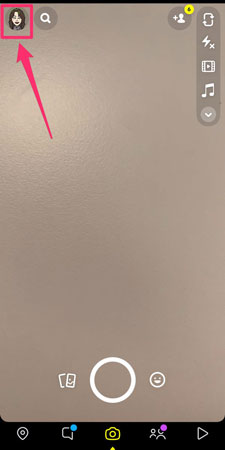
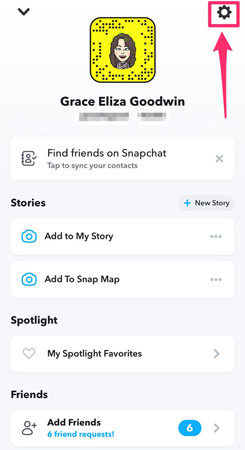
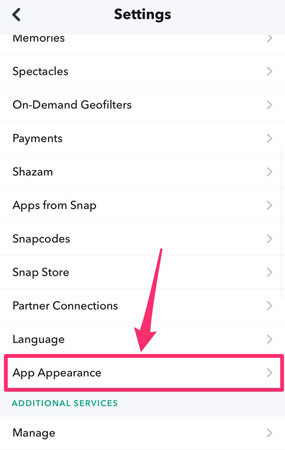
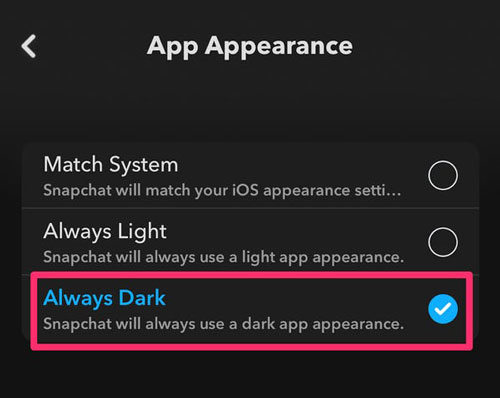
Snapchat Dark Mode Not Showing After the New Update?
Snapchat has been testing Dark mode on several features. Most people have claimed that the Snapchat dark mode was working fine on their iPhones before the update. They’re now just wondering, why Snapchat dark mode not showing after the new update? Because Snapchat has rolled back the dark mode feature in the recent update.
Also Know: Snapchat Now Available on Your Country How to Do?
Snapchat night mode might not be working on your iPhone as it’s in beta testing and it might not be available in your country. If you’re willing to enjoy this feature in your country then you need a tool to change/ fake your current location. In this case, iToolab AnyGo can help you spoof your location within just a few and easy steps.
The tool helps you to manage multiple iPhone locations simultaneously. All you need to do is to perform the following easy steps.
Step 1. Download and Install the iToolab AnyGo on your computer. Now, connect your iPhone or iOS device to your PC using a USB cable and click “Start”.

Step 2. The default mode is teleport mod, you just need to enter the address on the upper-left corner and click “Search”.

Step 3. Once the location shows up on the map, click “Go” button to teleport the location.

Note: You need to add the location where dark mode is currently available in a beta mode such as Canada, the US, the UK, or anywhere else.
Once you changed the location on your iPhone, follow the steps below to turn on Snapchat dark mode.
- You need to open your Snapchat app and click on the Avatar Profile icon located at the top left corner of your screen.
- Click on the “Settings” button.
- Scroll down and look for “App Appearance”. Click on it to continue.
- Now, click on the “Always Dark” button to turn on the dark mode on Snapchat. You can also select the “Match System” if you want it to switch automatically between dark and light just like your iPhone. You can click on the “Always Light” to turn on light mode.
Also Read: How to Send Fake Location on WhatsApp for iOS and Android
Summary
Dark mode has been one of the most awaited features in certain social media applications like Snapchat. People love to use Snapchat at night before going to bed. They activate Snapchat dark mode for easy phone usage at night. In this blog, we’ve discussed the general method of turning on the dark mode. As a matter of fact, the feature is only available in certain countries as it’s in beta mode only. Therefore, if you want to use this feature in your country, you need to use iToolab AnyGo to change your location to a location where dark mode is working perfectly.


