iOS 15.4 Battery Drain
“Is anyone experiencing battery drain since updating their iPhone to iOS 15.4? I am considering updating this morning and have seen this be an issue with other updates in the past. “
— From Apple Forums
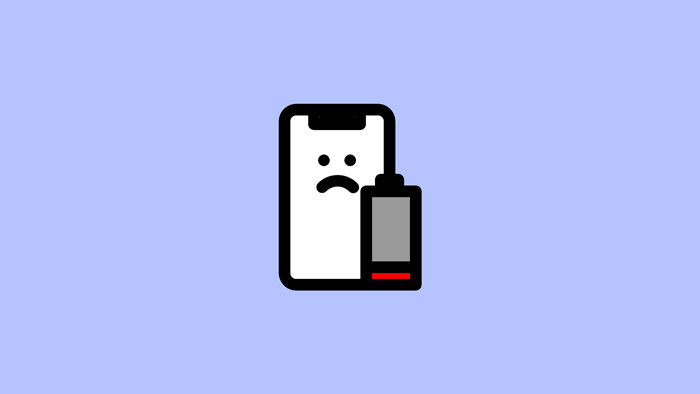
We never want us to be in the stage where our phone does not have sufficient battery. But sometimes, it happens that the battery keeps on draining, and we are not in the state to fix it. If you are utilizing iOS 15.4, there is a possibility that you must have encountered iOS 15.4 battery drain problem. Well, if you are facing the same problem and have no clue how to fix it, keep reading till the last.
Here we are disclosing some of the best solutions that will cater to this need of yours. Let’s get started!
Why Is My iPhone Battery Draining So Fast?
First of all, it is important to know the real cause that causes the battery draining problem in iPhone and let you search out for how to save battery on iPhone. The possible causes behind it are:
- The location tracker of your iPhone is not leaving you anywhere.
- Push mail is there on your device.
- Some bugs are there with the updated version of iOS.
- You are not closing the applications after opening them for once.
- You have turned on unnecessary notifications on your device.
- Unnecessary widgets are there on your device.
- Siri is suggesting a lot.
- The battery is at fault.
Note: The reason behind constant battery drainage on iPhone can be any, and accordingly, a user needs to check out the solution and apply it. If a user is not taking the measure according to the cause fixing the problem will not be easy!
How to Save Battery on iPhone/iPad?
In this section, we are discussing the methods that will be helpful for you to save battery on iPhone easily. This includes:
1. Adjust Screen Brightness
Brightness consumes most of the battery on your device, and undoubtedly, if you use your device on full brightness for a complete day, it will cause strain on the eyes and drain the battery too. To save both these, do adjust the brightness.
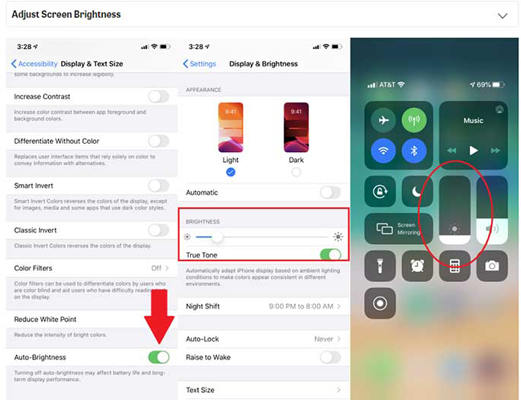
2. Activate Lower Power Mode
The Low Power mode is one of the best weapons available to all the users around to save battery. Turn it on your iPhone and increase the battery life by up to 25%. This is a helpful option when you have a limited battery and you need to use the device for a longer duration.
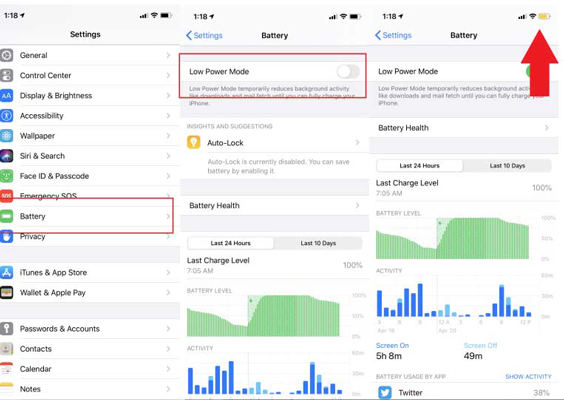
3. Turn Off Location Service
The location tracking option is there in the device, and undoubtedly, if you use your phone while traveling, it will track you as well. When this feature is running in the background, it is consuming a lot of battery too. If you wish to save iPhone battery, do turn it off now.
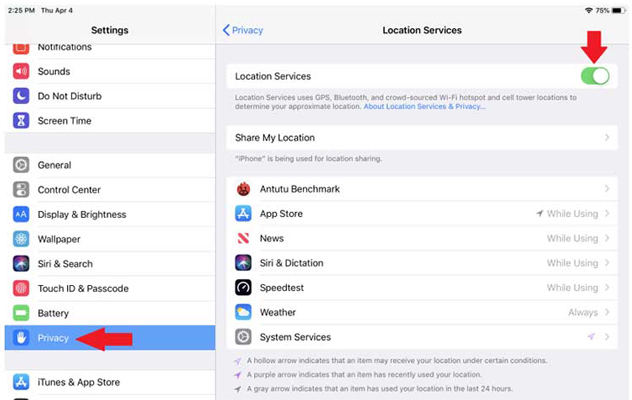
4. Turn Off Background App Refresh
Background app refresh is an option that lets your device keep the apps updated even when these are running in the background. It consumes a lot of battery in return. Well, turning it off from the settings menu can help in saving the battery on your device.
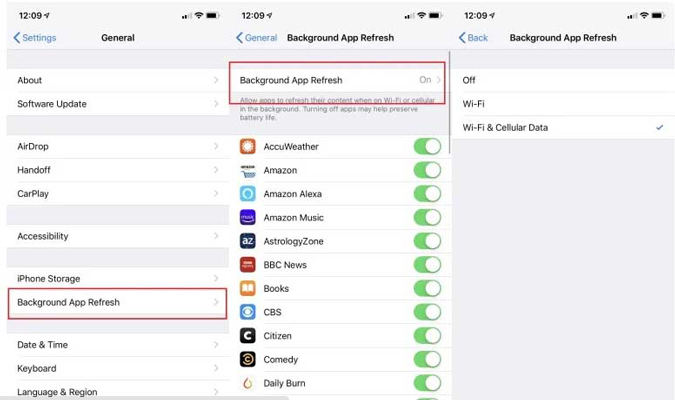
5. Cut Down on Notifications
We all love to stay updated with all the received notifications on our devices. But in return, these notification popups consume a lot of battery on your device. Also, there is an option in iPhone where you can prioritize all the important notifications and turn off the others. This turning off unnecessary notifications will save battery on your device.
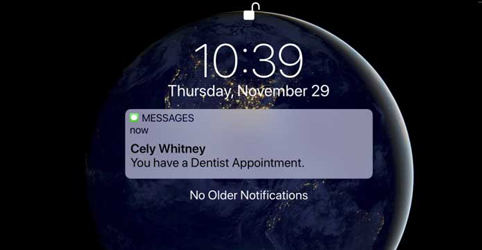
6. Switch to Airplane Mode
Well, if you do not need to receive any call or message but want to stay connected over the online portals, turn on Airplane mode and then Wi-Fi. It will save you from receiving unnecessary message pops up and calls that consume battery on your device.
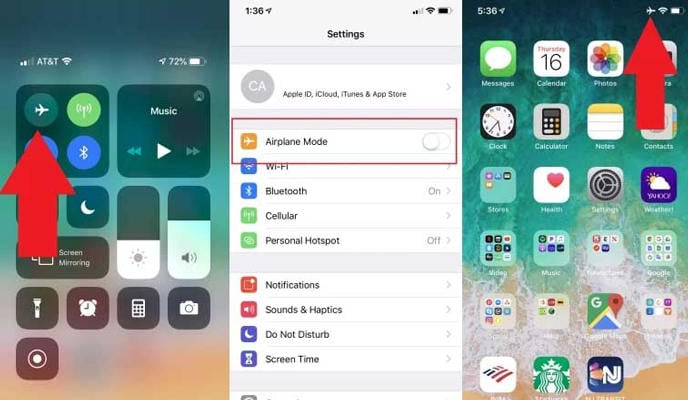
7. Kill Active Listening
If you are someone who does not use Siri much, then simply turn it off. This feature is a part of active listening, and this consumes a lot of battery too.
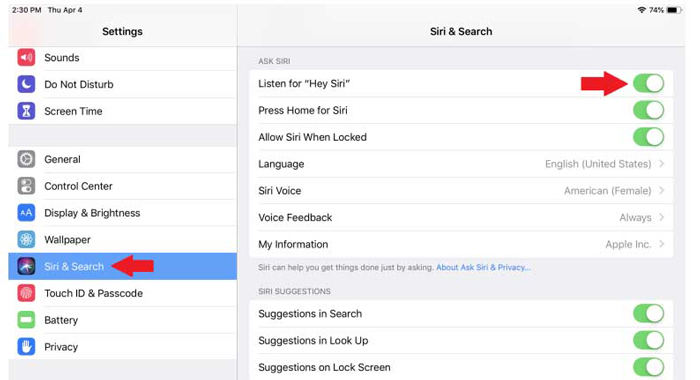
8. Turn Off Wi-Fi/Bluetooth/AirDrop
Turn off all the options on your device. If you do not need to use Wi-Fi, Bluetooth, and AirDrop, turn them off now. As per research, 65% of iPhone battery is consumed by all these three features.
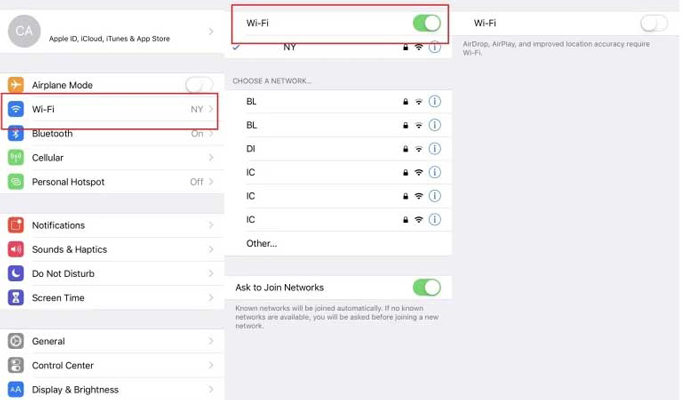
Note: A user can simply turn off all the options that appear to be unnecessary and consume the battery as well. The more features you use over the iPhone, the more battery it will consume. One can simply optimize their device and save battery.
Bonus Tip: How to Fix iPhone/iPad Battery Drain Issues?
Sometimes it happens that even after adopting the above-mentioned methods; you are not able to fix the battery drainage issue on your device. In that case, it is important to have access to such tools that can fix the problems. Well, do not worry because iToolab FixGo is one such tool designed to solve such problems of iPhone.
This tool successfully detects the cause behind battery drainage on your device and fixes it too. The best part is even a novice can use it without any problem, and there will be no data loss on your device too. They just need to get the tool on their device and follow the on-screen instructions. Within no time, the problem will get resolved, and one will be able to fix the problem easily.
We are pretty sure you might be getting curious to try it out in order to fix the battery drain issue in your iPhone. Well, for this, the steps are as follows:
Step 1: Firstly, get FixGo on your system and complete the installation procedure. When the installation is done, launch the tool on your device. Once launched, opt for “Fix iOS System – Standard Mode”.

Step 2: With the help of a lightning cable, connect your iPhone to your computer and click on “Fix Now.” Sometimes, the get fails to detect the tool, and in that case, put the device in recovery mode by clicking on “Enter DFU Mode.”

Step 3: Download the firmware package on your device and wait because the installation of firmware will take a while. The firmware will detect the version of the system and the firmware required on your system.

Step 4: After the downloading process is completed, open the firmware package and click on “Repair Now”. Wait until it fixes the issue. within no time, the issue will get resolved, and you can restart your device if needed!

Also Read: How to fix My iPhone Battery Draining So Fast After iOS Update?
Conclusion
When you look for methods to save the iPhone battery, we are pretty sure the above-mentioned methods will help you. But sometimes, it happens that you are not able to detect the cause behind the battery drain on your iPhone, in that case, we suggest you use iToolab FixGo. FixGo is the ultimate tool catering to such needs of your iPhone and helping you to optimize the device easily and accordingly!

