
Face ID is the feature available across iOS devices that lets you unlock your iPhone quickly. However, there are times when it might not recognize you with your face, especially when you have put on a mask. Moreover, it doesn’t let you open your device. If this issue happens when you’re wearing a mask or always getting rejected, then follow this article to troubleshoot Face ID with mask on iPhone.
Can I Use Face ID with Masks?
Apple’s brought up it after iOS 15.4 update, and it has undoubtedly hosted several improvements for the iPhone. For example, you can now use face recognition to protect your phone and ensure intruders don’t have access to your private files or photos. To do so, simply tap on the Lock screen, then on “Set Up Face ID.”
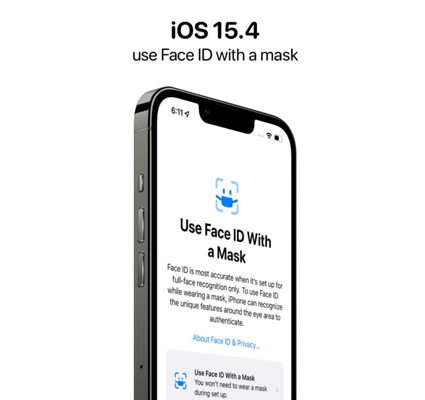
Thanks to the flawless face detection technology Apple is renowned for, Face ID with a mask will quickly become smart enough for you to take off or put on a mask that does not cover much of your face without losing any awareness of who you are.
However, there is one downside for iPhone users, as older versions of iPhones simply cannot enable or access the new Face ID with mask feature. Furthermore, the utility of the iPhone Face ID with the mask is only accessible on iPhone 12 and more recent ones(iPhone 13/iPhone 13 Mini).
How to Set Up Face ID with Mask?
The Face ID with the mask is the newest function offered by Apple, which helps you maintain exclusive access to your iPhone and the information it holds. In general, it is a biometric security system that allows you to identify yourself and unlock your iPhone without going through a grid of passwords.
When activated, Face ID with mask detects the unique facial features around your eyes and uses them as a form of identification or security to determine whether or not you are approved.
Besides, this substitution method has proven to be more effective than Touch ID as facial recognition with full-face recognition is less likely to be easily compromised than with other body parts, like our thumbs, for example!
Still, you are required to update the iPhone 12 or iPhone 13 device after iOS 15.4 version. Once you do that, the option will be visible in the Settings menu.
Check out the steps below to learn how to set up Face ID with a mask:
- Access iPhone Settings and open Face ID & Passcode.
- Next, enter your current iPhone passcode.
- After that, turn on the Use Face ID With a Mask button.
- Simply apply the instruction stated on the iPhone to end the procedure.
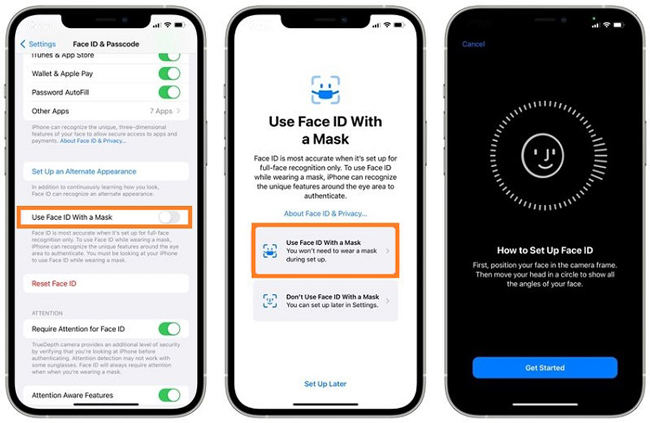
What If My Face ID with Mask Not Work?
It is pretty common after the standard iOS update for a few iPhone features to malfunction. It is typically due to underlying bugs or system issues. However, as long as you have an iOS repair program, such as iToolab FixGo, at your disposal, there is no need to worry.
This software can detect and resolve more than 200 system errors or bugs, such as Face ID with Mask not working, Boot Loop, Frozen Screen, etc. Also, it performs all these functions without any data loss. Additionally, the key thing is that FixGo can fix all iOS devices and versions, including the latest iPhone 14 with iOS 16.
You can install iToolab FixGo on your Windows or Mac system right now and follow the simple steps mentioned below to activate Face ID with Mask:
Step 1: Firstly, launch iToolab FixGo on your respective computer and simultaneously connect your faulty iPhone using a USB cable as well. Now, from the Home Screen, click Fix iOS System – Standard Mode.

Step 2: The software will automatically detect the connected iPhone’s model and iOS version. If the information is incorrect, click Change to enter the correct data. Now, click Save Path to select where on your desktop you want to save the iOS firmware. Finally, click Download.

Step 3: In conclusion, press the Repair Now tab to import the downloaded iOS firmware to the connected iPhone. Once the process is complete, disconnect the iPhone, start it, and follow Part 2 of this post to learn how to use Face ID with a mask.

Hot FAQs about iPhone Face ID with Mask
Still wondering, does Face ID work with mask? If yes, you have come to the right spot, as we will be sharing additional information in this FAQ section, which will definitely help you access your iPhone Face ID with a mask.
Q1: Which devices are supported for Face ID?
Apple initially introduced the Face ID tech with the launch of the iPhone X in 2017. Moreover, it still limits the Face ID function to newer models only, and it has now made Face ID possible with a Mask.
However, only models with either A14 Bionic or A18 Bionic processors can run Face ID with a mask: iPhone 12, iPhone 12 mini, iPhone 12 Pro, iPhone 12 Pro Max, and all the newly released versions of the iPhone 13, among others.
Q2: How to use Face ID when you’re wearing glasses?
If you wear glasses, you might find that Face ID doesn’t always recognize your face accurately. This is now fixed with an update that lets you set up Face ID with a mask by setting it up with your glasses on. All you need to do for this is press the + button in Settings > Face ID & Passcode after you have set up Face ID and follow account setup assistant afterward, all you have to do is pick your desired pair of glasses and enter the passcode once more after putting all four masks on.
Now, as long as your face looks similar to when it was first configured, Face ID should be able to recognize it even while wearing sunglasses or some other headgear instead of having to pick out an accessory like a dot or a detailed colored geometric image.
The Bottom Line
If you are an iPhone user and want to password-free login to your iPhone, you have to set up the iPhone Face ID with the Mask feature first. But if you are in the Face ID with Mask settings and still can’t set it up successfully, you can use iToolab FixGo to repair iOS-related issues.
iToolab FixGo
Best Choice for iOS 16 Update/System Issues
- ✅ Fix all iOS 16 issues without losing data.
- ✅ Easily fix common iPhone/iPad errors.
- ✅ Reset unresponsive iOS devices without the passcode.
- ✅ Free to enter/exit recovery mode with 1-click.







