Transferring files from one device to another has become an important part of our lives and that is why it is vital to choose the right app for this purpose. With the help of right Apps such as Snapdrop, you can easily transfer files from one place to another effortlessly.
However, what to do when Snapdrop not working? Well, don’t worry because, in this guide, we will disclose why SnapDrop is not working. Also, we will share the best alternative for this App.
What is Snapdrop?
We all know that Apple AirDrop is one of the best data transfer services. This service allows its users to transfer files between devices. But the worst part of this App is that it is only available for iOS and macOS. This means that if you want to transfer files between Android and Windows, you need to use an App known as SnapDrop.
SnapDrop is the best way to transfer your files between Android and Windows. With the help of this App, you can easily send anything, including PDF files, Photos, and Videos. But recently, many users have complained that SnapDrop is not working, don’t worry; in the next section, we will share the main reason why this App is not working, so please keep reading.
Real Disclosure of Snapdrop Not Working
Does Snapdrop net still not working? We are sorry to inform you that Snapdrop is down now, and you won’t be able to use this platform again to transfer your files. The reason is unknown, but Snapdrop developer has launched an alternative called Pairdrop.
Pairdrop is the new and improved version of Snapdrop; this new platform includes additional features like device pairing so you can share your files between devices even if you are not connected to the same network.
The Best 6 Alternatives of Snapdrop
Are you looking for the best alternatives of Snapdrop? Look no further, here are the top Snapdrop alternatives that allow you to transfer files between devices hassle-free.
Alternative 1. Sharedrop
Share drop is a web version of file transfer that allows you to transfer files directly between devices. With this App, you can share files between devices connected to the same network. Just choose the device you want to transfer the file to and then drag-drop the file into the platform to start the transfer process. This is one of the easiest ways to transfer files from one device to another.
Pros:
- Easy to use
- Supports outside Network
- Have fewer bugs and glitches as compared to others
- Transfer your file in minutes
Cons
- No App available
- The interface is not attractive
Alternative 2. SendAnywhere
It is an easy file-sharing tool with many advanced functions. This tool allows you to easily share your file with another device without any issues. This programs allows its users to send files in two different methods. The first method is to pair the device with a 6 digit key and then send files hassle-free. The second method is to generate links and then share the files through links.
Pros:
- Share your files with a 6-digit number
- No restrictions on file formats
- No registration is required
- Easily transfer your computer file via Wi-Fi transfer
Cons: It gets stuck while transferring the larger files.
Alternative 3. WeTransfer
WeTransfer is a cloud-based service that allows small businesses to transfer files on a larger scale. This tool provides its users with a personalized profile and full background customization. It protects your transfer files with a password so no one can access them without your permission. This Application is linked with many social media platforms such as Facebook, Twitter, and more, allowing you to transfer files between these platforms.
Pros:
- Transfer your files without making an account
- The non-paid version has many advanced features
- Super user friendly
- Easy to use and Straightforward
Cons
- The application crashes now and then
- Files get lost with the same link name
Alternative 4. ToffeeShare
ToffeeShare has an excellent security feature that protects the data you have shared using this tool. It has high-end encryption techniques that ensure transfer takes place without facing any interruptions. The size limit is not fixed, so you can send larger files across devices.
Pros:
- No file limit is set
- Very fast and easy to use
- End-to-End Encryption
- One of the best peer to peer file sharing
Cons: nothing so far
Alternative 5. NitroShare
Here comes another best files sharing program known as NitroShare. This program has a very simple design and works with several devices. This program is known for its speed and simplicity. You can easily run this program on different platforms like Windows, macOS, and Linux.
Pros:
- Available on Platform such as Windows, macOS, Linux
- Simple to use
- Very Fast
Cons: Don’t work correctly on Linux
Alternative 6. AirDrop
AirDrop is an Apple technology that allows iOS users to share files between iOS devices. With the help of this service, you can easily share files like Photos, Documents, and more between an iPad and iPhone.
Pros:
- One of the best transfer services
- Fastest as compared to others
- Allows you to share files such as PDFs, Images, Videos, and more
Cons: Only available for iOS devices such as iPad, iPhones, macOS
Bonus Tip: How to Transfer WhatsApp Data Between Android and iPhone
If you need to transfer your WhatsApp Data between Android and iPhone, then iToolab WatsGo – Best WhatsApp Backup to Computer is the best program. It allows cross-platform transferring so that you can transfer WhatsApp data from Android to iPhone hassle-free.
Did you enjoy this tip? Subscribe to iToolab YouTube Channel
Step 1. Click on the download link and then install iToolab WatsGo on your computer. Then launch it and select WhatsApp Transfer.

Step 2. Connect both devices and choose the source and target device via arrows.
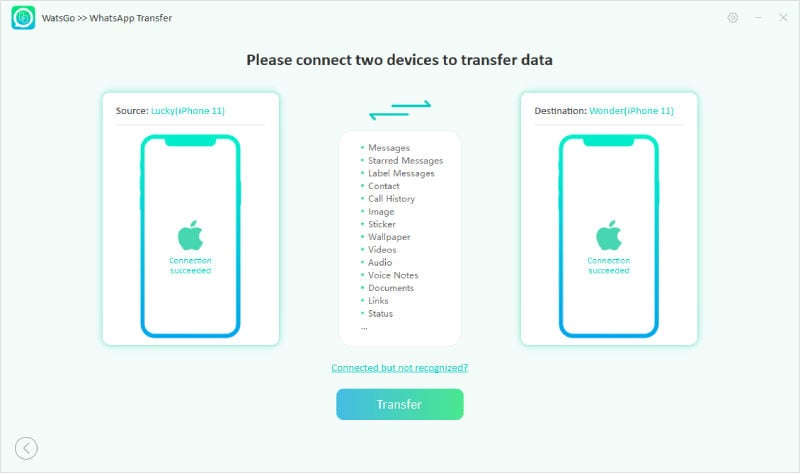
Step 3. After a successful connection, the program will remind you that the target device will overwrite. Select the data type you want to transfer to the target device.

Step 4. Enable end-to-end encryption on your device. You can follow the instructions on the screen to do it.

Step 5. The program will start generating and obtaining WhatsApp data. Then verify it with a 64-bit password.
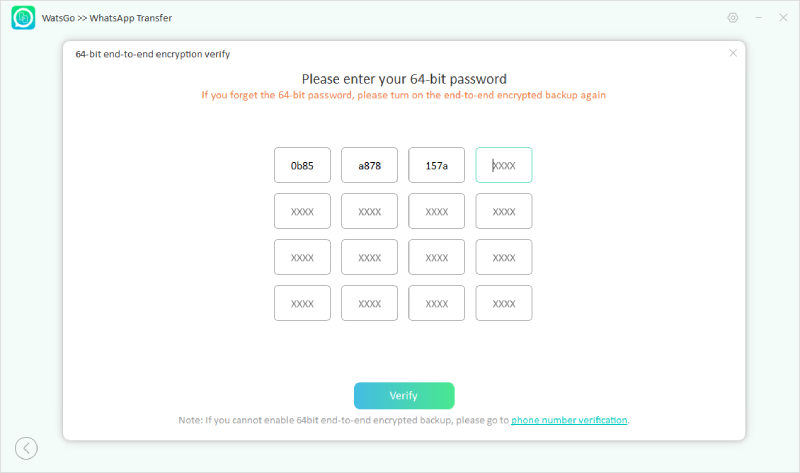
Step 6. Now the Android WhatsApp file will convert to the format applied on iPhone.

Ultimately, you will see the successful interface, meaning your WhatsApp backup is now successfully transferred.

After reading this guide, you have learned why Snapdrop is not working. The news about this App is not good but don’t worry; we have recommended the top alternatives of Snapdrop that will help your transfer file from one gadget to another.






