Your Contact list represents the people in your life, such as family, friends, clients, colleagues, and more. The contact list is very important for every user, so we take it with us whenever we switch phones. Currently, iCloud is the main source to export contacts between iPhones, but if you don’t want to use iCloud to export Contacts between devices, what other ways can we try to export iPhone contacts?
If you are not a big fan of iCloud or don’t trust this App with your important data. Then, in this guide, we will show you how to export iPhone contacts without iCloud.
How to Export iPhone Contacts to Gmail without iCloud
When you want to export your Contact from iPhone to iPhone, Gmail is also a reliable option. With the help of Gmail, you can easily Sync Contacts from iPhone to Gmail or use this app to transfer contacts from iPhone to CSV via Gmail. Here is how you can export iPhone contacts to Gmail without iCloud.
- Open your iPhone and then go to Settings App.
- Tap on Mail.
- Now tap on Add Account and then choose Google.
- Log in with your Google Account with your Email and Password.
- Now enable the Contact Toggle and tap the save option at the top right corner.
Now all your iPhone Contacts are synced to your Gmail. Log in with the same Gmail Account on your other iPhone to export your iPhone contacts via Gmail.
How to Export All iPhone Contacts to CSV/Excel without iCloud
If you don’t want to use Gmail to export your Contacts from iPhone to iPhone, then there are many apps available on the App Store that will help you to do this job. Below we have mentioned an App that allows you to export iPhone contacts to Excel without iCloud.
👉Export Contact
Export Contact is the best App to transfer contacts from iPhone to iPhone. With the help of this Application, you can also export contacts from iPhone to iPad in no time.
Here are the reasons why you should use this App.
- Very Straightforward and easy to use
- Allows you to select specific contacts you want to transfer
- Allows you to transfer contacts from iPhone to iPad
- Offers three different export file types
- Highly rated App
How to Export iPhone Contacts to VCF without iCloud
When you want to export iPhone Contacts, the first thing that comes to mind is iCloud. But there are other ways to export Contacts from iPhones, such as VCF. Below we have mentioned a third-party program that will help you to transfer your Contacts from iPhone to iPhone.
👉EaseUS MobiMover
Whether you want to transfer your iPhone contacts to VCF, CSV, or HTML, EaseUS MobiMover will help you do it. This tool will help transfer Contacts between iPhone, iPad, iPod, and a Computer. Not only Contacts you can also transfer Photos, Videos, Music, and more.
With the help of this tool, you can export the Contacts from iPhone to your computer and save them as a VCF file or use the backup feature to back up your contacts without iCloud.
NameDrop Contacts to iPhone(iOS 17 Support)
NameDrop is the new addition of AirDrop to share Contacts between iDevices. It is set to launch in the new iOS 17 Update. With the help of this feature, now iOS users can easily share their desired Contacts with other iOS users by bringing their iPhones closer. Recently, Apple has revealed all about this new feature and how it works.
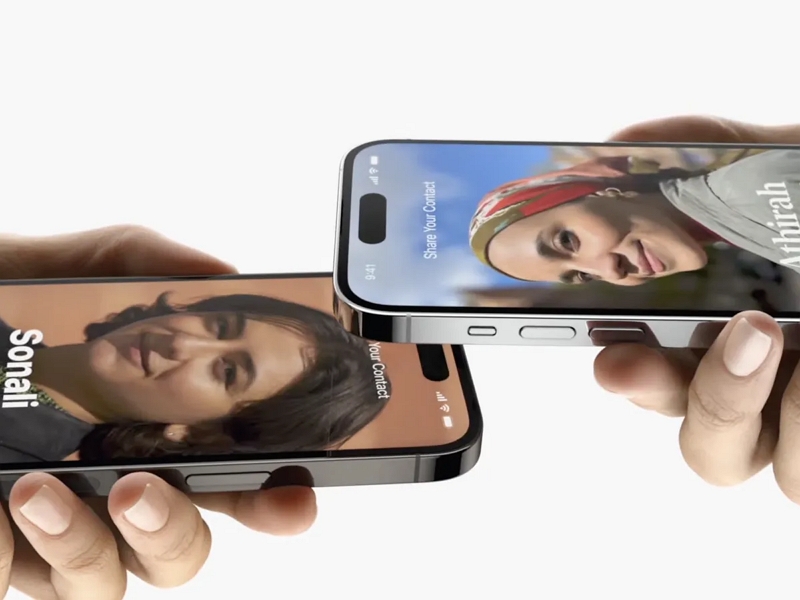
How to export Contacts from iPhone without iCloud via NameDrop? Follow the below steps to learn how to share Contacts with NameDrop.
- Go to Settings App on your iPhone and tap on General.
- Now tap on AirDrop and then select everyone for 10 Minutes.
- Turn on both Bluetooth and Wi-Fi options on your iPhone.
- Bring both of the iPhones closer to each other.
- Now your Contact poster will appear on your iPhone screen.
- If you want to share it, tap on Share; if you want to receive it, tap on Receive only.
Bonus Tip: How to Export WhatsApp Contacts Easily
If you want to export all your Contacts to a computer, then iToolab WatsGo WhatsApp Data Exporter is the program that will help you fulfill your goal. With the help of this tool, you can easily back up all your WhatsApp data to a computer and then restore it to any device, including iOS or Android. It allows you to back up 18+ data types to your computer, including Contacts, Photos, Videos, and more. Here is how to back up WhatsApp data to the computer.
Step 1. Download the program from its official site and then launch it. Now select the WhatsApp Backup option from the main menu.

Step 2. Now connect the device to the PC and choose the device you want to back up from the drop-down menu.

Step 3. The program will start analyzing your iOS device and just be patient for a while.
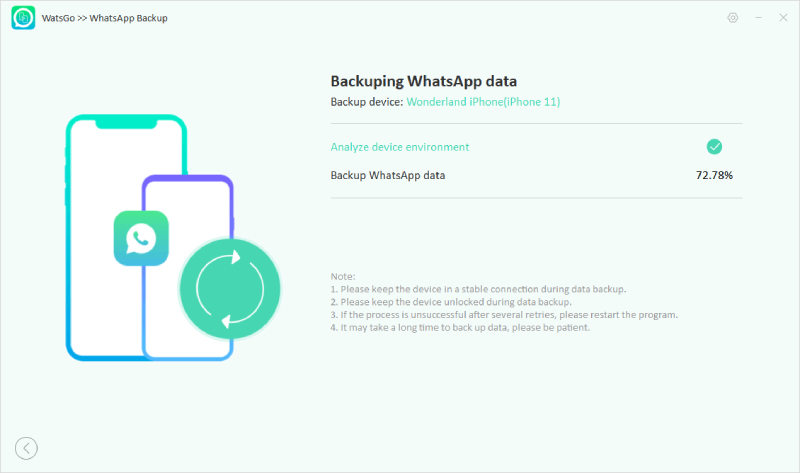
Step 4. Soon all your WhatsApp data, including Contacts, will be successfully backed up to your computer.
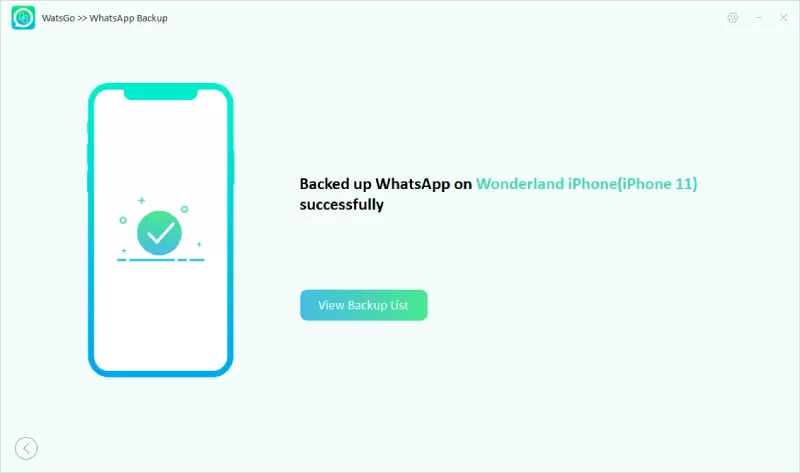
You can also use the same program to restore the backup WhatsApp data to any device.

Summary
After reading this guide, you have learned how to export iPhone Contacts without iCloud. At the end of this guide, we also mentioned an excellent tool that will help you export WhatsApp data to your computer and restore it to any device. This tool is known as iToolab WatsGo, is available for iOS and Android devices.






