You can safely and reliably sidestep the activation lock and deactivate “Find My Device” with UnlockGo. However, in order to use this technology, you will need to jailbreak your device first.
To enable you to use the UnlockGo, this how-to guide will show you how to jailbreak your device quickly using Unc0ver, if it hasn’t already been jailbroken.
There are three simple steps involved in this process, which generally takes around five minutes, and no other devices are required apart from the device to be jailbroken.
Firstly, you will need to install Unc0ver, then you will have to jailbreak your device, and finally, you will need to install OpenSSH.
Step 1. Install Unc0ver on Your Device
You need to be aware of a few important points prior to using Unc0ver to jailbreak your device:
- During the installation process, you may be asked for your Apple ID, as you will need to install Unc0ver on your iOS device.
- Your device should be restored back to its normal status once you reboot it after jailbreaking.
You will first need to download and install Unc0ver in order to jailbreak your device by following these easy steps:
Installing Unc0ver
Using the device you want to jailbreak, go to jailbreaks.app and search for “Unc0ver”. Select and install the app. If a pop-up screen appears asking if you permit this site to install an app, select “Install”.
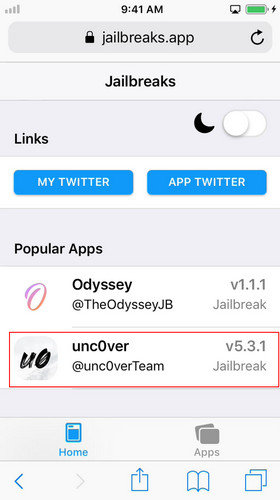
How to Fix Error Displaying “Untrusted Enterprise Developer”
When downloading and installing the Unc0ver app, if an “Untrusted Enterprise Developer” error is displayed, simply go to “Settings > General > Device Management”, then opt to trust the developer. The app should then successfully download, install, and launch.
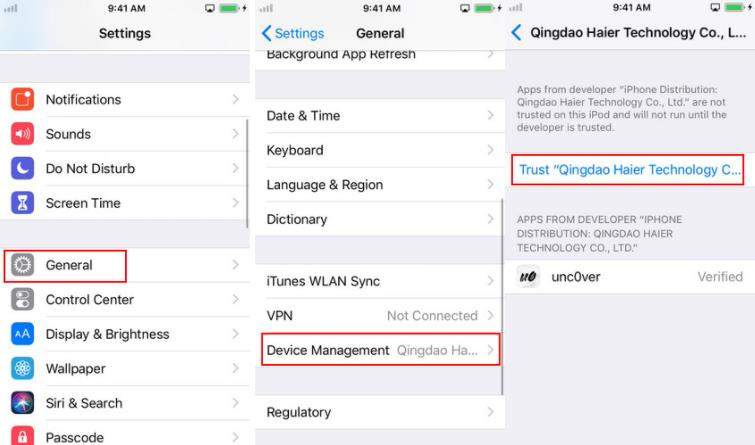
Step 2. Start to Jailbreak Your Device
After successful installation, start the Unc0ver app and ensure that the settings are configured to your liking.
The picture below will help you to change the settings if you are unsure. Lastly, select “Jailbreak” to begin jailbreaking your device.
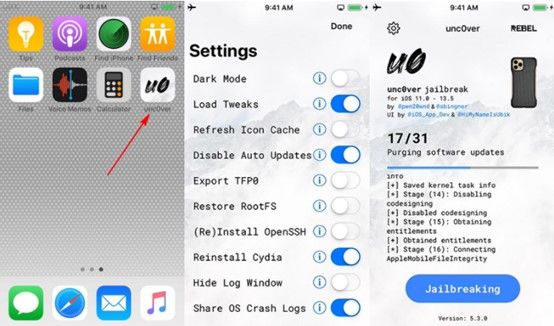
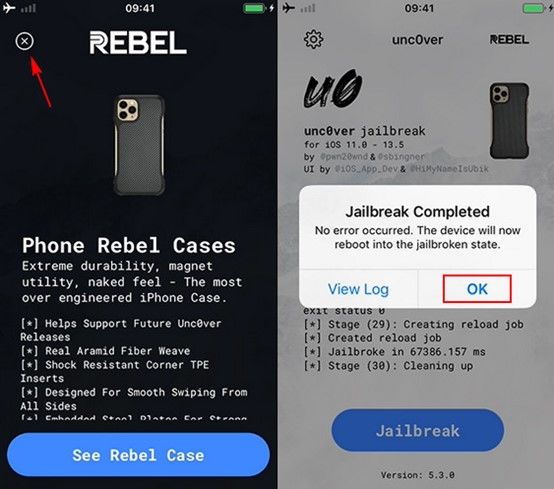
Step 3. Install OpenSSH on Your Device
Finally, you will need to install OpenSSH via Cydia. After you have jailbroken your device, Cydia will automatically be displayed on your home screen. Open Cydia, look for “OpenSSH” and select “Install”.
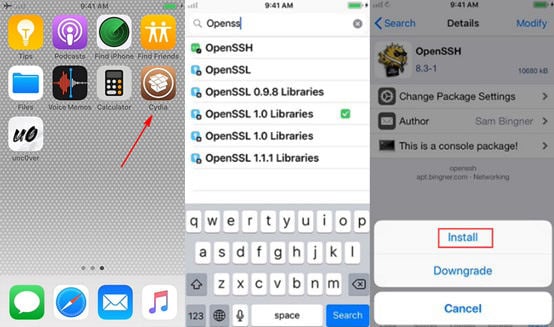
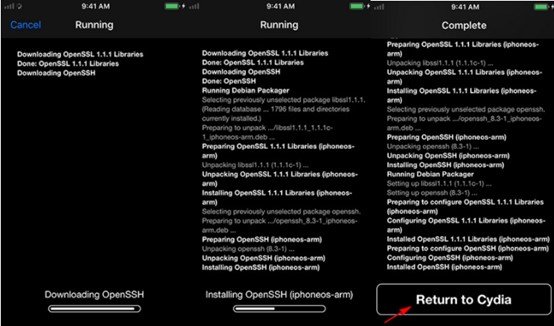
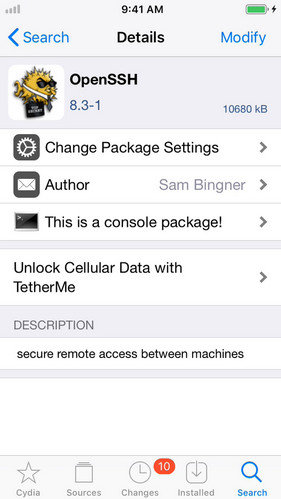
Note: In the event that OpenSSH does not download or install properly, check your device’s network settings or close Cydia and attempt the process once more.
You’re now ready to return to UnlockGo and continue!






