I have heard my technology-focused friends complain about relating to Mobile Device Management because they hate it when their organization’s IT department monitors their device using a management system of their choice.
If you like to set up, tinker, or manage your iOS device, having it managed may be a big blow to you. However, Apple has developed clear APIs that define how their devices interact with MDMs, so that users can be assured that the IT department can access not everything on their device.
If you are wondering what MDM can see on your iPhone, we got you covered.
What is MDM?
MDM (Mobile Device Management) is a system that lets you wirelessly and securely iOS devices whether an organization or a user owns them. MDM includes remotely locking devices, updating device and software settings, and monitoring compliance with an organization’s policies.
Devices owned by an organization can be enrolled in MDM using Apple Business Manager or Apple School Manager. Individuals can also enroll their devices easily.
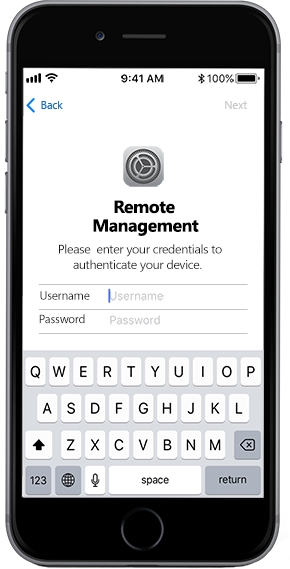
What is an enrollment profile
An enrollment profile is basically a configuration profile having an MDM payload that can enroll iOS devices in the MDM system. This allows MDM to send configuration profiles and commands to an iOS device and query certain aspects on that device.
When you remove an enrollment profile, its managed applications, settings, and configuration profiles are removed. A device can only have a single enrollment profile at a certain time.
How MDM work
Configuration profiles with payloads are delivered to your iOS device after an enrollment profile is approved by you or the device. When this is done, you can manage, configure or distribute books or applications bought through Apple Business Manager or Apple School Manager.
You can also install the application depending on whether your device is supervised or your application assigned.
What is configuration profiles
This is an XML file containing payloads used to load authorization information and settings onto your iOS device. Configuration profiles are employed in the automation of configuration accounts, credentials, settings, and restrictions.
They can be created manually, using Apple Configurator 2 or MDM solution. You can restrict configuration profiles to a specific device since they can be signed and encrypted.
What is supervision
Supervision implies that an iOS device is owned by a corporation that can offer control over its restrictions and configurations. You can supervise a device by:
- Using Apple 2 configurator.
- Enrolling your device using MDM.
We are interested in the latter and what MDM can view on your device.
FAQs about What Can MDM See on Your iOS Device
- Can MDM see iMessages?
- Can MDM see browser history?
- Can MDM track location?
- Can MDM view my photos?
- Can MDM read my personal Email?
Can MDM see iMessages?
No, your IT department can’t see your iMessages. Although MDM can report some information on the number of contacts or messages, they can’t see what you have sent messages to. A cellular carrier can see messages, but this doesn’t apply to iMessages or Apple devices. For settings with a specific purpose, an IT department can disable the message application.
However, you should note that if you have signed into iMessage on an iOS device owned by your organization, it could take you and unlock to view your messages. Apple has focussed on enabling your organization to manage your messages but not view them remotely.
Can MDM see browser history?
MDM can’t see your browser history. Like we mentioned earlier, MDM is basically management software. Your organization can install additional invasive tools but can’t monitor your Chrome or Safari history using a tool like Jamf.
Some of the things MDM can do include blocking a web browser, forcing you to apply a VPN to access a corporate network, and limiting the websites you can access.
Can MDM track location?
This question arises a lot among corporate iOS users. There are three possibilities to this question. First, the IT department in your organization can determine your presence as long as you are connected to the corporate network. Your organization can also determine your location if it implements tracking using a cellular carrier.
Finally, your IT department can track your iOS device if it is put in Managed lost mode. You can only find managed lost mode in supervised devices. Only users registered on the MDM portal can locate the device. However, managed lost mode is temporary and must be disabled before you use the device again.
Can MDM view my photos?
Just like with iMessages, no MDM protocol is available to modify, delete or view photos in your device’s photo application. This also applies to iCloud Photos. However, MDM can disable some features, including iCloud Photos.
Disabling the iCloud features might be an effort to prevent users from overloading a ‘managed Apple ID’ with non-business/education media. As an iOS user, you should be aware that applications that seek access to your photo gallery can view the location data and photos stored there.
Can MDM read my personal Email?
There are cases such as using webmail where MDM can tell if you have used a personal email. However, MDM can’t read the content of your email. MDM can’t also view your email if you use a local email application. Your IT department can specify whether you can remove or add email accounts outside their specification.
How to Remove MDM from iPhone without Password
To successfully remove MDM on your iOS device, you need an effective bypass solution. Since it is cautious about its security features, you should look for a reliable and dedicated MDM bypass.
Here, we recommend UnlockGo, which can remove MDM lock within seconds. It is worth noting that you will not have to enter any information to complete the process.
UnlockGo has exciting features, which include:
- It is compatible with all types of iPhones, including the latest iPhone 12.
- Remove the MDM activation screen in minutes without technical knowledge.
- Gain full access to your iPhone without limitation after the MDM removal.
- It also allows you to bypass the device’s passcode and remove Apple ID easily.
To use the software effectively, follow the following steps:
Step 1. Download UnlockGo on your computer and install it.
Step 2. Choose the ‘Bypss MDM’ option.
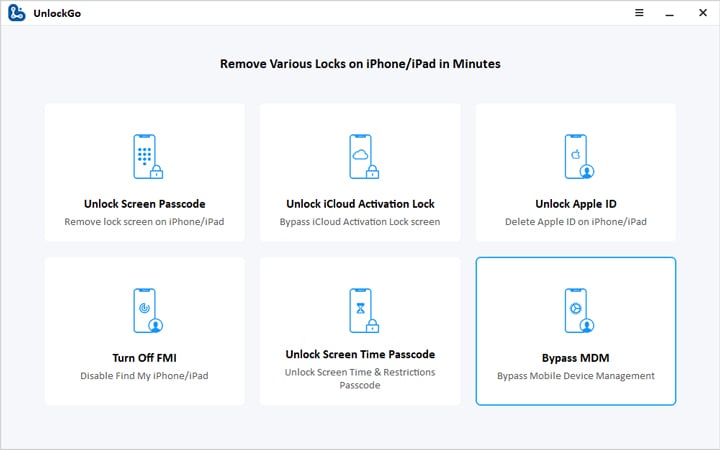
Step 3. Using a USB cable, connect your iOS device to your computer. If prompted, select ‘Trust This Computer’ and then input your iPhone’s passcode to establish a connection.
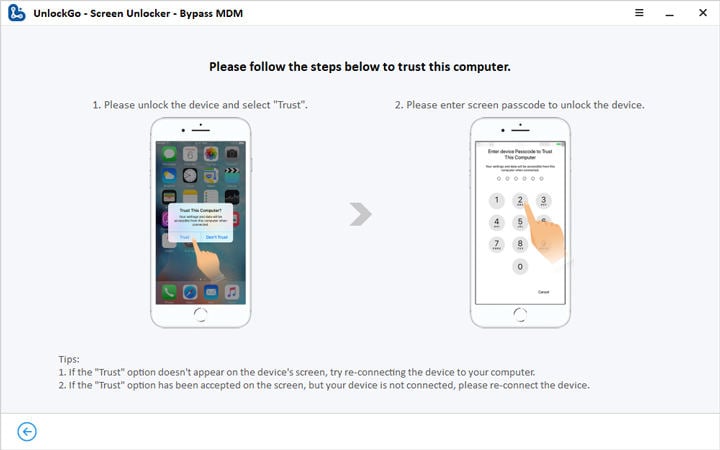
Step 4. Once your iOS device is connected with your computer, click ‘Unlock Now’. This will start the bypass process.
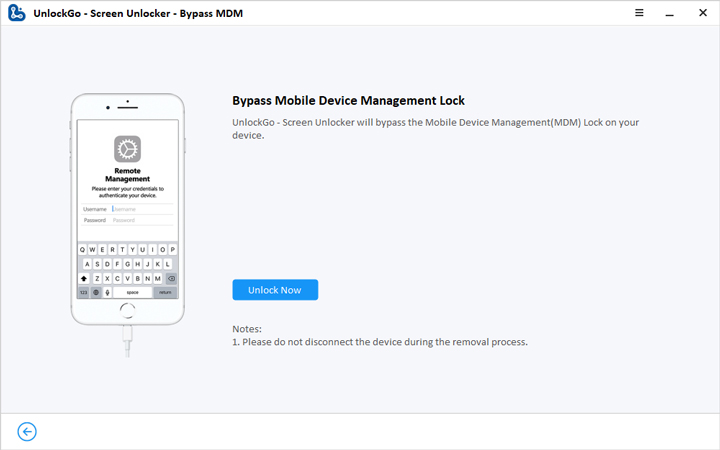
Step 5. Wait for a short period of time, and MDM will be removed.
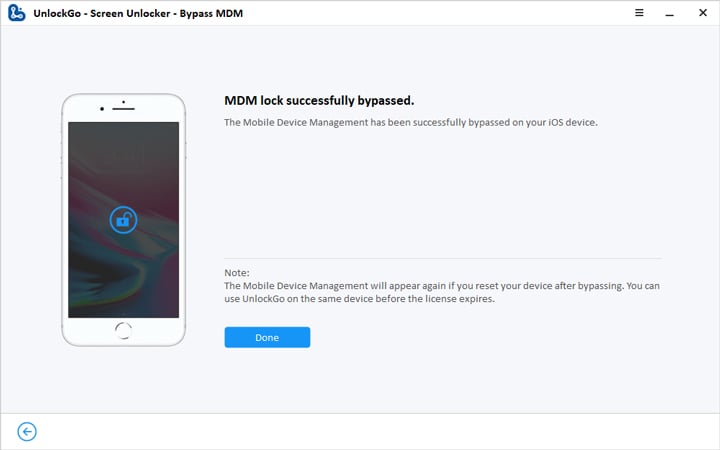
Conclusion
As we have seen, MDM minimizes the control you have on your iOS device. It offers third parties, including your organization’s IT department, the power to access your device. To maintain privacy, you will require high-level software that will assist in removing the feature. In this case, we recommend that you use iToolab UnlockGo. The software has been in use for a long time and has a proven record of being effective. Always enjoy privacy on your iOS device.
UnlockGo
6-in-one iPhone Passcode Unlocker
- Unlock all types of screen passcodes.
- Bypass iCloud Activation Lock without password.
- Delete Apple ID without Password.
- Bypass MDM Lock & remove MDM profile.
- Reset Screen Time Passcode in minutes.
- Disable FMI without password.


