Have you had the problem of running into Samsung reactivation lock? Once you perform any factory reset, you need to reactivate the lock using the password to continue using your Samsung phone. But what happens if you have lost your password?
In this case, you need to use a tool to remove that lock to keep using that device. This article will introduce you to the top Samsung reactivation lock removal tool to solve your issues in minutes.
What Is the Difference Between Samsung Activation Lock and FRP Lock
1. What is the Samsung activation lock?
Samsung activation lock is a preventive method used by Samsung to avoid device reset without the original owner’s consent. Due to this security lock, if any person wants to reset the device, they should provide the account information to continue the reset process. This protects all your sensitive data along with the device, even if the device is lost or stolen.
2. What is the FRP lock?
The functionality of the Google FRP lock is like the Samsung activation lock where it protects the device from unauthorized resetting. Once you sign into your Google account, Samsung automatically enables this FRP lock unless you disable it manually. This limits the user from removing/installing software and flashing until the user signs into the Google account successfully. Hence, you can still perform resetting the device with limited features.
3. Compare Samsung activation lock with FRP lock
Although the functionality and the use are similar, we need to understand the differences between these 2 security methods. In the below table, we have summarized key variances which will be helpful for you once you start to use them.
| Samsung Reactivation Lock | Google FRP Lock |
|---|---|
| Introduced by Samsung | Introduced by Google |
| Main use case is to protect the stolen or lost device | Main use case is to protect the device from flashing and software changing |
| Available only for Samsung devices | Available for all the Android devices |
| Compatible with Android 5.0 and above | Compatible with Android 5.1 and above |
| Activation can be done only through the Samsung account in a case of authorized activity | Activation can be done only through the Google account in a case of authorized activity |
| Location can be tracked | Not available for tracking |
How to Turn Off Reactivation Lock on Samsung
1. Disable reactivation lock from settings
If you want to turn off reactivation lock, you can follow the simple steps below.
Step 1: Open the Settings app on your device.
Step 2: Tap on the Lock Screen and Security settings.
Step 3: Select the Find My Mobile option.
Step 4: If the reactivation lock is already enabled, you will find the toggle is switched on. Turn off the toggle to deactivate Samsung reactivation lock.
2. Disable reactivation lock remotely
Disabling the reactivation lock remotely can only be done by the person who has the credentials to the Samsung account associated with the device. If you are the owner, you can follow the below steps.
Step 1: You need to use a PC or laptop to perform this task remotely. In your web browser, go to findmymobile.samsung.com and log in to your Samsung Account ID.
Step 2: Then click on Wipe my device and followed by Erase device. This step will erase all your data on the phone.
Step 3: Once it’s done, click on the Remove from Account.
Note:
Even if your phone is power off, you still be able to do this.
Remove Reactivation Lock on Samsung Device
Method 1. How to Bypass Samsung Reactivation Lock via Privacy Policy
Removing reactivation lock using the privacy tab is a standard method many users use but also requires an internet connection.
Step 1: Open the Samsung phone and select the preferred language. Then tap on Start.
Step 2: Proceed until you reach the Samsung account page. On the screen, enter anything in password box. Then tap on the Settings icon on your device keypad.
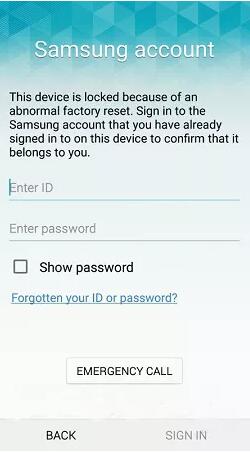
Step 3: Once you scroll down the list, you will find the option Privacy Policy. Click on it and go back to the reactivation page. Then choose Forgotten your ID or password? Then tap on Next.
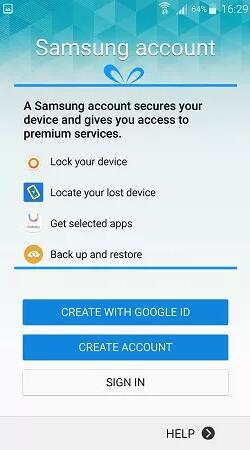
Step 4: To create a new Samsung account, repeat step 2. Then a browser will open and tap on the bookmark to navigate to the Samsung page. Then create a new Samsung account.
Step 5: Finally, provide your new Samsung account details to log in as a new user.
Limitations
- Internet connection is compulsory and works only with a Wi-Fi connection.
- Time-consuming, and sometimes it’s confusing for a beginner.
Method 2. Using Emergency Call to Remove Reactivation Lock
Bypass Samsung reactivation lock using the emergency call option is one of the least known methods but an effective one. Before using this method, make sure your device is fully charged, connected to the Wi-Fi network, and the SIM card has been taken out.
Step 1: Reach the Samsung reactivation lock screen.
Step 2: Click on the Emergency Call button and dial 000.
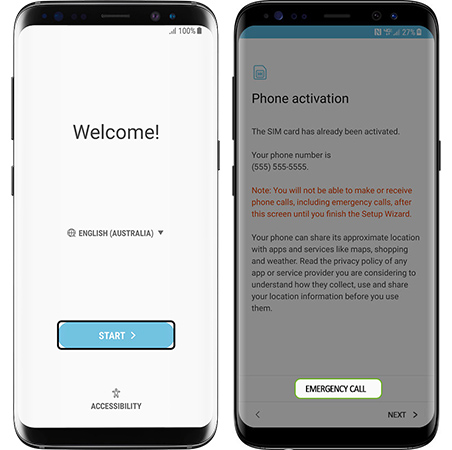
Step 3: Then tap on the call button and the three dots on the right-top corner to open the Contacts. Tap on the emergency call box and end the call. Then slide the home button and tap on the OK button.
Step 4: Next, tap on the mic option and the Google app option on your keypad. Then type Settings in the search bar.
Step 5: In the Settings menu, you will find the Backup and reset option. Tap on it and select Factory data reset. Tap on Reset Device and select Delete all.
Step 6: Now, enter the credentials required and sign into your Samsung account. Tap Delete All and choose Confirm.
Step 7: Uncheck the Reactivation lock option and hit Confirm.
Samsung Reactivation Lock Bypass APK Free Download
This is a free APK file you can use as a Samsung reactivation lock removal tool. Follow the below steps to get it done through the reactivation unlock APK.
Step 1: First, download and install the APK file from here.
Step 2: Next, you need to download Odin, Flash, Minimal ADB and Fastboot software into your device.
Step 3: Next, turn on the ADB mode and enable the USB debugging in your Samsung device.
Step 4: Copy the previously downloaded files to the Minimal ADB and Fastboot.
Step 5: While following the ADB instructions, download and install the com.sec.android.app.samsungapps followed by SamsungService.apk.
Step 6: Now connect to Wi-Fi and log in to your Samsung account. Then flash your device with the standard ROM option.
Step 7: Finally, go to the Settings app and tap on the Find My Mobile option. Now you can disable Reactivation Lock by moving the toggle.
Top Samsung FRP Bypass Tool
Suppose you are fed up with following hectic procedures to remove the FRP on Samsung devices. In that case, we introduce a new tool to bypass Samsung FRP and remove any screen lock, including PIN, patterns, passwords, fingerprints, and even the face lock. The software is iToolab UnlockGo (Android), and it supports over 15 brands, including Samsung, Google, Motorola, etc. The best thing is you don’t require technical knowledge to use the software. It supports Android OS 5 up till 13 now, and due to the constant updates, it will support other Android versions in the future.
UnlockGo (Android) – #1 Samsung FRP Bypass Tool
- One-click Google lock removal
- Bypass Samsung FRP lock on Android 5-13
- Unlock Android without any tech skill
- Remove all Android screen locks
- Allows for customized plans
How to remove FRP lock with UnlockGo
Step 1 Connect Samsung device to PC
First, download and install the iToola UnlockGo on your PC. Then connect the Samsung device to the PC using the USB cable. Open the UnlockGo software on your PC and select Remove Google Lock (FRP) from the home window.

Step 2 Select the new FRP bypass resolution
Select the Start button and then select the first option from the list.

Step 3 Remove Google lock with master code
Once the process starts, don’t disconnect the device from the computer connection. You will requie to enable USB debugging with secret codes.

Step 4 Restart your Samsung device
After that, your device should be rebooted automatically. It means the Google FRP lock has been removed successfully.

Conclusion
We have discussed several ways you can use to remove the Samsung reactivation lock. It is unlikely to see none of them working for you. Also, considering all the drawbacks and issues users had used the old ways, we have introduced iToolab UnlockGo for Android to solve all of them. It is one of the best Samsung reactivation lock removal tools you can find in the market.







I have granddaughters phone, an old one, and she can’t remember account info from whenever it was on,lol
Hope this blog helps you.
How too bypass lock on frontier 3 Samsung forget password and email it was set up under