It’s natural for people to be shocked when they see “Custom binary blocked by FRP/FAP Lock” on the top of the phone. As we know that majority of people don’t even understand how to deal when they receive this message. If you are the one, you wouldn’t be able to start the device. To solve this issue, you must either disable or remove the lock.
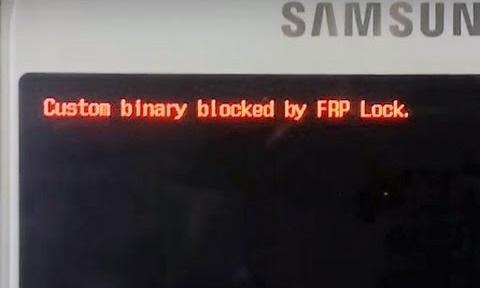
Don’t worry! We’ve got a few tricks to help you how to fix custom binary blocked by FRP lock issue in the most efficient manner.
Part 1. What Does Custom Binary Blocked by FRP Lock Means?
FRP stands for Factory Reset Protection. A Binary-specific Block of FRP Lock is an incredibly new feature. It is a security feature intended to ensure that unauthorized software cannot alter your phone. It first came out with Android 5.1. As the name suggests, it prevents other users from factory resetting your phone.
Important Note: The custom binary blocked error notice can continue to appear on the device screen regardless of how many times you try to reboot your mobile device.
Part 2. Why Did You Get Error of Custom Binary Blocked by FRP Lock?
If custom binary blocked by FRP lock appears in your phone, it’s due to a binary file that is not authorized. It is possible you may have rooted your phone to flash a brand new ROM/firmware or change other internal settings of your phone. Or you have installed a binary file on your phone, and it is now preventing it from booting since it has detected the modification of files.
Part 3. The Simplest Way to Break Custom Binary Blocked by FRP Lock
If you’re looking for a way that is simple and works to break custom binary blocked by FRP, iToolab UnlockGo for Android is here to get you rescued. As the name suggests, it is designed to remove all kinds of screen locks on the most well-known Android phone brands. Additionally, you can unlock your early Samsung device without losing data.
Meanwhile, it allows users access Samsung devices locked by FRP. It doesn’t matter if you’ve lost your Google account password or you bought an old Samsung phone; every Samsung FRP issue will be resolved within just five minutes.
UnlockGo (Android) is equipped with a very convenient operating procedure to use and is completely secure. Using this powerful Android lock screen removal program, you can also easily resolve custom binary blocked issues in literally no time.
UnlockGo (Android) – One-Click FRP Removal
- No Google account and password required
- Bypass Samsung FRP lock on Android 5~13
- Unlock Android without any tech skill
- Remove all Android screen locks
- Allows for customized plans
Fix Custom Binary Blocked by FRP Lock
Let’s see how UnlockGo (Android) deals with custom binary blocked on Samsung device without any complicated steps.
Step 1: Factory reset your Samsung
We have introduced multiple ways to perform hard reset on Samsung phone and tablet. Just find the best way for you. After that, your device should be the Hello screen with language options.
Step 2: Link Samsung device to PC
Install UnlockGo for Android on your personal computer. Then, join your Samsung device to the PC via a USB cable. After that, you can select the option “Remove Google Lock (FRP)”.

Step 3: Select the new method
Click on the “Start” button to confirm you want to remove Lock (FRP), and then, choose the first option for getting the easy solution works on Android 5-13.

Step 4: Allow USB debugging
After that, UnlockGo for Android will guide you enter code on emergency call. If you can’t find the call entrance from Hello screen, click on the green link to follow the alternative activing call dial. Then the program helps enable USB debugging. Continue to connect your phone to your PC/mac during the process.


Step 5: Restart your Samsung device
In the last step, your phone will be rebooted automatically. You could use it as new.
Part 4. Fix Custom Binary Blocked by FRP Lock with Odin
Try this approach if the previous approaches did not resolve the custom binary blocked by FRP issue. Using Odin to bypass FRP is a very effective technique that has been proven highly successful.
Let’s go over the steps for you to follow:
- Download the latest version, Odin, followed by downloading the stock firmware for your device.
- Then, place your Android device in Download Mode.
- When you are on the download screen, click volume up to proceed and turn down the volume to stop.
- Next, start Odin and tap on Run as administrator.
![Run Odin as administratior]()
- The Odin window will open, and you’ll need to connect your device with the USB cord.
- Odin can identify the device quickly and show it within its window.
- Next, you can select the proper file type from the firmware downloaded by clicking AP, CP, and CSC.
![Flash stock firmware with Odin]()
- After the files are uploaded, click Start to start the process.
Note:
This method requires medium computer knowledge. Odin may not work with late Android OS, such as Android 10/11.
In Summary
If you’re having the issue of a custom binary blocked by FRP lock, you could try force restarting or factory resetting the device. There isn’t any guarantee that it will help you resolve the issue. However, we recommend using iToolab UnlockGo (Android). It is easy to solve this issue. It also allows you to unblock your device from previous Google IDs.


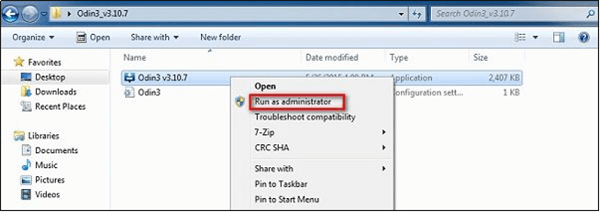

Hi, Mrs. Beth, good night. The message “custom binary blocked by FRP lock” appeared on my Galaxy S8 after I have tried to hard reset by pressing POWER+VOL DOWN. I could not reinitializate, because the screen started to blink “Galaxy S8” many times. That’s why, I kept on trying to press POWER+VOL DOWN. So, now I can’t even power the phone on. No combination of buttons works at all. What can I do now? 🙁
Hi Robinson, I just updated the method, kindly check if helps you.