Android operating system is more of an open source platform for software but some aspects of software have been restricted by the manufacturer or Google. In this, OEM Unlock holds the top priority. If you are someone with tech knowledge you might enjoy customizing the ROM, Kernels and rooting your device. In this article, we will briefly describe what actually OEM Unlock is and how you can enable it. You will also know why Samsung OEM Unlock missing on Android 11/12 and what could be done about it.
What Is OEM Unlock?
What is OEM Unlock meaning? To prevent any accidental damage to devices the manufacturer of the Android devices has locked the Bootloader. So, in order to unlock Bootloader, you have to enable (Original Equipment Manufacturer) OEM Unlock added into developer options menu of Android OS. This will allow you to install custom recovery such as TWRP, flash your device with custom ROMs, root your device and also modify kernels. This feature is intentionally hidden to prevent you from messing up the operating system.
Should I Unlock OEM On or Off?
As now you clearly understand the term OEM Unlock, you might be thinking whether you should enable the OEM unlock on Samsung of your own? Well, enabling the OEM unlock allows you to customize the Android OS and will eventually allow you to unlock Bootloader on your Smartphone. Turning on OEM Unlock feature will open the doors to following possibilities:
✔️ Allows the access to Bootloader and administrative settings
✔️ Allows the installation of Custom recovery and ROMs
✔️ Installs custom kernels
✔️ Removal of preinstalled bloatware
✔️ Rooting of android device
✔️ Installation of administratively blocked apps
✔️ Manage partitions and modify files of system
✔️ Viper4Android could be installed
✔️ Overclocking and even underclocking to save your battery
✔️ Runs Android device on the latest software
✔️ Simple fast boot commands to delete system applications
Many more features could be unlocked as you tweak in the operating system of your device to make customized changes.
How to Enable OEM Unlock on Samsung?
Now, if you are satisfied with the potential benefits of enabling the OEM Unlock feature on your Android devices and wondering how to enable OEM Unlock. Then, as we told you earlier that it is a hidden feature added to developer’s menu. You will have to enable the developer options in order to find OEM Unlock.
Step 1 – Enable Developer Options Menu
Firstly, you will follow the steps below carefully which will make the developer options visible and will be helpful to enable it:
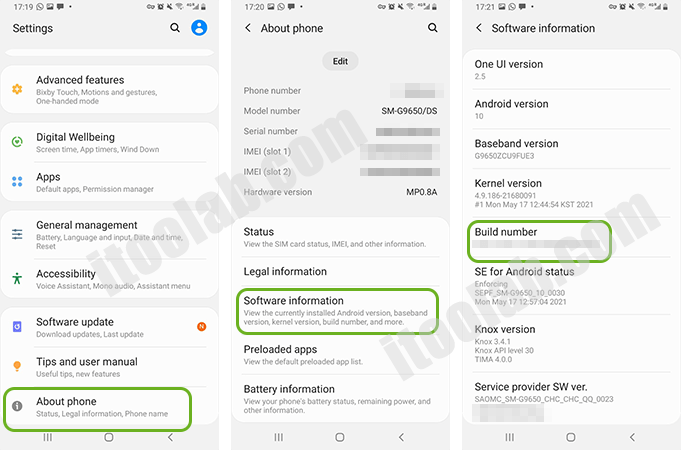
- Go to Settings app from the home screen.
- In the Settings menu, find and open the System option by scrolling down.
- Now, select the About Phone › Software information. In here scroll down and tap on Build number option seven times and you will see a pop-up saying ‘Congratulations! you’re now a developer.’
Now, Developer options menu will eventually appear in the settings menu of your device.
Step 2 – Enable OEM Unlock
Next, to enable the Android OEM Unlock option you will:
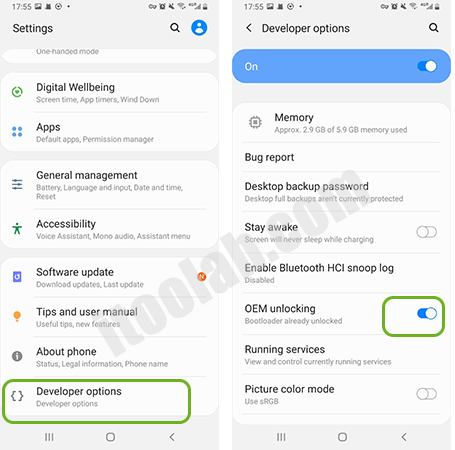
- Open the Settings app on the home screen.
- In the Settings menu, tap on Developer options.
- Here, you will look for OEM Unlock option and tap on the toggle to enable it.
Troubleshooting: OEM Unlock Missing
What to do if there is no OEM Unlock in Developer Options on Samsung device? It could be due to lock period set up by Samsung for 7 days that won’t allow you to find the OEM Unlock option or your device is running on Snapdragon in some regions of America.
Fix OEM unlocking not showing
For Galaxy A10e OEM Unlock missing or for any other similar Android device, follow the steps below:
Step 1: From the home screen of your device, go the Settings.
Step 2: Find General Management and tap on Date and Time.
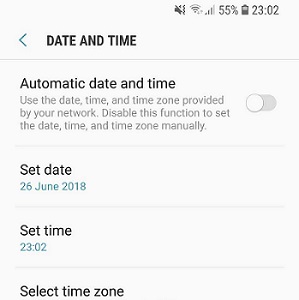
Step 3: Here unselect the Automatic date and time and then tap on Set date and select date from previous month. This is how we will trick the system that we have had purchased this device more than a week ago.
Step 4: Go back to Settings menu, select the About Phone option › Software information.
Step 5: To activate Developer options tap on Build number option 7 times.
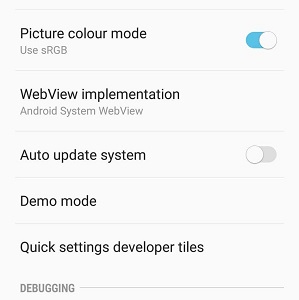
Step 6: Now in new Developer options, unselect Auto Update System.
Step 7: Then, also unselect Download updates automatically from Software Update menu.
Step 8: Now, you will tap on Download updates manually. You might get an error but that’s completely fine.
Step 9: Now, you can reboot your device. OEM Unlock option will be visible in Developer options.
After rebooting the phone, users needs to enter passcode in order to enable OEM unlock if they have set it earlier. If due to any reason they forget the password, they can use lock screen unlock tool to remove the passcode in order to proceed next.
Note:
It might not work in some models released in the United States.
Enable OEM unlock without password
Well, if you are someone who forgot Android password you had put to enable OEM Unlock then to solve your issue, we suggest you trying iToolab UnlockGo (Android). It is an amazing tool to remove any lock without requiring you to put in password. Works amazingly well with all the Android versions and many brands of cellphones including Motorola, Xiaomi, Huawei, Samsung and many more.
UnlockGo for Android is a professional tool which helps bypassing FRP security feature, pattern, PIN or any screen lock if you forgot your password just in a matter of few clicks and then you can enable android OEM unlock option. It’s efficient in removing passwords and saves a lot of your time.
UnlockGo (Android)
Android Screen Unlocker
- Simple and reliable software with clean UI
- Efficiently removes 5 types of screen locks in 15+ mobile brands
- No any loss of data in earlier models of Samsung phones
- Bypasses FRP lock on Samsung devices with Android 5-13
Steps to Remove Forgotten Password/PIN
Following are the steps you can follow to remove the passcode using iToolab UnlockGo so you can enable OEM unlock option with ease:
Step 1: Connect android device to PC
Firstly, connect your Android device to your PC via USB charging Cable. Then, launch iToolab UnlockGo (Android) software and on main interface of the tool, click on the Unlock Screen lock option.

Step 2: Confirm android device information
Before you further proceed, select the brand of your android device from the drop-down menu and then click on Unlock button.

Step 3: Put device to Recovery Mode
Next, you will put your device into Recovery Mode by following the instructions displaying on the screen. These steps differ depending on whether or not you have home button on your Android phone.

Step 4: Complete the Unlocking Process
Follow the instructions to bypass lock screen on Android. Finally restart your device, this will allow you to set up a new passcode on your android device.

FAQs About OEM Unlock
In this part we will answer some of the most asked queries regarding Android OEM Unlock:
Q1. Is OEM unlocking safe and legal?
Although enabling OEM unlock is completely legal option as it allows you to customize the phone features according to your choice but when you ask if it is safe or not? It completely depends on the expertise of the user. If the user knows how to flash the official firmware, then it’s safe otherwise you can mess up the operating system of your android device.
Q2. Does OEM unlock also unlock Bootloader?
Android OEM Unlock option exists in the developer’s menu of the Android software. When you enable the OEM Unlock only then you will be allowed to unlock Bootloader. So, OEM Unlock doesn’t unlock Bootloader but is just a doorway to unlock Bootloader.
Q3. Does OEM unlock wipe data?
Simply enabling the OEM Unlock won’t wipe all of your data from your Android device instead it will just allow you to unlock Bootloader in the next step. However, as soon you unlock the Bootloader to customize your software it will erase all your data.
Q4. Does OEM unlock disable FRP?
No, enabling Samsung OEM Unlock won’t disable Factory Reset Protection (FRP). Once you have rooted your device for your preferred customization and have disabled OEM unlock you will receive the message: “Custom binary is locked by FRP Lock”.
The Final Verdict
As we conclude this article, we hope this article proves to be fruitful for shedding light on Android OEM Unlock feature. Now, you must have a better idea what are the potential benefits of enabling OEM Unlock and how you can actually enable this feature to access the Bootloader and customize Android OS. If Samsung OEM Unlock missing, you can follow the above given steps and if you are troubled with any password or PIN you don’t remember, go ahead and try iToolab UnlockGo for Android.


