Samsung A21s/A21 is a mid-range device, and data shows the company sold 10+ million units. The Samsung A21s/A21 is a popular device without any doubt. However, some users face the FRP lock, which leaves them unable to use the device.
What is the FRP lock on Samsung A21s/A21? The FRP is a built-in feature which is enabled once a Google account is linked to the device. Once enabled, the FRP lock will appear when an unauthorized factory reset is performed and requires users to log in to the linked Google account.
This can be frustrating for many users who have forgotten their Google account info or bought a second-hand device. But you don’t have to worry, as we will show you different ways to do the Samsung A21s FRP bypass easily.
Does the Samsung A21s Support Android 13/14?
No! You can’t update the Samsung A21s up to Android 13 or 14. The device was launched with Android OS 10 and only received its last update to Android 12.
So, a completely updated Samsung A21s will have the One UI 4.1 with the Android 12 OS. It’s worth mentioning that Android 12 was released in 2021, which makes it several years old now.
How to Bypass FRP on Samsung A21s/A21?
There’s no doubt that it feels frustrating when you can’t use your own device because of FRP! This security mechanism is meant to protect your Samsung A21, but it can also lock out legitimate users in some cases.
But you don’t have to worry! Here’s a list of some easy ways to get rid of FRP on Samsung A21s:
Way 1. Using Samsung A21s FRP Unlock Tool
Right now, one of the fastest, easiest, and 100% working methods for Samsung A21s FRP bypass is iToolab UnlockGo Android! It can bypass FRP lock on Samsung A21s running Android 10/11/12.
Key Features of UnlockGo Android:
- Easily bypass FRP lock on all Samsung phones and tablets.
- Support all Android versions from Android 5 to 15.
- Guarantee a high success rate up to 99%.
- Apart from Samsung, it can also bypass FRP on Xiaomi, OPPO, Motorola, and more.
Now, let’s look at how to bypass the FRP lock on A21s or any other Samsung device:
Step 1 Free download and install UnlockGo Android on your computer. Launch the tool and choose “Bypass Samsung FRP (Google Lock)”.
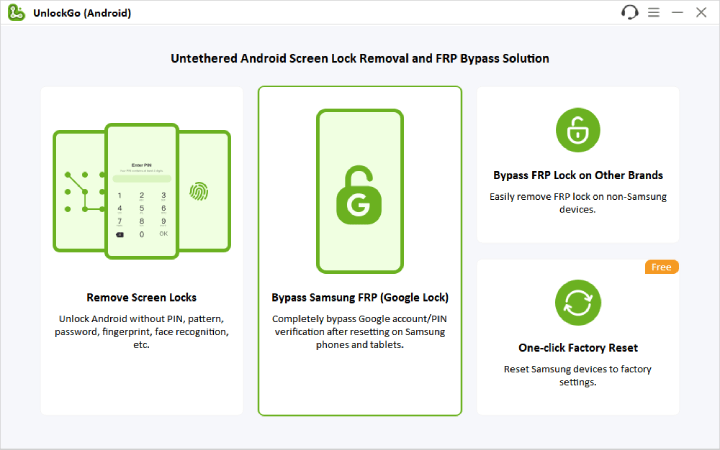
Step 2 Connect your Samsung A21s to the computer via a USB cable. You’ll see several options on the screen. The easiest solution is the “All Android versions”.

Step 3 Pick up your locked Samsung A21s and enter the secret code to access the Diagnostics Menu.

Step 4 Next, you need to enable USB debugging on the Samsung A21s. Just follow the instructions provided by the tool to turn on USB debugging.

Step 5 Once the USB debugging is enabled, UnlockGo Android will automatically remove the Google account verification from the A21s.

Way 2. Using APK File
What if you don’t have a PC and still want to bypass the FRP lock on A21s? In that case, you can also manually bypass the Google lock and regain access to the device using an APK file.
Here’s a list of steps you must follow to get rid of the FRP lock via an APK file. The process is very complicated, please follow the steps carefully.
- On the Samsung A21s, press and hold the Volume keys to enable the TalkBack mode. Also, press the “Allow” button to enable TalkBack to make phone calls.
- Now, draw the inverse L shape “_|” on the screen to use voice commands to control the Talkback mode in Samsung. After that, double-tap on the “Use voice commands” button.
- Say “Google Assistant” loudly, and this will open the Google Assistant app on the device. Next, press the small keyboard icon multiple times to see more options.
- The next step is to disable the TalkBack mode by long-pressing the volume buttons.
- Now, you need to press the keyboard icon in the Google Assistant app again to open the keyboard. Inside the Google Assistant, type Settings and press the send button. From the options, tap on “Open Settings”.
- In the Settings menu, tap on Samsung Account and then log in to your Samsung account. Then select all options and press the Agree button.
- Now, scroll down and tap on “Samsung apps and services” > Galaxy Store.
- If asked to update the app, just tap on the Update button and wait for it to finish. Once the update is done, you will be taken back to the earlier menu. Just tap on the Galaxy Store again to open it.
- Now, this is the important part in the process of Samsung A21s FRP bypass. On the top right corner, tap on the Search icon and search for the “Files Shortcut” app. After that, download the first app named “Files Shortcut” from the search results.
- Search for the OS13 Launcher app in the Galaxy Store and install it. After that, launch the OS13 launcher app by tapping the Run button. Complete the setup to activate the OS13 Launcher on the A21s device.
- Search and open the Google Chrome app. Now, you need to visit https://itoolab.com/frp-bypass-apk/ webpage. Locate Notification Bar and Package Disabler Pro apk files.
- To proceed, we need to install these 2 apps, but the system will prevent you because of security concerns. To fix this, go to Chrome > Downloads and try to install any one app 5 times.
- Next, you need to navigate the Files app and open the Download folder. From there, install the Notification bar app and then launch it.
- Once the Notification bar app is open, it will ask you to allow permissions. Just tap on “Accessibility” and then open Installed apps. Next, open the Notification bar option and then turn it on to enable the permission.
- Press the back button multiple times until you are back on the Samsung account page. From there, tap on Samsung apps and services and then open the Galaxy Store. Now, search for “Files Shortcut” and tap on the run button. This will open the download folder from where you need to install the Package Disabler APK.
- Once the app is installed, you will see an option to run the app. From here, use the swipe-down gesture and go to Privacy > Permission Manager > Files and Media. Next, tap on 3 dots icon and select “show system”.
- Just scroll down and find the Package Disabler Pro. On this page, choose the “allow management of all files” option.
- Press the back button multiple times until you see the prompt to open the Package Disabler Pro. Before we open the app, use the swipe-down gesture to turn off the WiFi.
- Once the WiFi is turned off, press the open button to launch the Package Disabler Pro app.
- After the app is open, turn on WiFi again and then tap on “Enable Admin” inside the app. Once done, press the Activate button.
- Within a few seconds, you will see another screen with an “Agree” button. Just press the button and you will see another screen with a message: “Please wait a minute… and press the ‘Retry’ button a few times.”
- So if you encounter any issue, just press the Retry button a couple of times. Once the process is complete, you will see “Knox license validation completed successfully” on the screen.
- You will see a list of all the packages on the screen. To proceed, tap on the search icon and search for “setup”. From the results, tap on Android Setup and then disable it.
- Press the back button and then open the Samsung Setup Wizard from the search results. After that, click on the “Clear Data” option.
- Now, tap the back button a few times and when asked to select a home app, choose “Samsung setup wizard”. In the end, press the Always button.
- Now, you just need to wait a few seconds for the Samsung A21S FRP bypass process to be complete. After that, just complete the setup until you see the Finish button on the screen. Just tap on that button to proceed to the next step.
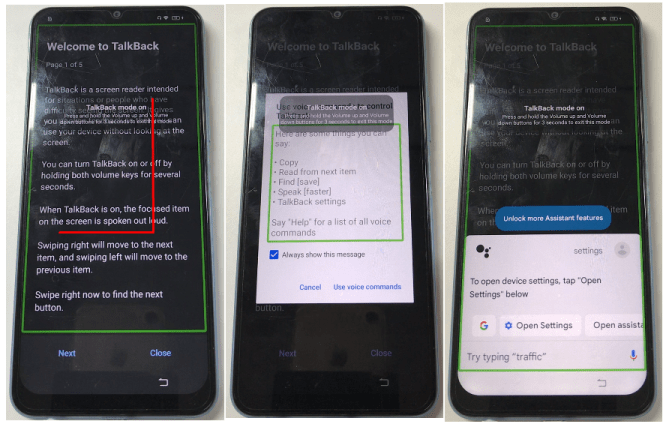
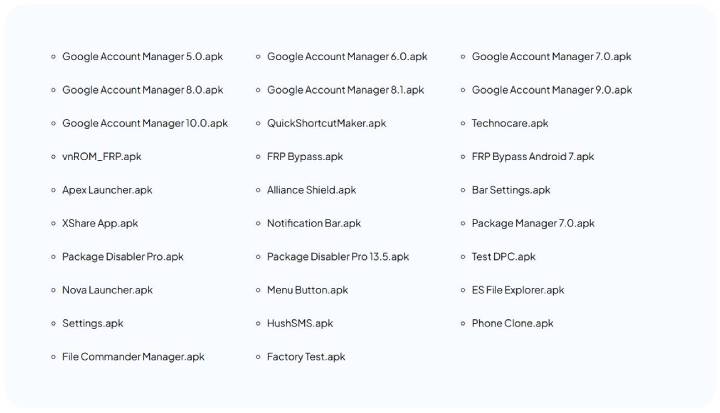
How to Remove a Gmail Account from Samsung A21s/A21?
To remove a Google account from the Samsung A21s or the A21, just follow these steps:
- Go to Settings > Accounts and Backup.
- Tap on the Manage Accounts.
- From the options, choose the Google account that you want to remove.
- Tap on the Remove account and then confirm it.
- Repeat the process if you have multiple Google accounts.
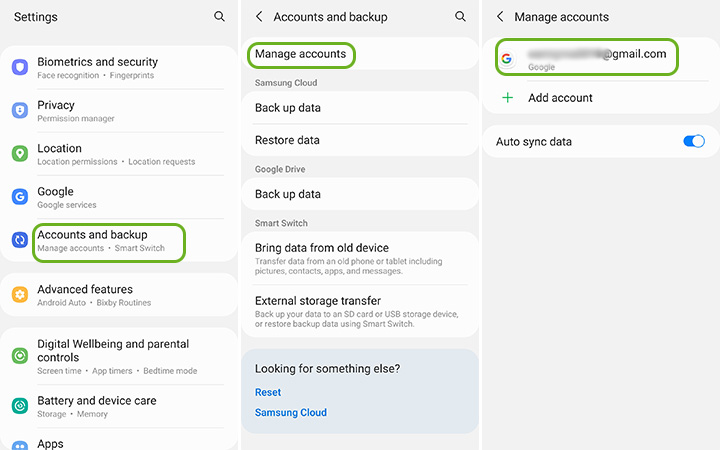
Summary
It can be frustrating when you can’t use your A21s because of the FRP lock. Now, you have learned two ways to bypass FRP on Samsung A21s with or without a computer. As you can see, iToolab UnlockGo Android is the quickest and easiest way to regain access. If you own a mobile phone repair shop or if you’re not tech-savvy, try it now!

