Factory Reset Protection(FRP), a security feature introduced by Google, is designed to protect your Android device from unauthorized access after a factory reset. When a Google account is registered on the device, this feature is automatically enabled to help keep your device and data, including screen locks and encryption, secure.
However, if a factory reset is carried out from an out-of-the-trusted settings path, the FRP lock will be triggered, requiring the use of the original Google account credentials to gain back access.
But, if you’ve been locked out or simply want to bypass FRP lock, there are plenty of tools that claim to do the job. One of the popular tools among them is GsmNeo. In this article, we’ll explore how GsmNeo FRP Tools work, their advantages, and disadvantages, as well as alternative solutions when they don’t work as expected.
Part 1: What Is GsmNeo FRP Tools?
GsmNeo FRP website offers a comprehensive range of tools, aiming to assist Android users in regaining access to their devices after a factory reset. You can free download FRP bypass APK files from the website, then bypass FRP lock on your own. Those APK files support different Android brands and versions. If you’re an individual looking to unlock your Android device without any cost, then GsmNeo FRP Tools are your go-to solutions.
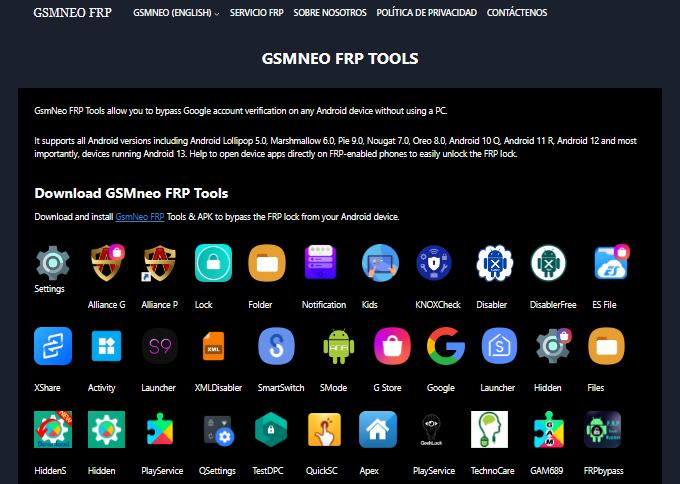
Before you proceed with downloading and using the different APKs provided by GsmNeo, let me explain what the site offers and help you determine what you want.
Pros
- Comprehensive Resources: It offers a range of APKs and shortcuts to help you bypass FRP lock and access device apps.
- Wide Device Compatibility: GsmNeo FRP website supports Android smartphones running Android 5-13.
- Free Access: You can free download the FRP bypass APK files and bypass FRP lock at no cost.
Cons
- Low Success Rate: APK-based bypasses generally have low success, especially on newer Android versions, many of them fail.
- Difficult to Use: You need to bypass FRP lock on your own, and you need to search for a reliable guide to follow.
- Security Risks: GsmNeo is a new website. Downloading APK files from it will pose risks.
- Limited Customer Support: There’s no customer support to rely on, so users have no other choice but to seek assistance in community forums sometimes.
Therefore, there are better solutions than this; if you are handling an older device or like experimenting, then GsmNeo FRP Tools might work for you. However, if you are searching for something more efficient, then it is better to look for other tools.
Part 2: How to Use GsmNeo FRP Tools?
GsmNeo FRP website offers some popular APK files to bypass Google lock, including QuickShortcut Maker, TechnoCare, FRPbypass, and more. Here, I will explain how to bypass FRP lock with QuickShortcut Maker.
- Firstly, pick up your Google-locked Android device. Press the volume up and down buttons together to activate the Talkback feature.
- Then you can use the Talkback feature to open Chrome. You can read this article to learn how to open Chrome via Talkback.
- Once you have accessed Chrome, search for GsmNeo FRP and visit the website.
- Get the Quick Shortcut Maker APK on your Android phone or tablet. You need to allow installation of apps from unknown sources.
- After the download is done, launch the Quick Shortcut Maker app.
- Go to the search bar of the app and type “Google Account Manager”. You will see several options listed; select the one related to “Type Email and password.”
- Once the option with “Type Email and password” has been expanded, you will see a “Try” option.
- Click that option and you will be redirected to a new page. There, you have to click the 3 dots in the top right corner. Click on it select the browser sign-in option and enter any Google ID and password.
- Once you have created a new account, you should quit and restart your device. The next time, it starts, the FRP lock must be factory reset, and you can regain your access to the phone as usual.
This method is useful on some Android devices but often fails on others because of the version of Android the phone is running and the security patch that was released at the time.
Part 3: GsmNeo FRP Not Working? One-Click Solution to Bypass FRP
If GsmNeo FRP Tools aren’t getting the job done, or if the APK method is leaving you stuck, there’s a more dependable solution to consider: iToolab UnlockGo (Android). This tool offers a professional, all-in-one way to bypass FRP on a variety of Android devices, including newer models and operating systems.
Why iToolab UnlockGo (Android) Might Be the Better Choice?
Unlike GsmNeo’s APK method, which can be hit or miss, iToolab UnlockGo (Android) is built specifically to handle FRP locks with ease. You won’t need to download multiple APKs or dig through hidden menus – UnlockGo (Android) simplifies everything into a seamless, straightforward process.
One-Click FRP Removal
One great thing about UnlockGo (Android) is that it makes the FRP bypass process much easier. It is very easy to use and you don’t need to be a professional to unlock the FRP lock with just a single click.
Covers the Latest Android Versions
UnlockGo (Android) supports all Android versions, from Android 5 to Android 14, and above. It supports almost all kinds of devices for example Samsung, Xiaomi, Motorola, Realme and more.
High Success Rate
iToolab team has years of experience in unlocking smartphones. The tool is armed with advanced technology which guarantees a high success rate up to 99%.
Reliable Support
Customer and technical support is one of the strongest points of UnlockGo (Android), and indeed the program that needs it. If you come across any issues, iToolab team is prepared to help, which is something you would not get with GsmNeo or any other APK solution.
Therefore, if you are looking for a more reliable solution to bypass FRP, consider using iToolab UnlockGo (Andriod). Want to know how you can use it? Let us help you navigate through the steps!
Step 1 First of all, you need to download and install UnlockGo (Android) on your computer. Samsung devices should be connected to the PC with the help of a USB cable. Launch the software and on the main interface choose the option “Bypass Samsung FRP (Google Lock).”
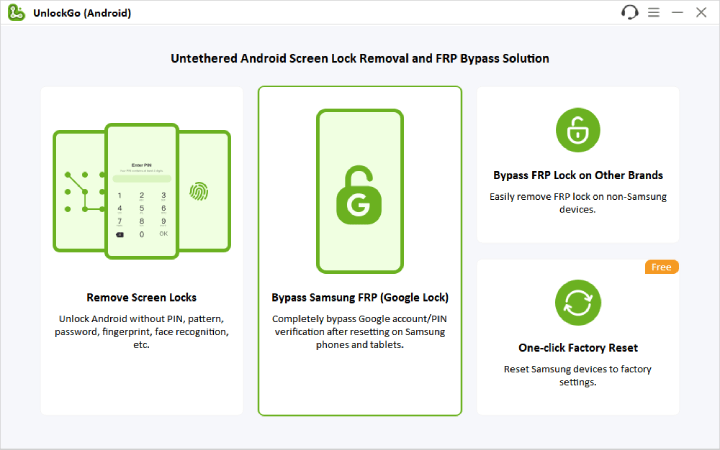
Step 2 After that, the software will prompt you to choose your Android version. If you are not sure, choose the option that supports all Android versions. If you own a Samsung USA model, choose the “USA Model” option and click “Next” to proceed.
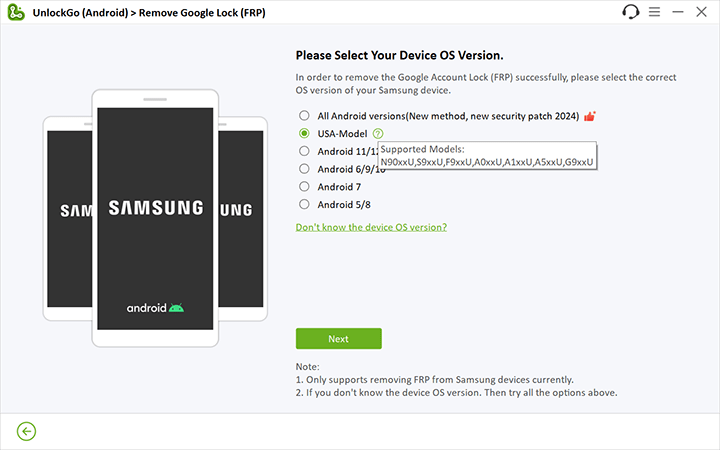
Step 3 UnlockGo will then start the process of unlocking the FRP lock. After the bypass is done, your Samsung device will restart and you will not be prompted to verify the Google account again. Now it is possible to configure the phone as a new device without limitations.

The Bottom Line
GsmNeo FRP Tools are a set of APKs that can be useful for those who need to remove FRP locks, but they have disadvantages, such as lower efficiency and absence of support. If you want a more efficient and convenient method, iToolab UnlockGo (Android) is the most recommended one.
It has a one-click solution, compatibility with the latest Android versions, and a secure method, which makes it a much better tool for removing FRP locks. No matter the Samsung, Xiaomi, or any other Android device, UnlockGo (Android) guarantees a perfect and efficient process of unlocking your phone. If you are having issues with GsmNeo FRP Tools, try UnlockGo (Android) and unlock the FRP lock in a short time and without any risks.


No me funciona
Hi Víctor, sorry for the inconvenience caused to you. Can you please describe your problem in detail? By the way, we didn’t find any order under your email address vl*****[email protected]. In order to protect your personal information, please send an email to our support center with your order number. Our technical team will help you solve the problem.