Android phones before OS version 5.1 (lollipop) can be easily unlocked by anyone through a factory reset. To fix security concerns, Google introduced Factory Reset Protection(FRP) feature. It secures the device’s data and information and makes it harder to use in unauthorized means.
Today’s topic will give you easy ways for Motorola FRP bypass without a computer. So, let’s face it!
Part 1. Can I Bypass Google Lock on Motorola
Can I bypass FRP on Moto G Stylus phone? Will it harm my phone?
This is a frequent asked question on different technical forums.
People need to bypass FRP on Motorola when they forgot Google account or bought a second-hand phone locked out by Google verification. Hence, the situation becomes more crucial when company employees who left their job, return their office-used phones without removing Google Account. This develops a need for a user to bypass FRP on Motorola phones.
Once you bypass Google verification, that means you regain the whole access to you Moto phone. I invite you to grab the free tips and tactics for your Motorola bypass Google account without PC.
Part 2. How to Get Motorola FRP Bypass without Computer (30 Mins & Free)
In this part, we are going to show you remove previous sync Google account on Motorola without any FRP bypass tool, apk, app or computer. It works for Android 11. The following steps require some patience and technological knowledge, so if you want to tackle this problem more easily, move on to Part 3.
Step 1: Get ready to bypass FRP on Motorola
- To remove Google lock without Motorola FRP bypass tool downloading, connect to Wi-Fi first. Switch to the startup “HELLO” screen. Choose the option Emergency Call and tap Emergency Information twice.
- On the new homepage (Emergency information), click the pencil icon > Name. Tap the profile icon and select Change an image.
![add medical emergency information on Android 10]()
- In the left top corner of the screen, click on the MENU option > Photos and then select Permissions.
- Tap Contacts and choose to See All apps with this permission.
- Tap on the Search option located in the upper right corner of your screen. Here you need to search Settings in the search bar, after that choose the Settings App Info and click Open.
- We have successfully dived in Settings. Go to Accessibility > Accessibility Menu and turn On this option.
Note: To confirm whether you turn it on seccessfully, swipe 2 fingers from the bottom to the top. If the MENU shortcut appear, here you go. It helps us to bypass Motorola FRP.
Step 2: Enable shortcut menu
- Move back to Settings. Tap Apps & Notification > App info.
- You will see App list here. To bypass FRP Account in Motorola you need to disable some apps from here. Tap the 3 dots > Show System Apps.
- Tap on Android Setup > Force Stop > OK.
- Wipe off Storage and Cache through Storage & Cache option.
- Tap Disable > Disable App.
- Tap Android Setup ( blue settings icon). After that click Force Stop.
- Remove all Storage and cache data from Android Setup.
- Click on Google Play Services > Disable > Disable App.
Note: Don’t Force Stop from Google Play Services.
Step 3: End the Setup Wizard by Google Play Services
- Click the Back Arrow multiple times until back to the main Hello homepage. Select the Start option and the screen starts loading.
- When the screen start Checking for update, back to the page of Wi-Fi connection.
- Swipe up with two fingers from bottom to top, it will pop up a Shortcut Menu.
- Tap on Assistant > Settings > Enable Google Play Services.
- Navigate back and choose Skip > Continue.
- Tap More > Accept.
- Complete the following actions from the Set Screen Lock. Tap Skip > Skip > Ok > Accept & Continue. Complete the remaining steps to get the home screen.
- Navigate to Settings > System > Advanced > Reset Option, now choose Erase All Data option three times.
Congratulations on completing a long run. If you are willing to spend a little money for this, the challenge will be considerably less difficult.
Part 3. How to Get Motorola FRP Bypass with Computer (5 Mins but Paid)
It’s complicated and time-consuming to bypass Motorola FRP without a computer. If you’re looking for an easier way to bypass FRP on Motorola devices, we suggest that you download and install a Moto FRP tool on your computer. iToolab UnlockGo (Android) is a powerful and reliable Motorola FRP tool that you can’t miss. It’s compatible with all Motorola devices running Android 11/12. With UnlockGo Motorola FRP Tool, you can remove FRP lock from Motorola devices within 5 minutes.
Now, let’s check how to bypass Motorola FRP with UnlockGo Motorola FRP Tool.
Step 1 After installation, run UnlockGo (Android). Then select “Bypass FRP Lock on Other Brands” on the home screen.
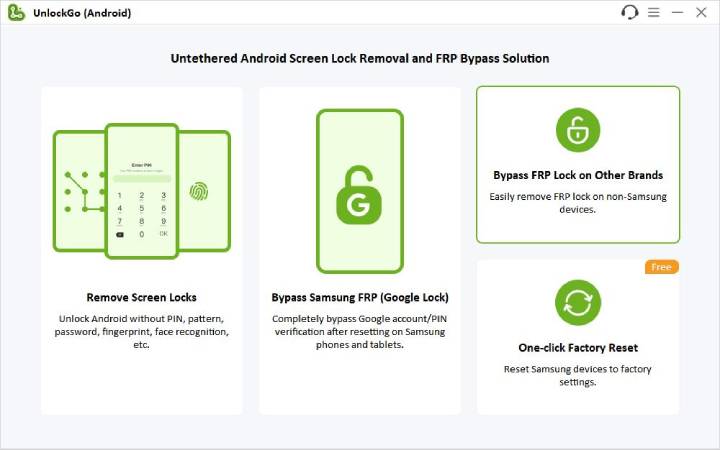
Step 2 Connect your Motorola device with FRP lock to the computer using a USB cable. Then select your device brand. Here, you should select Motorola.
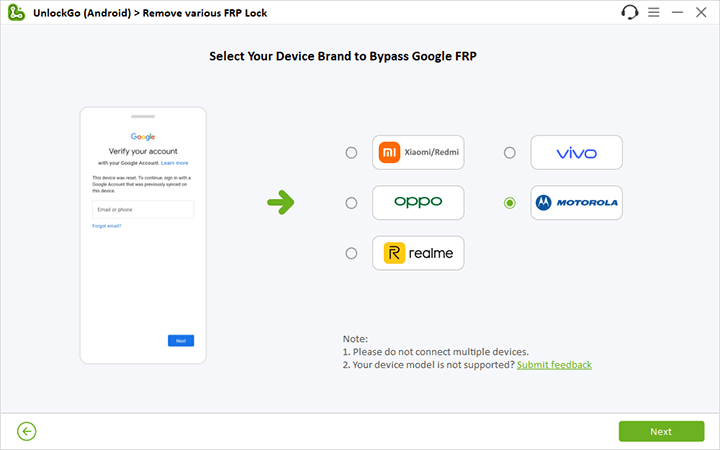
Step 3 In order to complete the Motorola FRP bypass, you need to set up your Motorola device first. Please follow the on-screen instructions to move on.
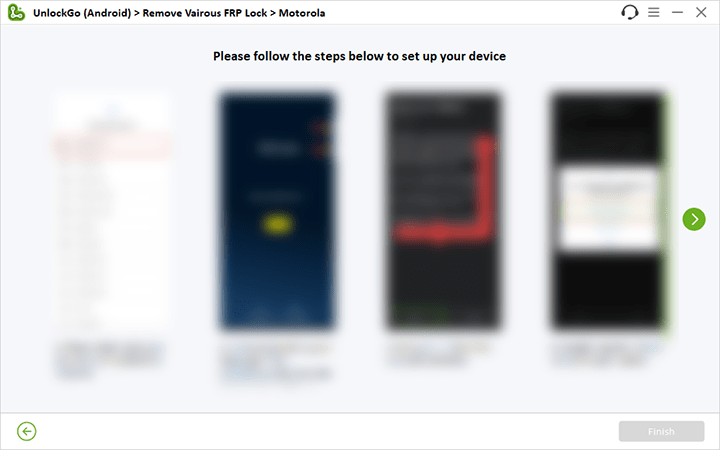
Step 4 Several minutes later, the FRP lock on your Motorola device will be removed completely.
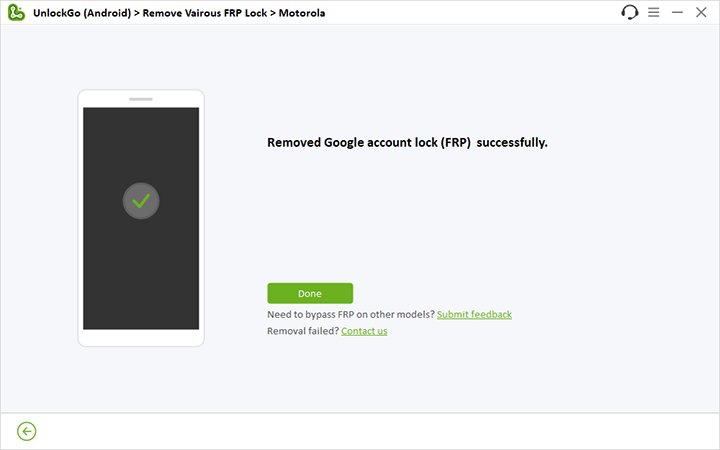
Part 4. How to Unlock Motorola PIN Code (5 Mins)
Motorola is at its edge in flagship smartphones with unique features and nifty games. Methods above could help Motorola FRP bypass with/without computer, but what if you forgot the screen lock of your Motorola phone? It will lock out your phone. So, why not tell you a secret to unlock your phone at a cheap price?
Introducing the most trustworthy tool, iToolab UnlockGo (Android). It’s a third-party tool to unlock screen locks and FRP locks with malware-free processing. The goal of UnlockGo (Android) is to provide complete and secure phone access to its users. Specialized tools unlock screen locks (PIN, pattern, password, face lock) and bypass FRP (Samsung, Xiaomi/Redmi, vivo, OPPO, Motorola) with ease hardly in 5min.
UnlockGo (Android)
Motorola Screen Locks Removal
- 0 technical skill needed
- Supports all Moto device models
- Remove 4 Android screen locks (PIN/pattern/fingerprints/face)
Hence, the tool doesn’t require any particular PC or Android technical skills. See how this tool magically unlocks screen locks with easy steps.
Step 1: Download and install UnlockGo (Android) first. Choose the option Remove Screen Lock, and then click the green Start button to continue.

Step 2: Connect your Moto phone with PC. Choose your phone brand to move on.

Step 3: Boot your Moto phone enter recovery mode. Firstly turn it off totally. Then press and hold on Volume Down button, next, press and hold Power button as well. Don’t release them until it restart.

Step 4: As your device entered Recovery mode. Follow the on-screen steps, as shown in the image below.
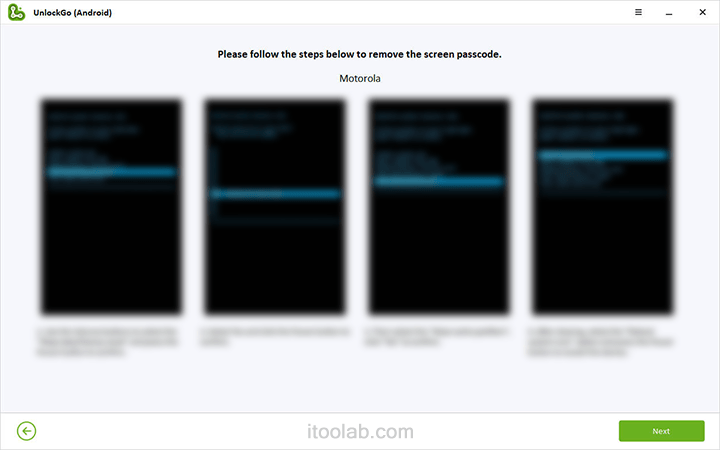
Step 5: Congrats, you successfully unlock the phone. Restart your phone and set up a new passcode.

Conclusion
We have listed different methods to perform Motorola FRP bypass with or without a computer. If you want to save your time, we suggest that you try UnlockGo Motorola FRP Tool. It can help you bypass FRP on all Motorola devices and remove various screen locks if you forget password/PIN/pattern to unlock your Moto phone.


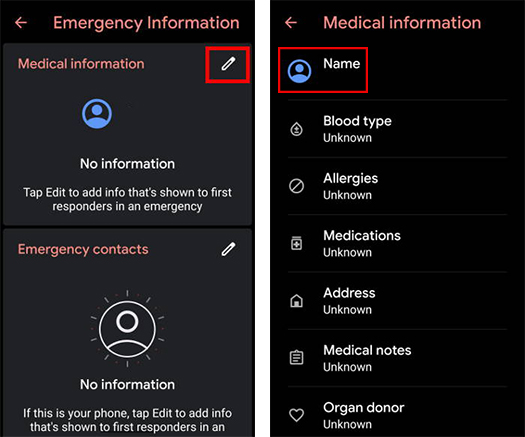

I got as far as Emergency information then everything after that was impossible to do on my Motorola when I tapped on name in Emergency information the only option I got was to enter a name and that was it. thanks but this was pointless for me
Hello,
Seems to be some problems with these procedures for the “free” FRP bypass version.
The title indicates this applies to “Motorola FRP Bypass”. However, the screen shots refer only to Samsung devices.
What exactly is meant by “Switch to the startup “HELLO” screen” referring again to a Motorola device? Does that mean to restart the device, that being the only way to access the start screen?
Then, there is no emergency call option on any of the startup pages on my Moto device.
Please clarify, thank you.
Hi, thanks for your comment. The HELLO screen is the first screen with language selection.
Yeah, I have to claim that UnlockGo (Android) only bypasses Samsung FRP now. For moto devices, it helps to remove screen locks like PIN, pattern, fingerprint, ect.
I like ur technical support
motorala mobile bay pas
Hi Shahil, what can we do for you?
my moto g stylus 5g 2024 doesn’t give me the option with the pencil icon. is there another way
Hi Peter, you can try iToolab UnlockGo Android.
there is any way to unlock frp in free
Hi Sanjit, what’s your Android brand and Android version?
i love you🥰🥰😋🤤
Thank you, it worked! Although there are some little differences between the steps and what I see in my device I managed to finally get rid of the FRP.
motorola xt2451-2 android version 15. frp unlock need help
Hello. Our program can only bypass FRP on Android 11/12 devices.
I cannot get my Motorola g play to ftp. need to be the free version. ty. please help
Hi Mario, you need to purchase a license plan, then you can enjoy the full features.
I factory reset my moto g play 2024 version and now my key board don’t pop up enabling me from using my phone hoe can I retrieve my keyboard
yes I bought a Motorola G play at a yard sale and I’ve been trying to unlock it I’ve worked hundreds of videos and none of them are working it doesn’t give me the share option TalkBack does not allow voice commands during setup and I tried doing the emergency number one and it called 911 and I don’t want to get a charge for inappropriately using 911 .and I have no idea where to get a Sprint SIM card with a pinlock can you help
Hi Missy, what’s your Android version? iToolab UnlockGo Android Unlocker can bypass FRP on Motorola devices running Android 11/12.
please unlock my phone
Hi Jituraj, what can we do for you? Please describe your problem in detail?
I cannot get my moto stylus google unlocked?!
Hi Shannon, our program only supports Moto devices running Android 11/12 right now.
FRP Moto g
Hi Rupesh, what’s your Android version? iToolab UnlockGo Android can bypass FRP on Motorola devices running Android 11/12.