Factory Reset Protection, or FRP, protects your device from unauthorized access by asking for the synced Google account credentials to verify ownership once restored to factory settings. But what if you have purchased the device without the Google account removal by the previous owner, forgotten your login details, or locked out of your device for any other reason? Whatever the situation, you will be curious if any OnePlus Nord FRP bypass method exists.
Don’t worry; this detailed post will address your question with step-by-step tutorials to bypass the OnePlus FRP with or without a computer.
Part 1: Is it Possible to Remove FRP from OnePlus?
Of course, yes. Although FRP is a security feature that makes your OnePlus Nord secure, you might get stuck if you forget the Google account details. Fortunately, it is possible to remove FRP from your OnePlus devices. You can’t only use any third-party OnePlus FRP bypass tool but also regain access without using a PC.
Part 2: Steps to Bypass FRP on OnePlus Nord without PC
Are you seeking a bypass method without using a PC or OnePlus FRP bypass tool? Or do you prefer handling the unlocking process directly on your phone? Not a problem. There is an old bypass solution that may work for you. Although it is a bit technical, you can regain access to your phone by changing a few settings. Let’s comply with the given steps for the old FRP OnePlus Nord bypass method:
Step 1. From the “Google Verify your account” page, press the “Back” icon, and do it again until you reach the “Connect to Wi-Fi” page.
Step 2. Next, press “+ See all Wi-Fi networks” > “Add new network.”
Step 3. Press the small “Microphone” icon from the keyboard and choose “Deny.” Do this again. Repeat and click the “Allow” button, which will open the “Settings.”
Step 4. Press the “Permissions” tab and then “Search” icon. Type “Settings,” scroll down, and hit “Settings.”
Step 5. Tap “Open,” scroll down again, and select “Apps & Notifications.”
Step 6. Press “App Info” > “Android Setup” > “Force Stop” > “OK.”
Step 7. Return, open “Google Play services,” tap “Disable” > “Disable app” > “Force Stop” > “OK.”
Step 8. Now, keep pressing the “Back” button until you reach the main “Hello” screen.
Step 9. Press “Start” > “Agree” > “Agree” > “Skip.” From the “Copy apps & data” page, tap the “Back” icon to choose the “Set up offline” button and then “Continue.”
Step 10. Hit “Agree” to the “Co-Creation Labs.”
Step 11. From the “Set screen lock,” press “Skip” > “Skip.”
Step 12. Lastly, press the “Next” tab, select the “Back, Home, Recent” option, and tap “Next.” Your setup is complete, so press “Start” to get your device unlocked. All done!
Part 3: 1 Click to Unlock OnePlus Nord with OnePlus FRP Bypass Tool 💯
As you can see, the process to bypass FRP lock on OnePlus Nord without a computer is very complicated. It’s not friendly to beginners. If you want to unlock your OnePlus Nord easily and quickly, wew recommend that you use iToolab UnlockGo Android Unlocker. It can help you unlock the device in 4 simple steps.
Why Should You Use iToolab UnlockGo Android Unlocker?
- It supports most flagship series from OnePlus 1 to X, and the Nord N series.
- The unlocking process is quick. You can access the device within minutes.
- Based on the advanced technology, the tool guarantees a high success rate up to 99%.
- It’s compatible with all Android versions from Android 5.0 to the latest 15.
- Apart from OnePlus, it can also bypass FRP on Samsung, Xiaomi, Redmi, vivo, OPPO, Motorola, and mode devices.
Here is a complete tutorial to bypass FRP on OnePlus devices in 1 click:
Step 1 The first step involves downloading, installing, and launching the UnlockGo Android Unlocker on your computer and choosing “Bypass FRP Lock on Other Brands.”
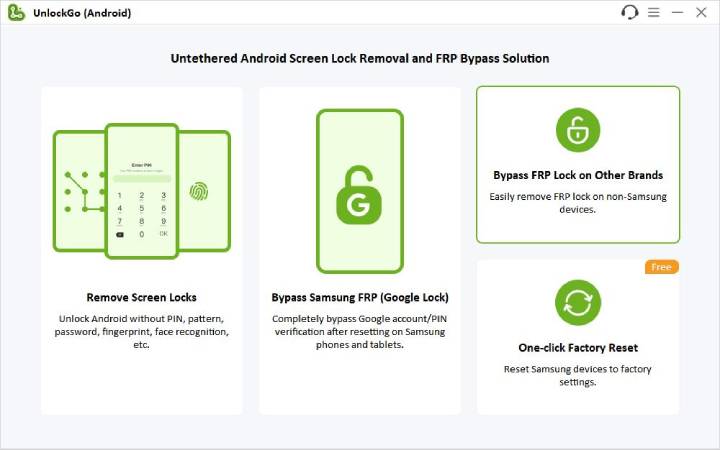
Step 2 Now, connect your OnePlus Nord to the computer and select the “OnePlus” as your phone brand.
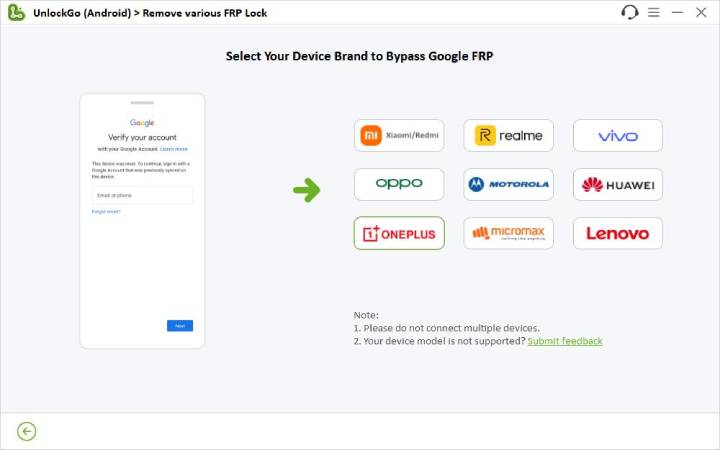
Step 3 Follow the on-screen instructions to set up your device. Once done, UnlockGo Android will start to remove Google lock.
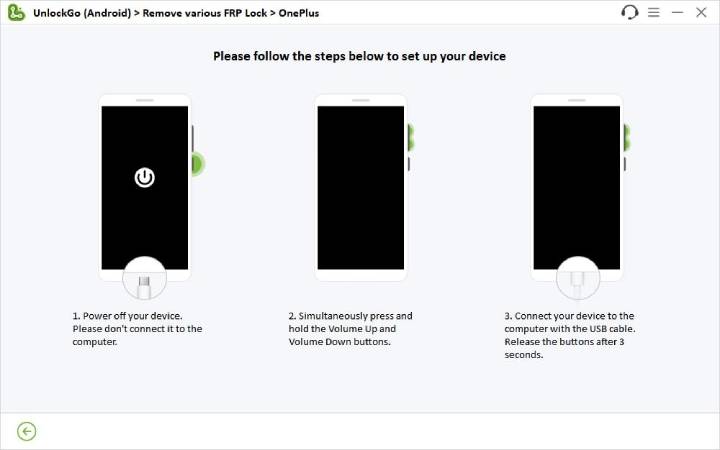
Step 4 Seconds later, the Google lock will be removed completely. Then you can set up your device and enjoy all functions. That’s all!
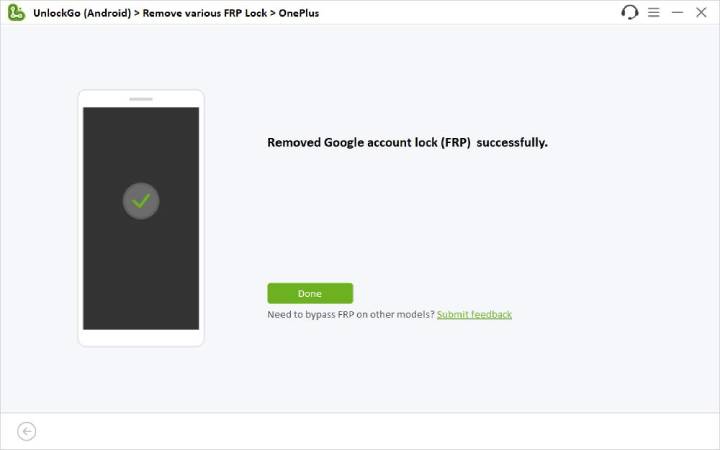
Final Words
Unlocking your OnePlus phone should not be a stressful experience. Going through this post, you must have learned how to successfully bypass FRP on OnePlus Nord with or without a computer. You can opt for the desired OnePlus Nord FRP bypass method, depending on your specific situation. However, always remember to keep your Google account credentials secure and ensure the Google account removal before purchasing any second-hand OnePlus device.
UnlockGo Android- Unlock OnePlus Phone in Minutes
389,390,209 people have downloaded it



Can’t bypass via Google Account credentials it’s also harder to remind or figure out the correct which logins I used lastly to unlock my redmi 10A MIUI12.5 Model #220233L2G
Hi Sam, iToolab UnlockGo Android can remove Google FRP lock from Xiaomi and Redmi devices.
this program can unlock android 14 Samsung A15 bypass ?
Hi yunior, do you mean that bypass FRP on Samsung A15? Do you know your model?
how can i unlock my huawei y9 or p10 without google account and password.
Please help me Samsung a15
Hard reset Karne ke bad login nhi ho rha
Hi Jitendra, iToolab UnlockGo (Android) can bypass FRP on Samsung A15. You can free download the program to check its compatibility.
how can I find which one+ phone I have so I can unlock the Google lock. it’s an older phone. Have not used it in couple years , can’t get back into it.