Factory Reset Protection, or FRP, protects your device from unauthorized access by asking for the synced Google account credentials to verify ownership once restored to factory settings. But what if you have purchased the device without the Google account removal by the previous owner, forgotten your login details, or locked out of your device for any other reason? Whatever the situation, you will be curious if any OnePlus Nord FRP bypass method exists.
Don’t worry; this detailed post will address your question with step-by-step tutorials to bypass the OnePlus FRP without a computer or password.
Part 1: Is it Possible to Remove FRP from OnePlus?
Of course, yes. Although FRP is a security feature that makes your OnePlus Nord secure, you might get stuck if you forget the Google account details. Fortunately, it is possible to remove FRP from your OnePlus devices. You can’t only use any third-party OnePlus FRP bypass tool but also regain access without using a PC.
Part 2: Steps to Bypass FRP on OnePlus Nord without PC
Are you seeking a bypass method without using a PC or OnePlus FRP bypass tool? Or do you prefer handling the unlocking process directly on your phone? Not a problem. There is an old bypass solution that may work for you. Although it is a bit technical, you can regain access to your phone by changing a few settings. Let’s comply with the given steps for the old FRP OnePlus Nord bypass method:
Step 1. From the “Google Verify your account” page, press the “Back” icon, and do it again until you reach the “Connect to Wi-Fi” page.
Step 2. Next, press “+ See all Wi-Fi networks” > “Add new network.”
Step 3. Press the small “Microphone” icon from the keyboard and choose “Deny.” Do this again. Repeat and click the “Allow” button, which will open the “Settings.”
Step 4. Press the “Permissions” tab and then “Search” icon. Type “Settings,” scroll down, and hit “Settings.”
Step 5. Tap “Open,” scroll down again, and select “Apps & Notifications.”
Step 6. Press “App Info” > “Android Setup” > “Force Stop” > “OK.”
Step 7. Return, open “Google Play services,” tap “Disable” > “Disable app” > “Force Stop” > “OK.”
Step 8. Now, keep pressing the “Back” button until you reach the main “Hello” screen.
Step 9. Press “Start” > “Agree” > “Agree” > “Skip.” From the “Copy apps & data” page, tap the “Back” icon to choose the “Set up offline” button and then “Continue.”
Step 10. Hit “Agree” to the “Co-Creation Labs.”
Step 11. From the “Set screen lock,” press “Skip” > “Skip.”
Step 12. Lastly, press the “Next” tab, select the “Back, Home, Recent” option, and tap “Next.” Your setup is complete, so press “Start” to get your device unlocked. All done!
Part 3: How to Unlock OnePlus Nord without Password
If you need an excellent OnePlus unlock tool that doesn’t require a password, iToolab UnlockGo (Android) is the ultimate solution. The unlocking task becomes effortless with its user-friendly interface and reliable processing. Hence, you can quickly regain access to your OnePlus device.
UnlockGo Android- OnePlus Unlock Tool
- This tool is designed for quick setup and easy navigation, thus suitable for both beginners and experts.
- You can efficiently bypass FRP on Redmi, Xiaomi, Samsung, Motorola, OPPO, and more.
- It helps you unlock your Android phones and tablets without a password or a Google account.
- You only need to perform a few steps to unlock your device within three minutes.
- It ensures a guaranteed success to bypass your OnePlus up to 99%.
Here is a complete tutorial to unlock OnePlus Nord without a password:
Step 1 The first step involves downloading, installing, and launching the iToolab UnlockGo (Android) on your computer and choosing “Remove Screen Locks.”

Step 2 Now, connect your OnePlus Nord to the computer and select the “OnePlus” as your phone brand.

Step 3 Put your OnePlus Nord into recovery mode, then follow the on-screen instructions to remove screen passcode.
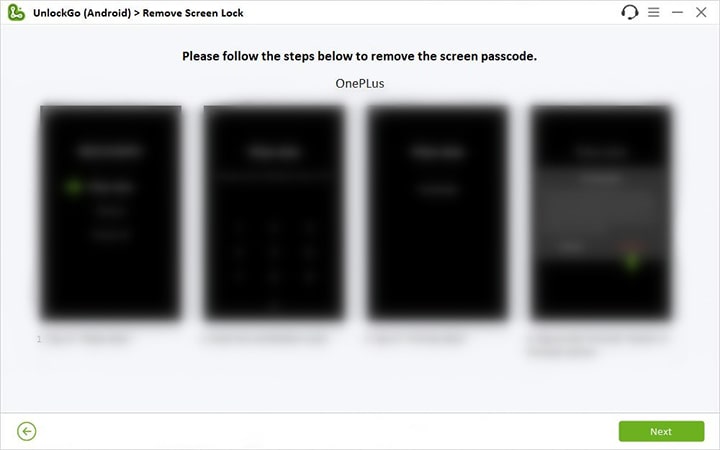
Step 4 After the processing completion, hit “Done,” restart your phone, and set up a new password. That’s all!

Final Words
Unlocking your OnePlus phone should not be a stressful experience. Going through this post, you must have learned how to successfully unlock the OnePlus Nord without a computer or a password. You can opt for the desired OnePlus Nord FRP bypass method, depending on your specific situation. However, always remember to keep your Google account credentials secure and ensure the Google account removal before purchasing any second-hand OnePlus device.
UnlockGo Android- Unlock OnePlus Phone in Minutes
389,390,209 people have downloaded it










Can’t bypass via Google Account credentials it’s also harder to remind or figure out the correct which logins I used lastly to unlock my redmi 10A MIUI12.5 Model #220233L2G
Hi Sam, iToolab UnlockGo Android can remove Google FRP lock from Xiaomi and Redmi devices.
this program can unlock android 14 Samsung A15 bypass ?
Hi yunior, do you mean that bypass FRP on Samsung A15? Do you know your model?
how can i unlock my huawei y9 or p10 without google account and password.