After Android 12 update, Face unlock stopped working. Getting the dreaded Clean the top of screen.
One of the most comfortable methods to unlock the mobile is undoubtedly facial recognition, an option that practically most phones have. This is commonly discussed among many users that Face Unlock not working after Android 12 update. Some users received error messages of “Clean the phone message”, “Clean the top of your screen, including the black bar”, “Clean your screen”, etc. But the root cause is the issue with face unlock.
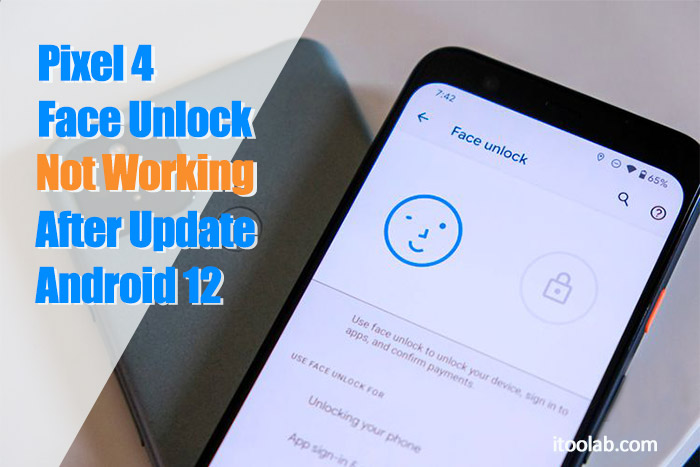
This is not the first time we have heard from users. It was there from 2019 as well. In this article, we will walk you through why Face Unlock malfunctions and provide you with some reliable ways to overcome them.
Part 1. Why Is Pixel 4 Face Unlock Not Working
Basics of Face Recognition
For many users, you should have encountered Pixel 4 Face Unlock not working at one point in your life. But many of us think of it as a complex issue rather than taking care of the basics.
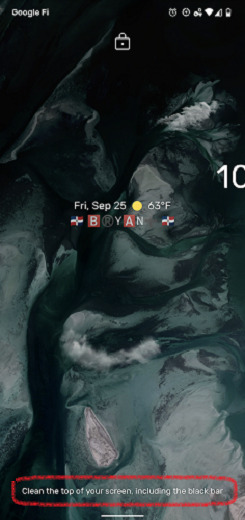
- When unlocking the phone using your Face, the light must be correct so that the phone’s sensor will be able to recognize you correctly. If it is too dark or your Face cannot be adequately seen.
- Another aspect to consider is that there is no dirt on the front camera or sensor used for facial recognition, screen protector, or case. If this sensor and camera are dirty or covered, it may fail to recognize the user’s Face.
- It is important to keep a closer distance (about 20 cm) between your Face and the camera to identify the Face with proper orientation.
Android System Issue Caused Pixel 4 Face Unlock Not Working
In some cases, we see after we update the Android device into the latest version, most of the in-built features stop working or malfunction. Face Unlock is one of them in Pixel 4. If any user sees the notification as ‘Can’t verify the face,’ it’s mainly due to this issue.
Latest Update: Fix Pixel 6 and 6 Pro Fingerprint Sensor Issues
Apart from that, as users, we use mobile phones throughout the day. Understandably, we use an electronic device, and when it continuously works without any resting period, some problems can occur. Due to this phone might hang, and new features may not work correctly for some period.
Part 2. How to Fix Pixel 4 Face Unlock Not Working After Android 12 Update
We are about to discuss the following methods with you were reported as successful ways to overcome the Pixel 4 Face Unlock not working issue.
Method 1: Restart your Pixel phone
Press your phone’s power button for about 7-10 seconds until your phone restarts, or else press the power button until the screen shows the option to restart. Then tap on that option to soft restart your device.
Method 2: Turn off the camera and turn it back on
You need to make sure the camera is working as usual. If the camera is malfunctioning, your Face won’t work smoothly. So, to avoid this, try to turn off the camera and turn it on the back again. This ensures and clears out any software issues with the camera in most cases.
Method 3: Disable and re-enable the Face Unlock
Step 1: Go to the Settings app in your Pixel 4.
Step 2: Tap Security > Face unlock.
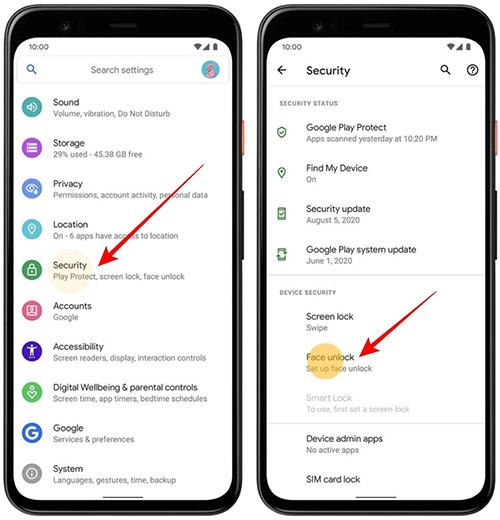
Step 3: Enter the unlock password if asked.
Step 4: Now tap on the toggle next to the Unlock device.
Step 5: After disabling, it is always good to restart the device we discussed in method 1.
Step 6: Once the phone restarts, go back to Settings and follow the same procedure to re-enable the Face Unlock.
Method 4: Enter Safe Mode
Why enter the safe mode? It is a mode we can use to drive away from our problems due to third-party apps and minor software issues. If none of those mentioned above solutions works for you, you can try entering the safe mode. In the worst case, you might require deleting and setting the facial recognition again.
Step 1: Press and hold the Power button until you see the Power Off icon on the screen. Once you see the icon, tap, and hold it for a few seconds until your phone shows safe mode option.
Step 2: Then tap the Safe Mode icon, and it will transfer the phone status to safe mode.
Step 3: After fixing the issue, you can tap and hold the Power button again to enter the phone into normal mode.
Part 3. How to Reset Face Lock When Locked Out of Pixel 4
When the users forget their PIN, passwords, or patterns, the mobile phone becomes utterly useless without unlocking it. So, to find a way of unlocking the device, users try various methods which can ultimately damage internal components and software. As a solution for Face Unlock not working Pixel 4, we introduced iToolab UnlockGo for Android.
Why you should use UnlockGo is the main question many users have. To give a simple answer, UnlockGo can remove any screen lock, including PIN, Pattern, Password, and Fingerprints. Apart from that, it helps to bypass the FRP lock on Samsung devices. Since it supports major brands like Samsung, Huawei, Xiaomi, etc., including 2000+ Android models, UnlockGo stands out from other software.
19,390,209 people trusted and downloaded
How to Unlock Screen Lock with UnlockGo (Android)
Step 1: Connect the Pixel 4 to the PC
Before you start, don’t forget to download, and install the iToolab UnlockGo for Android on your PC. Then connect the Pixel 4 with the PC using the USB cable. Click “Unlock Screen Lock”.

Step 2: Confirm the device information
Open the UnlockGo software and select Unlock Screen Lock option. Then confirm the device information displayed on the screen. Once it is confirmed, click on the Unlock button.

Step 3: Put the device into the recovery mode
Follow the steps to turn Pixel phone into recovery mode.
Step 4: Start Unlocking
Once the phone enters recovery mode, dive into the instructions on the software.

Step 5: Unlock the device
After restarting the device, set up a new password and fingerprint file.
Summary
Now you know Pixel 4 Face Unlock not working is a common issue faced by many users. But the great thing is we have many solutions to resolve it. With the introduction of iToolab UnlockGo (Android), the process has been simplified further. Any user with little technical knowledge can fix the Face Unlock issue in Pixel 4 in the comfort of the home.
People Also Ask about Face Unlock
Q1. How does Pixel 4 face unlock work?
Soli Radar Chip in Google Pixel 4 is responsible for fast unlocking system. This chip enables the high sensitivity to movements, whereas when the phone picks by someone, the hardware gets ready for unlocking. The flood illuminator provides extra infrared light to identify the features of the Face quickly.
Q2. How to make the Face unlock safer?
It is vital to ensure the phone doesn’t unlock when the eyes are closed, follow the procedure below.
Step 1: Go to Settings > Security.
Step 2: Tap on Face unlock and enter the PIN.
Step 3: Under Requirements for Face Unlock, turn on Require eyes to be open.
It is important to remember that looking at the phone can unlock the device even if you don’t intend it. Also, remember that any person with the same face features can unlock the device, especially if you have an identical twin.
Q3. Can A picture fool face ID?
While you set up the Face ID, Google brings the disclaimer about “Keep in mind”. This includes that any person with the same face features can unlock the device. This is a kind of security concern Google’s facial recognition system has, and it will be addressed soon. It is hard for the system to analyze the face features in detail now, and it is kind of a drawback this technology has now.
Q4. Does Pixel 5 or Pixel 6 have Face Unlock?
No. The latest Google Pixel phones no longer have face unlock, considering that the same convenience is available with fingerprint unlock.








Dobrý deň chcem sa opýtať dostal som aktualizáciu na Android 12 no predtým som mal nastavenú tvár teraz keď sa aktualizoval a odstránil údaj o tvári a keď ju chcem nastaviť tak aj keď vo svojom fotoaparáte vidím že mám tvár v rámčeku telefón mi vraví aby som ju dal do vnútorného rámčeku aj keď tam je viete mi s tým nejak poradiť?
You’d better soft restart your phone, which will make the camera reboot as well.
Face detection is the issue. Toggle it on off then on again and it should work. Easy fix
Thanks for your advice, David.
Suggest cleaning screen/camera lens.