Samsung Knox Enrollment Service is heavily used in the cooperative world to fulfill different use cases securely. You might be a user who wants to know-how devices are secured by Knox, or you might be a user who wants to remove Knox Mobile Enrollment from the device. Whatever the case, this article will provide you with a complete guide on how Knox Mobile Enrollment works and how we can remove it easily.
What Is Samsung Knox Enrollment Service?
Knox Mobile Enrollment (KME) is a service provided by Samsung to register or enroll thousands of Samsung devices into one enterprise at once. This is an automated process, and no manual effort is required. When enterprises have their IT policies and Enterprise Mobility Management (EMM) policies that require to be enrolled to devices, they can use this service to get it done at once. This process can be done by an authorized reseller or an IT administrator on behalf of the organization as a bulk process.
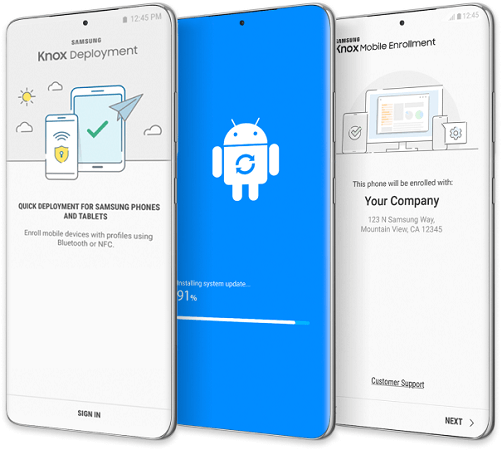
What are the benefits of using Samsung Knox Enrollment Service?
There are multiple benefits, and we have listed down a few below.
1. Seamless bulk setup
Devices can be enrolled in the Knox service as bulk and can be enrolled at once. This ensures that less manual work is involved and is time-saving.
2. Automated configuration and Administration
When all the devices are enrolled in one service, it is easy for the administrators to track the services configurations and manage them rather than individually attending to problems.
3. Security management
Knox service provides a security layer to organizational data from unauthorized people.
Also Read: Samsung MDM Does Not Allow Factory Reset
How to Disable/Delete Knox App?
We discussed how important the Knox Enrollment service is to users. But sometimes, we might need to disable or delete the Knox app from the device. If you are using an older version of the non-rooted Samsung model, you can follow the below steps to perform Knox Enrollment service deactivate.
Step 1: Open the Settings app on the Samsung device.
Step 2: Scroll down the list and tap on the Apps option.
Step 3: You can find 3 dots available at the top right corner of the screen. Tap on it and select the “Show system apps” option from the list. That will show all the system apps on the phone.
Step 4: Tap on the search icon available in the top right corner. Type “Knox” keyword to find the installed Knox app.
Step 5: Tap on the app to open it. This will show the app information.
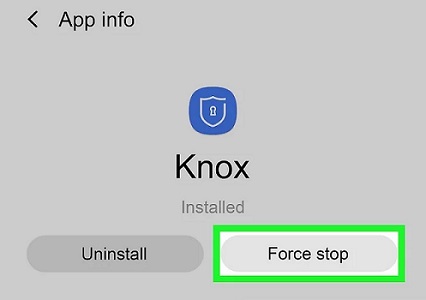
How to Uninstall Knox without Root?
Are you looking for a way to uninstall Knox without rooting? Enrolling devices using the Knox app restricts the users from deleting the Mobile Device Management apps without admin permissions. This is advantageous, especially to IT administrators, and they can use the Samsung Knox portal to remove Knox Mobile Enrollment.
Samsung Knox portal helps access different Knox services like administrating registered devices, creating support tickets, managing licensing, etc.
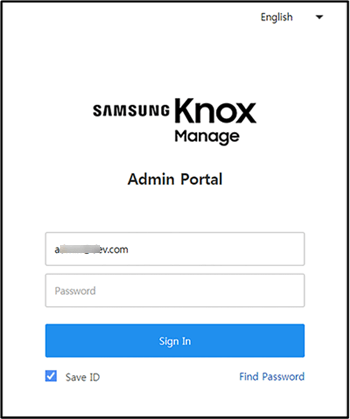
Step 2: Next, select the “Samsung Knox Mobile enrollment” and tap on the “Devices” option.
Step 3: Select the device from the list and tap on “Actions”.
Step 4: Selecting the “Clear Profile” option will delete all the profiles associated with the selected device.
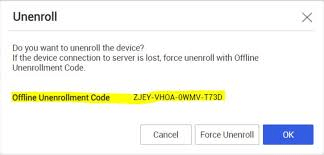
Note:
Once the Samsung Knox is disabled and wants to re-enroll, users need to use the Knox portal and add the device.
How to Remove Knox without Password?
Before moving on to removing Knox without the password, it is important to remember this process can only be done on a rooted device. If the device is not rooted, the process will continue rooting the device, which will erase all the data in the device.
Step 1: As mentioned previously, it requires flashing the device. This will erase all the data. Users can follow the below procedure to back up the data.
- Tap on the Settings app and select Accounts and backup
- Next, tap on the Backup and restore option
- At last, tap on the Backup data followed by Backup
Step 2: To flash Team Win Recovery Project (TWRP) into the device, enable the OEM unlocking and USB debugging.
Step 3: Download and install the Odin software used to flash the device into the PC.
Step 4: To root the phone, download and install the TWRP onto your PC.
Step 5: Now connect the Samsung device to the PC using the USB cable. Then boot the device into Download mode.

Step 7: Boot the Samsung device into Recovery mode.
Step 8: Once the device is in recovery mode with TWRP, tap on the Advanced option followed by the File Manager option.
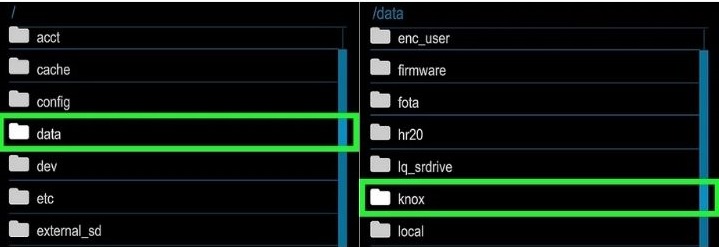
Step 10: Tap on the folder icon at the bottom right corner of the screen. Then select Delete.
Step 11: Swipe the widget at the bottom to the right to confirm the option.
Step 12: Tap on the Reboot System to restart the locked Samsung phone with factory settings with Knox guard remove and passwords.
Bonus Tip: Unlock Samsung Phone Forgot Password
Did you forgot Samsung phone password and had no way to unlock the device? Sometimes this happens to all of us due to different reasons. Many have the question of how to remove forgotten password from Android phone. Don’t worry. We are here to introduce you to the perfect tool to bypass the screen lock.
iToolab UnlockGo (Android) is a must-have software for Android users which can remove all types of screen locks, including PIN, password, pattern, fingerprint and face unlock. If your Samsung phone is locked out, UnlockGo (Android) can bypass the lock in just a few minutes. Apart from Samsung, it supports major brands like Xiaomi, Huawei, Lenovo, Google, Vivo, etc. Users can install the software in Windows 7 and above. There is no need to be a technical expert in using this software. UnlockGo will guide you through all the steps.
- One-click Google lock removal
- Bypass Samsung FRP lock on Android 5~13
- Unlock Android without any tech skill
- Remove all Android screen locks
- Free to factory reset Samsung
How to remove screen lock with UnlockGo (Android)
Step 1: Connect PC and mobile
Connect the mobile device using the USB cable after installing the iToolab UnlockGo (Android) on the PC. Then open the UnlockGo software. Click on the Unlock Screen Lock option and click the Start button on the home screen.

Step 2: Confirm the device information
Check the selected mobile brand on the next screen and then click on the Unlock button.

Step 3: Boot the mobile into recovery mode
The way to boot the device to Recovery Mode may vary depending on the device you use.

Step 4: Remove lock screen
After booting into the recovery mode, follow the instructions on the screen.

Step 5: Complete the unlocking
In the end, reboot the device to complete the unlocking process. Now you will have a device with no screen lock.
Conclusion
In brief, Knox Mobile Enrollment is a useful service to many users. This article has described how important it is and how we can remove it when needed. Knox enrollment service uninstalls easily when you follow this guide. For users who forgot password on Samsung phone, we recommend using iToolab UnlockGo (Android), which will remove the screen lock and Google FRP lock in a few minutes.


Very good information like you
ok