Setting a password to unlock the Android phones is a common practice we usually follow. This brings many advantages to users especially preventing unauthorized access. However, if the user forgets the password used for unlocking can prevent accessing services on the phone. This would raise the question of how to reset a Huawei phone that is locked, which we will address in this article.
Things You Need to Know Before Resetting Huawei Phone
There are various reasons why you want to reset your Huawei phone. No matter your reason, there are some important things you need to know before starting the process.
1. Resetting a Huawei phone normally includes a soft reset and a hard reset. A soft reset is to power off your phone and turn it on later. This process won’t delete any data from your Huawei phone. However, a hard reset (also known as a factory reset) will delete all your data stored on the phone and reset it to factory settings. Then you can use it as a brand new device. So, please remember to back up your various data before resetting your Huawei phone to factory settings.
2. Please make sure that your battery has enough charge. The resetting process will be long if you stored a large amount of data on your Huawei phone.
3. If you have logged into a Google account on your Huawei phone, you’ll be prompted to enter your Google account credential after factory reset it. Please make sure that you can still remember your Google account username and password before resetting it.
After checking the above important notes, you can begin to reset your Huawei phone.
How to Reset Huawei Phone When Locked Using PC
If you are looking for a way to reset a locked Huawei phone using computer, we highly recommend that you use a reliable program which can help you remove the screen lock and reset it to factory settings. iToolab UnlockGo (Android) is one trustworthy program in the market. It supports to remove all types of screen locks, including password, PIN, pattern, fingerprint, face lock and etc. No mattern what kind of screen lock on your Huawei phone, you can reply on UnlockGo (Android).
Here is how to reset a locked Huawei phone with UnlockGo (Android).
Step 1: Connect the Huawei phone to PC
Once you download and install UnlockGo (Android) on your PC, connect the locked Huawei phone to it using a USB cable. Then open the software and select Remove Screen Lock option. On the next screen, click on the Start button.

Step 2: Confirm device information
Select the phone brand from the list to continue.

Step 3: Follow the procedure on the screen
After entering recovery mode, follow the steps on the screen to remove screen locks.
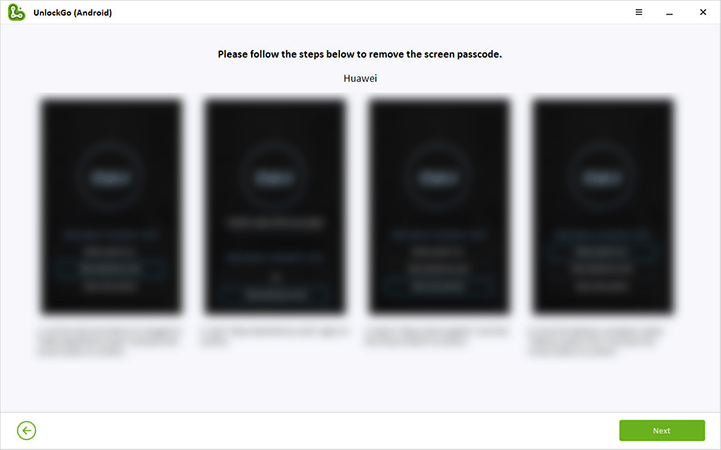
Step 4: Unlock successfully
Finally, once the device reboots, set a new password to your Huawei device.
Also Read: How to Unlock Huawei Phone without Resetting
How to Reset Huawei Phone When Locked via Google Account
Google Find My Device is a great option for people trying to locate a lost or stolen device. Users can also use this option to reset their Huawei phones. Find My Device was previously known as Android Device Manager, and with a few steps, users can erase the device information and data which will reset Huawei phone to factory resettings. By using this method, you need to log into your Google account on the locked Huawei phone beforehand and turn on the Find My Device feature. Apart from that, your locked Huawei phone must connect to a strong network.
Step 1: Open the browser on your PC and sign into Google Find My Device using the Google account.
Step 2: Pick the Huawei phone you want to reset from the list.
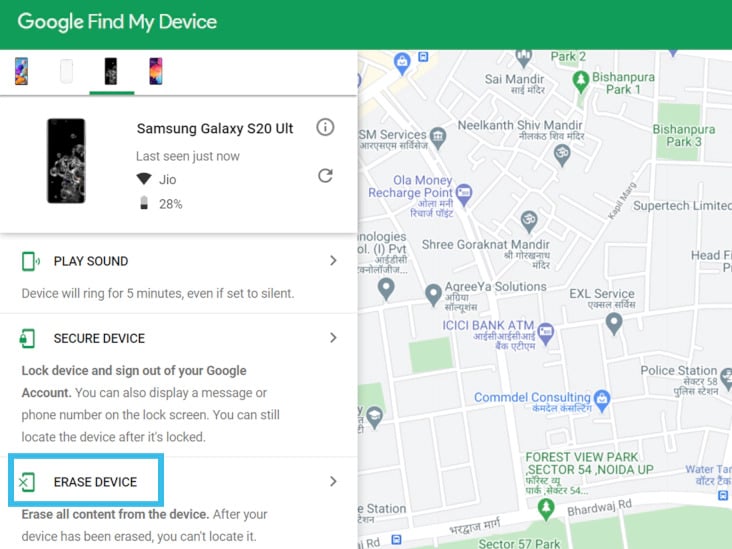
Step 3: Click on the ERASE DEVICE option from the 3 options available.
Step 4: Click on ERASE DEVICE again and log in your Google account to continue.
This method will easily reset Huawei phone only if the user possesses the credentials of the Google account associated with the Huawei phone.
How to Reset Huawei Phone without Google Account
What if you didn’t link your Huawei phone with a Google account? Don’t worry; we have another solution which allows you to reset a locked Huawei phone without Google account. This method requires you to create a Huawei account beforehand. Let’s check how this method works:
Step 1: Open HUAWEI Mobile Cloud on your PC or another smartphone.
Step 2: Enter your Huawei account credentials to log in.
Step 3: Click "Find Device" on the screen.
Step 4: Your devices linked to this Huawei account will appear. Click on the device you want to reset.
Step 5: Click on the "Erase data" option to continue.
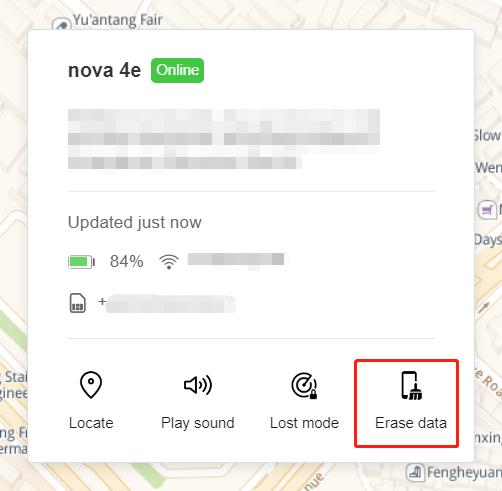
Once confirmed, your Huawei phone will be reset to factory settings.
How to Format Huawei Phone When Locked with Buttons
If the buttons on your Huawei phone work well, you can reset the locked Huawei phone with buttons. Follow these simple steps:
Step 1: Turn off the Huawei phone by pressing and holding the Power button.
Step 2: Next, press the Volume Up button and the Power button together for a few seconds.
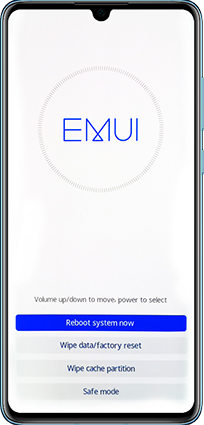
Step 3: Wait until the Recovery mode loads on the screen. Select the Wipe data/factory reset option from the menu using Volume Up/Down buttons and then confirm it with the Power button.
Step 4: Enter the word "yes"| in the space provided and tap on hit the Wipe data/factory reset button.
Step 5: Press the Wipe data/factory reset button again to confirm the hard reset.
Step 6: This will start the hard resetting and wait until the process completes. After that, tap on the Reboot system now option to restart the unlocked device.
Tips: How to Reset Huawei Phone Normally?
1. Reset Huawei mobile from Settings menu
Entering the recovery mode can be a bit tricky. Instead of that method, users can use the Settings app of the Huawei device to unlock the screen. To reset the Huawei phone from the Settings menu, follow the below steps.
- Open the Settings app on the phone and find the Backup and reset option under the Personalization section.
- Tap on that and select the Factory Data Reset option.
- Read through the details available on the screen and tap on the Reset device button. This process will reset the device to its factory default settings.
2. Using Huawei factory reset code
Users can reset the Huawei phone to factory settings by using the Huawei reset code. To know how to reset Huawei phones to factory settings using the secret code, follow the below procedure.
- Go to the dialer.
- Type the Huawei secret reset code *#*#2846579#*#* using the keypad.
- Tap on the Restore Factory option from the menu.
- Confirm the resetting using the OK button.
Conclusion
It is clear how to reset Huawei phone when you forget the unlocking password. By following the solutions mentioned here, users can easily reset a locked Huawei phone. We highly recommend that all users try iToolab UnlockGo (Android), which will provide the option to unlock any screen lock on many Android devices.


Huawei WiFi wbb router30
2102311JKVDMG3006535
Huawei 80
PIN / PATTERN HOW TO UNLOCK
Hi Mehedi, you can check this blog https://itoolab.com/unlock-android/unlock-huawei-phone-without-resetting/
I forgot my password of my mobile please reset my password of mobile
Hi Khan, iToolab UnlockGo Android can help you remove the screen lock, then you can reset a new password. You can check the guide here: How to Unlock Huawei Phone
bought this phone and it’s completely locked out
Hello Russell, have you unlocked it right now?
Hi Beth
I have entered the wrong pw in my Huawei P20 3 times (yes, i know 🙁 ) now i need to enter my PUK code but i cannot find it. How can I resolve this?
Thanks in advance for any help!
V
Hi Veronique, we’re unable to unlock SIM card. Have you contact your mobile phone provider? Did you keep the package of your SIM card? The easiest way is to contact your network provider.
hello i reset my huawei hard reset now when I am trying to go through it its saying the device locked
Hi Silas, do you mean that your Huawei device is locked after factory reset? Does it requires you to enter Google account information or something else?
Hi, I forgot my password (Huawei P smart 2021)and if I try factory reset it doesn’t want me to type yes if I use the volume key and power key settings. Please help
Hi Hopewell, can you please send me a screenshot/picture to check?
my samsong galaxy A30s was sturlen from me, please can you help me to track it?
Hi BANGS, have you logged into a Google account on your Samsung Galaxy A30S? If yes, then you can track your device by logging into the same Google account on another device.
unlock huawei android
hi I am trying to factory reset my Huawei p40 lite but can’t remember my pin and it does not want to type yes
how to unlock password phone for Huawei y6 2019 without flushing files in the phone